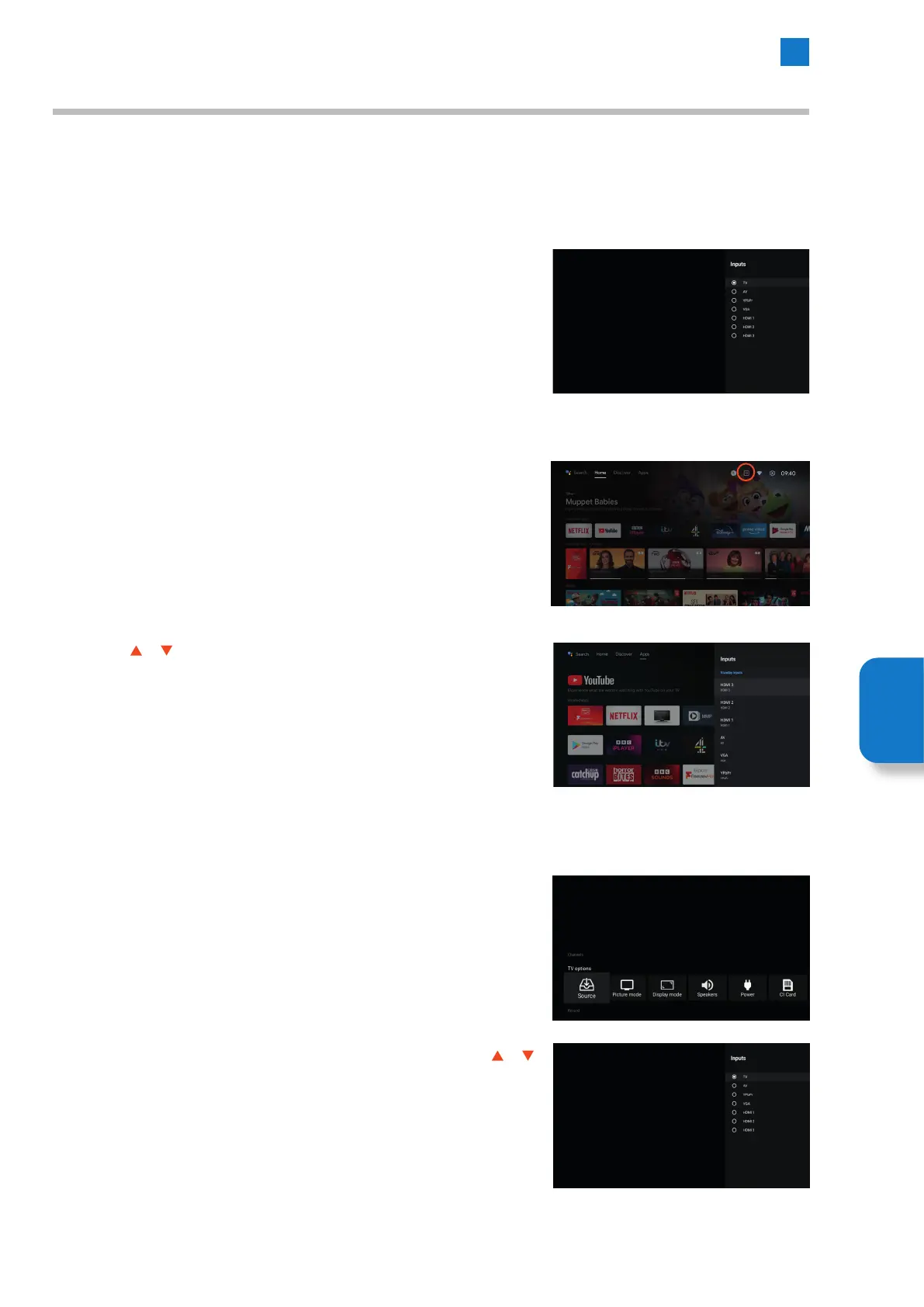43
6
Settings Menu
Inputs Menu
Use the Inputs menu to change between inputs. There are 3 different ways to access the Input menu, see below.
Selecting the Inputs Menu Using the Input Button on the Remote
1. Press the INPUT button the Input menu will appear. If you're on the home
screen when you press the INPUT button it will first switch to LIVE TV.
2. Continue pressing the INPUT button to scroll down the Input list. The Input will
change with each press.
Selecting an Input from the Home Screen
1. While the Home screen is on screen highlight the INPUT symbol at the top of the
screen and press OK.
Selecting an Input from the LIVE TV Menu
1. While watching LIVE TV press the MENU button.
2. Press the
or buttons to highlight the Input you'd like to choose then press
OK.
2. Highlight SOURCE then press OK, the Input menu will appear. Press the or
buttons to highlight the Input you'd like to choose then press OK.
Setting
Menu