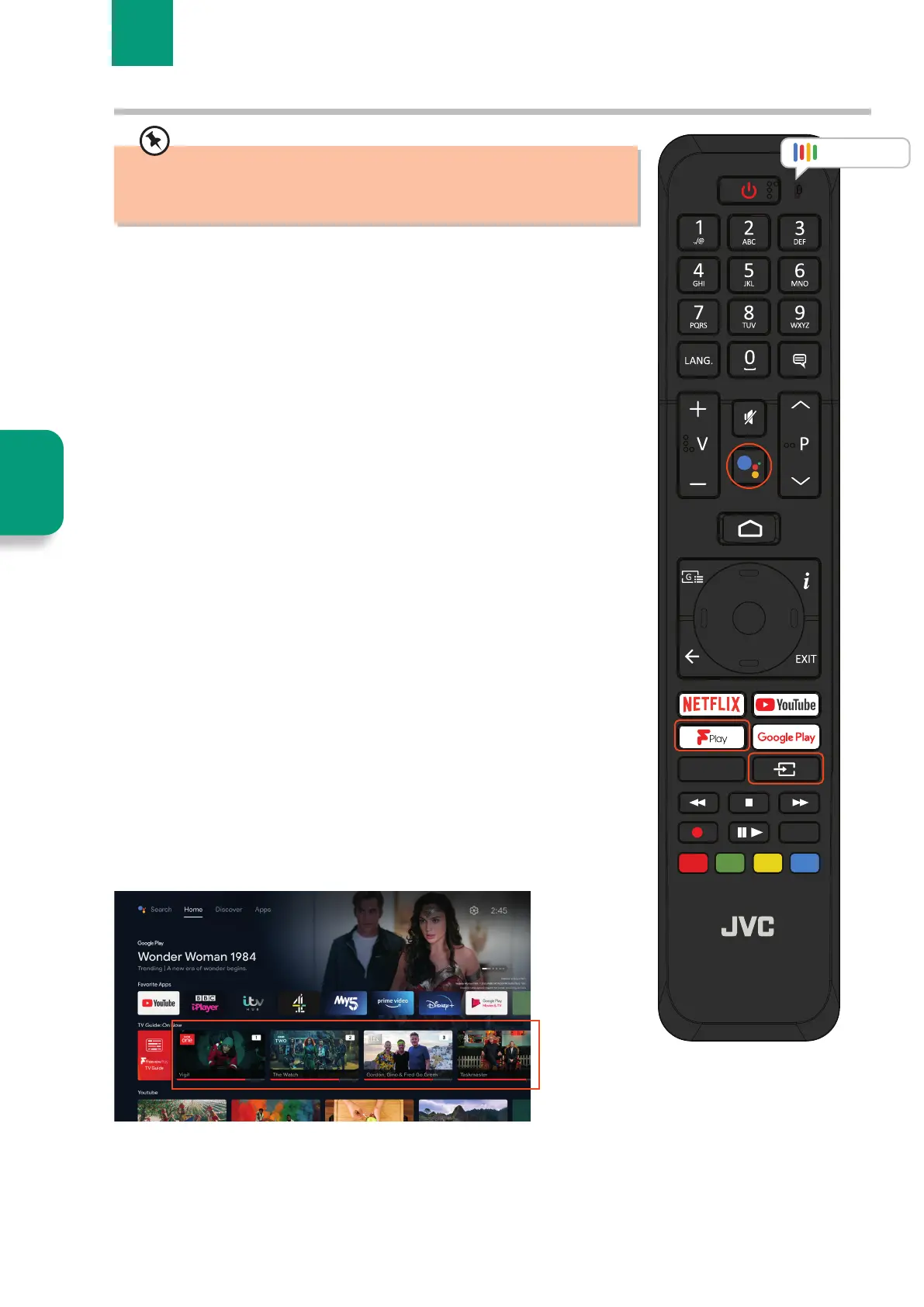28
4 Live TV
Chapter
4
Selecting Live TV
Selecting Live TV using the Input button
• Press the INPUT button on the remote control and your TV will switch to
Live TV. It will show the last channel you had been watching.
Selecting Live TV using the FPlay button
• Press the FPLAY button on the remote control and your TV will switch
to Live TV. It will show the last channel you had been watching. It will
also display an ON NOW list at the bottom of the screen. Press the BACK
button to remove the ON NOW list.
There are multiple ways to select Live TV. You can ask your TV by using Google Assistant,
or press the INPUT or FPLAY buttons on the remote or choose from the ON NOW row on
the Home screen.
Selecting Live TV using Google Assistant
You can use Google Assistant to select Live TV. Try asking to watch a specific channel
number e.g. 101.
• Press the GOOGLE ASSISTANT button and say "tune to channel ... ". Your TV will then
switch over to your desired channel number.
Live TV refers to channels that have been tuned in via an aerial connection. If you
watch Live TV via a Set-Top box such as Sky or Virgin that will be controlled via your
Set-Top boxes remote.
Selecting Live TV from the Home Screen
• While viewing the Home screen select any of the content from the
Freeview Play ON NOW section. This is all live TV content.
Live TV
OK
TEXT
MENU
Tune to channel 101