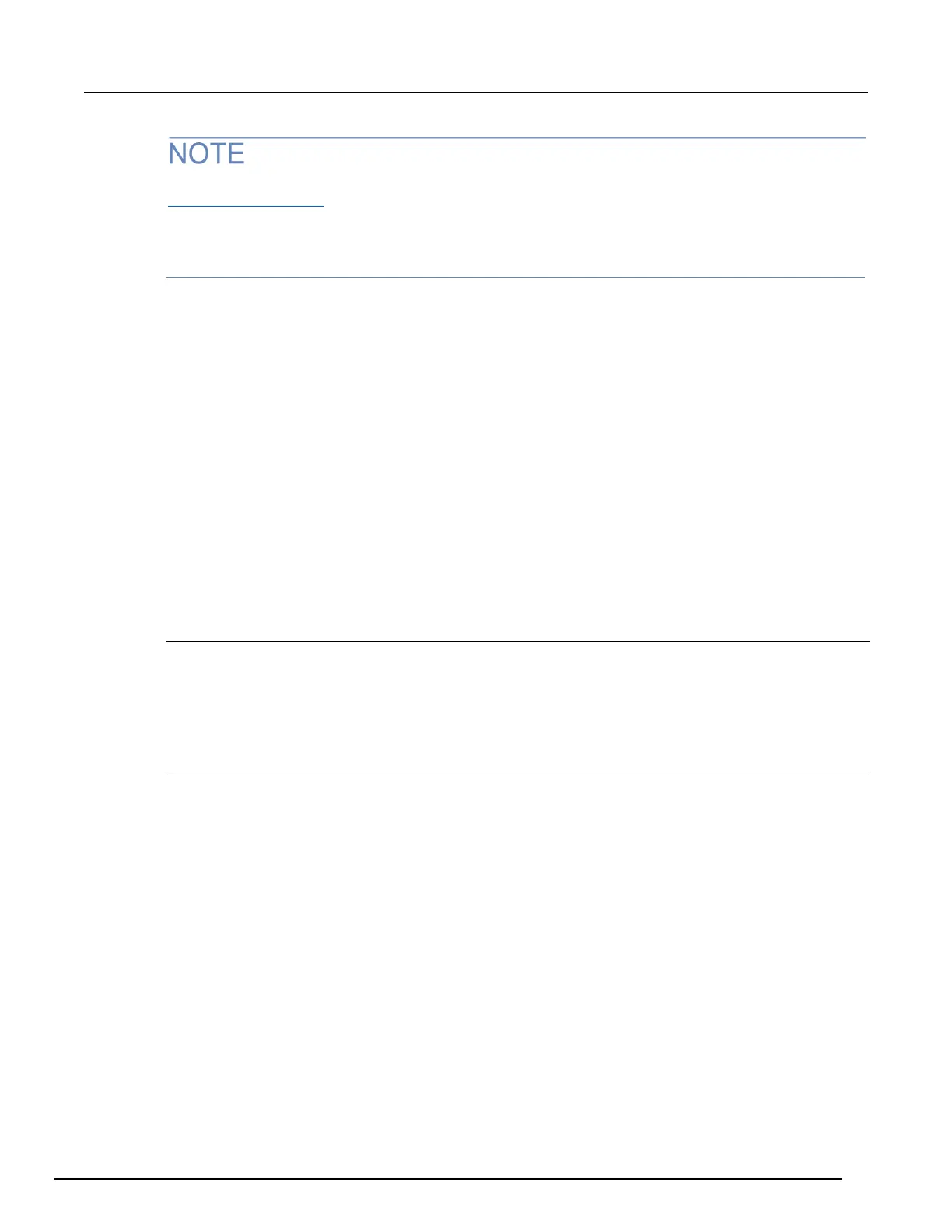Before setting up a scan list, make sure your channels and channel patterns are configured. See
Working with channels (on page 5-13) for detail.
If you change the channel configurations or channel patterns after the scan list has been set up, you
may not see expected results. If the change prevents the scan from functioning properly (such as
deleting something referenced by the scan), an error message is logged.
To create a scan list from the web interface:
1. From the left navigation of the web interface Home page, select Scan Builder.
2. In the Add Channel By list on the right, select Number to add the channels individually or Pattern
to select patterns. You can include both channels and patterns in the same scan list.
3. If you selected Number, select the channel numbers from the list. To remove your selections
from the Add Channel By list, click Clear Channel Selection. You can use Ctrl+click to select
multiple channels and Shift+click to select a range of channels.
4. If you selected Pattern, select a pattern from the Channel Pattern list.
5. Click Add Step. The channels and patterns are added to the Steps list.
6. In the Scan Count box, enter the number of times you want to repeat the steps in the scan.
7. In the Measure Count box, enter the number of times you want to repeat the measurement in the
scan.
8. Under Use DMM Configuration, select "assigned to the channel(s)" to use the DMM
configurations that are assigned to the channels, or select "selected from below to override" to
choose from a list of DMM configurations. Repeat these steps as needed to build the scan steps.
The scan is saved as you build it.
Clear the scan list from the web interface
Clearing the scan list deletes all channels and channel patterns from the scan list.
To clear the scan list from the web interface:
1. From the left navigation area of the web interface home page, select Scan Builder.
2. Click Scan Clear.
Review the scan list
You can review the existing scan list to see which channels and channel patterns are listed, and in
which order.
To review the scan list from the web interface:
1. From the left navigation of the web interface Home page, select Scan Builder.
2. Select the Build & Run tab. The scan list is shown in the Steps box.
