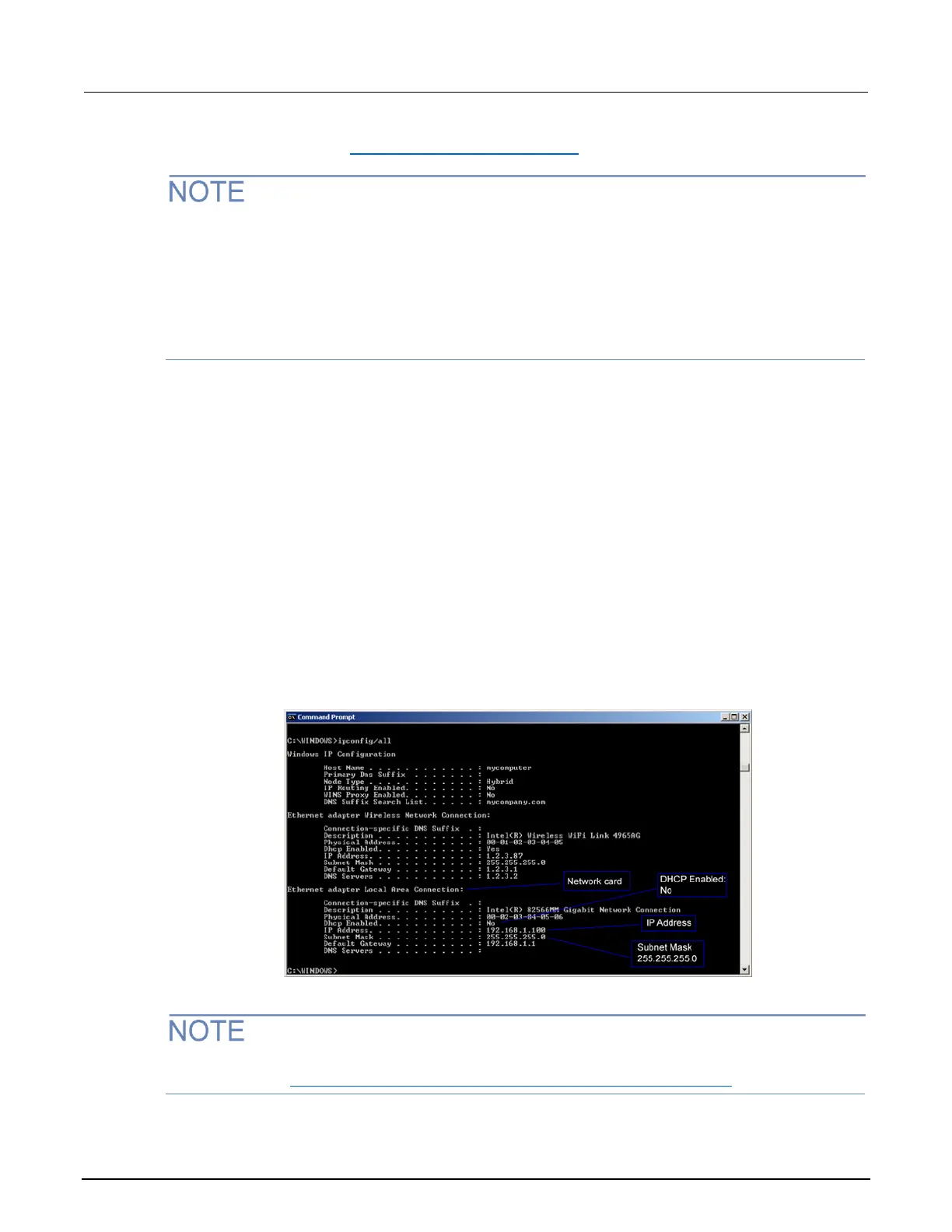If you have problems, see LAN troubleshooting suggestions (on page 12-5).
Record all network configurations before modifying any existing network configuration information on
the network interface card. Once the network configuration settings are updated, the previous
information is lost. This may cause a problem reconnecting the host computer to a corporate
network, particularly if DHCP Enabled = NO (disabled).
Be sure to return all settings to their original configuration before reconnecting the host computer to a
corporate network. Failure to do this could result in loss of data. Contact your system administrator
for more information.
Step 1: Identify and record the existing IP configuration
To identify the existing IP configuration:
1. Open a command prompt window:
Microsoft
®
Windows
®
2000 or Windows XP:
a. Click Start and select Run.
b. In the Open field, type cmd.
c. Click OK.
Microsoft Windows Vista
®
or Windows 7:
a. Click Start.
b. Select All Programs > Accessories > Command Prompt.
2. At the command prompt, type ipconfig/all and press the Enter key. A list of existing IP
configuration information for your computer is displayed.
Figure 146: Computer IP configuration using the command prompt
If the information for the ethernet adapter displays "Media Disconnected," close the command
prompt and go to Step 2: Disable DHCP to use the computer's existing IP address (on page A-3).
