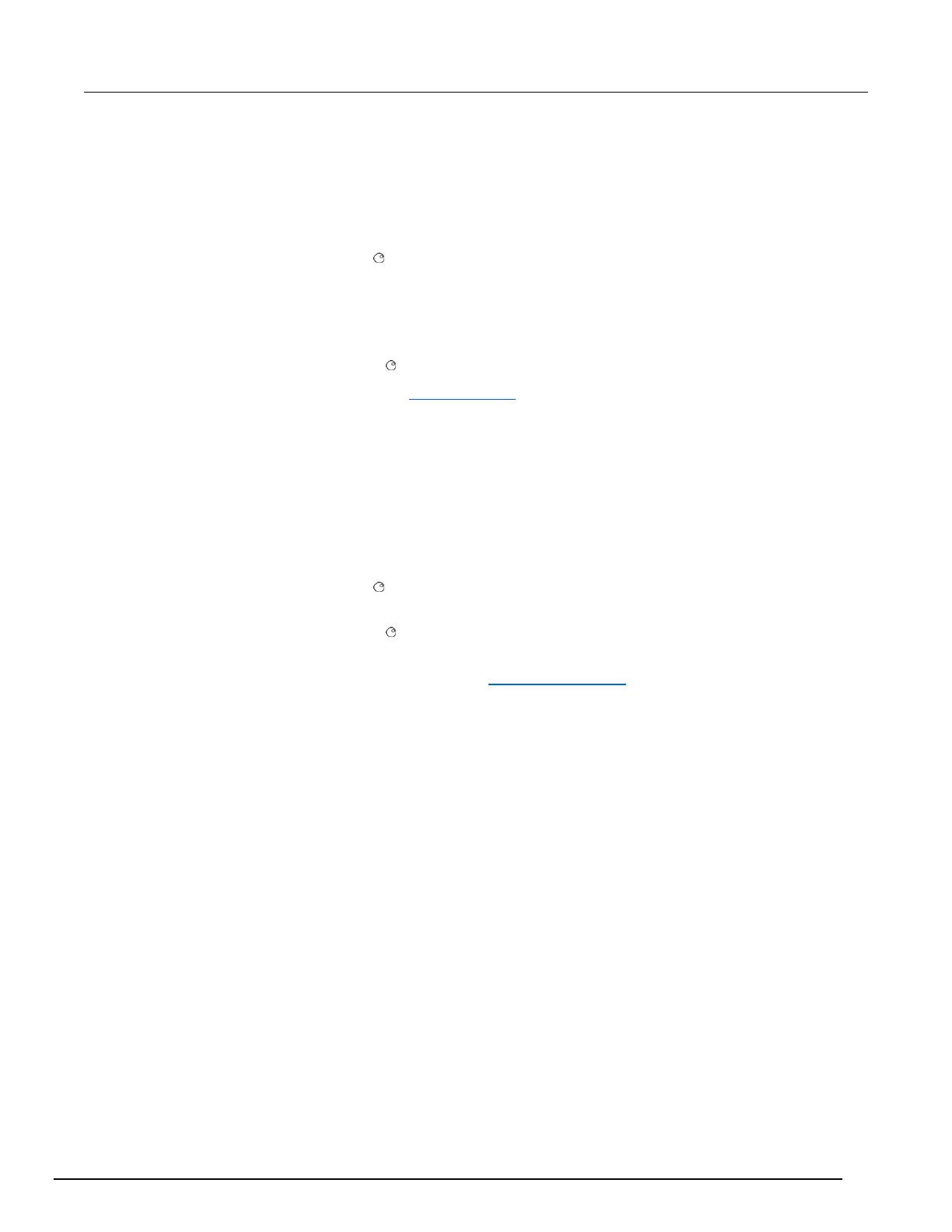You can also use autodelay once to include a delay for only the first measurement in a set of
measurements. Each measurement after the first one has no additional delay.
To set autodelay from the front panel for the selected function:
1. Press the CONFIG key.
2. Press the DMM key.
3. Use the navigation wheel to select AUTODELAY.
4. Select:
▪ OFF to disable autodelay
▪ ON to enable autodelay
▪ ONCE to enable autodelay for only the first measurement
5. Press the navigation wheel or ENTER to save the setting for the selected function.
To set autodelay remotely, refer to dmm.autodelay (on page 11-148).
Measure count
The DMM can be set up to take multiple measurements when MEASURE is selected from the DMM
Action Menu on the front panel or when a single trigger is sent. This is useful in channel closures or in
a scan list where multiple measurements are required per channel.
To set up multiple measurements from the front panel:
1. Press the DMM key.
2. Use the navigation wheel to select COUNT.
3. Set the number of measurements to take (maximum of 450,000).
4. Press the navigation wheel or ENTER to save the setting. Note that this settings affects all
measurements for all functions (it is not tied to a specific function).
To set the measurement counts remotely, see dmm.measurecount (on page 11-206).
When continuous measurements are made with the front panel TRIG key, they are made at 250 ms
intervals. You make continuous measurements by pressing and holding the TRIG key in for a few
seconds. After doing this, the TRIG annunciator will flash to indicate that readings are being triggered.
The front panel TRIG key will perform the number of measurements equal to the measurecount
number. Press EXIT or send dmm.measurecount=1 to halt triggering.
