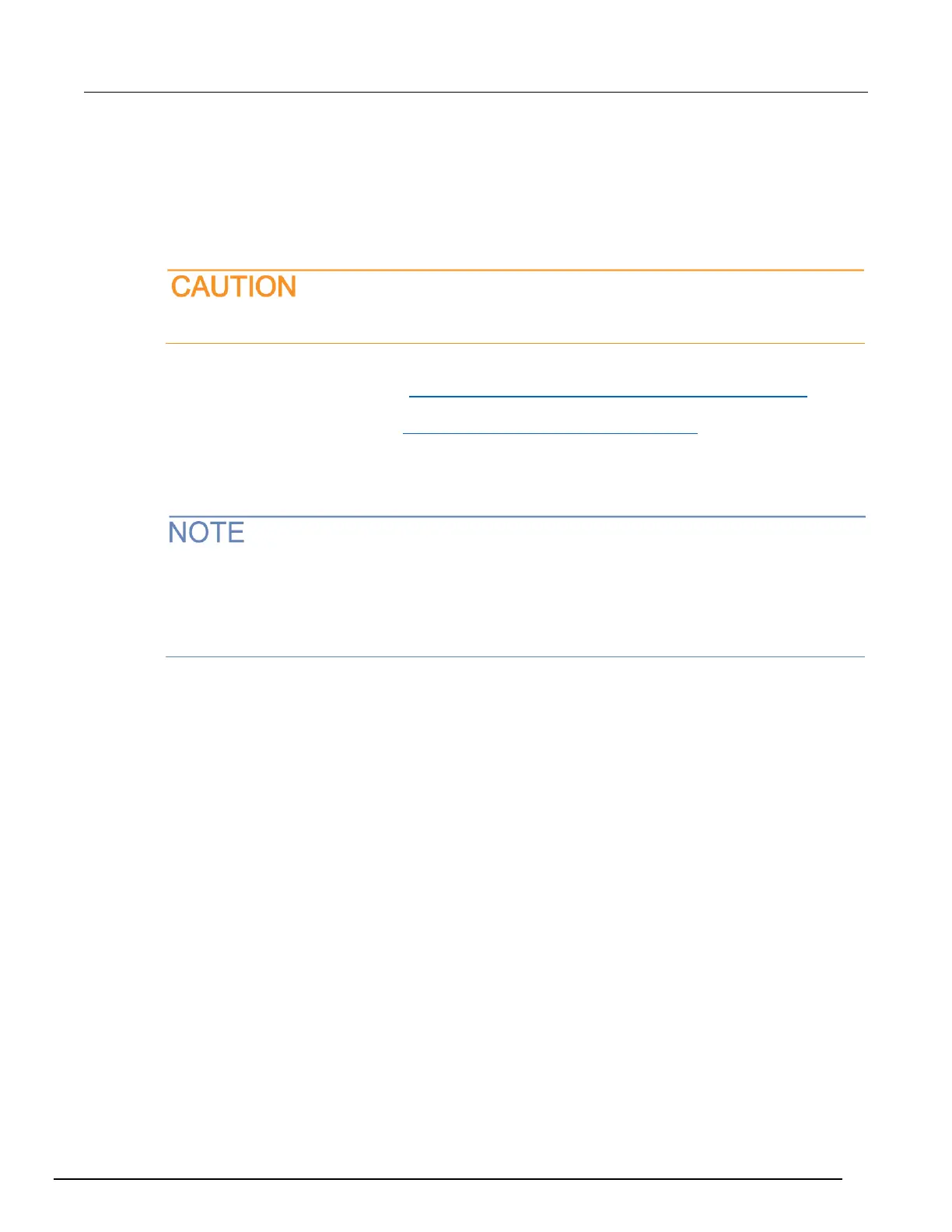3. When the information is displayed, record the following information for the network card:
▪ DHCP mode: _______________________________
▪ IP address: ________________________________
▪ Subnet mask: ______________________________
▪ Default gateway: ____________________________
▪ DNS servers: _______________________________
The
ipconfig/all
command displays the configuration of every network card. Make sure
that you record the information for the proper network card.
4. If:
▪ DHCP Enabled = Yes: Go to Step 2: Disable DHCP to use the computer's existing IP address (on page
A-3)
▪ DHCP Enabled = No: Go to Step 3: Configure the instrument's LAN settings (on page A-7).
5. To exit the IP configuration screen, type exit at the command prompt and press Enter.
Step 2: Disable DHCP to use the computer's existing IP address
Do not change the IP address at any time without talking to your system administrator. Entering an
incorrect IP address can prevent your workstation from connecting to your corporate network.
See the appropriate instructions below for your operating system. These instructions show the
default options. Be aware that there may be differences in these steps if your Microsoft Windows
options are customized or if you do not have administrator status.
Windows 2000: To disable DHCP:
1. Click Start > Settings > Control Panel.
2. Open Network and Dial-up connections.
3. Right-click Local Area Connection and select Properties. The Local Area Connection
Properties dialog box is displayed.
