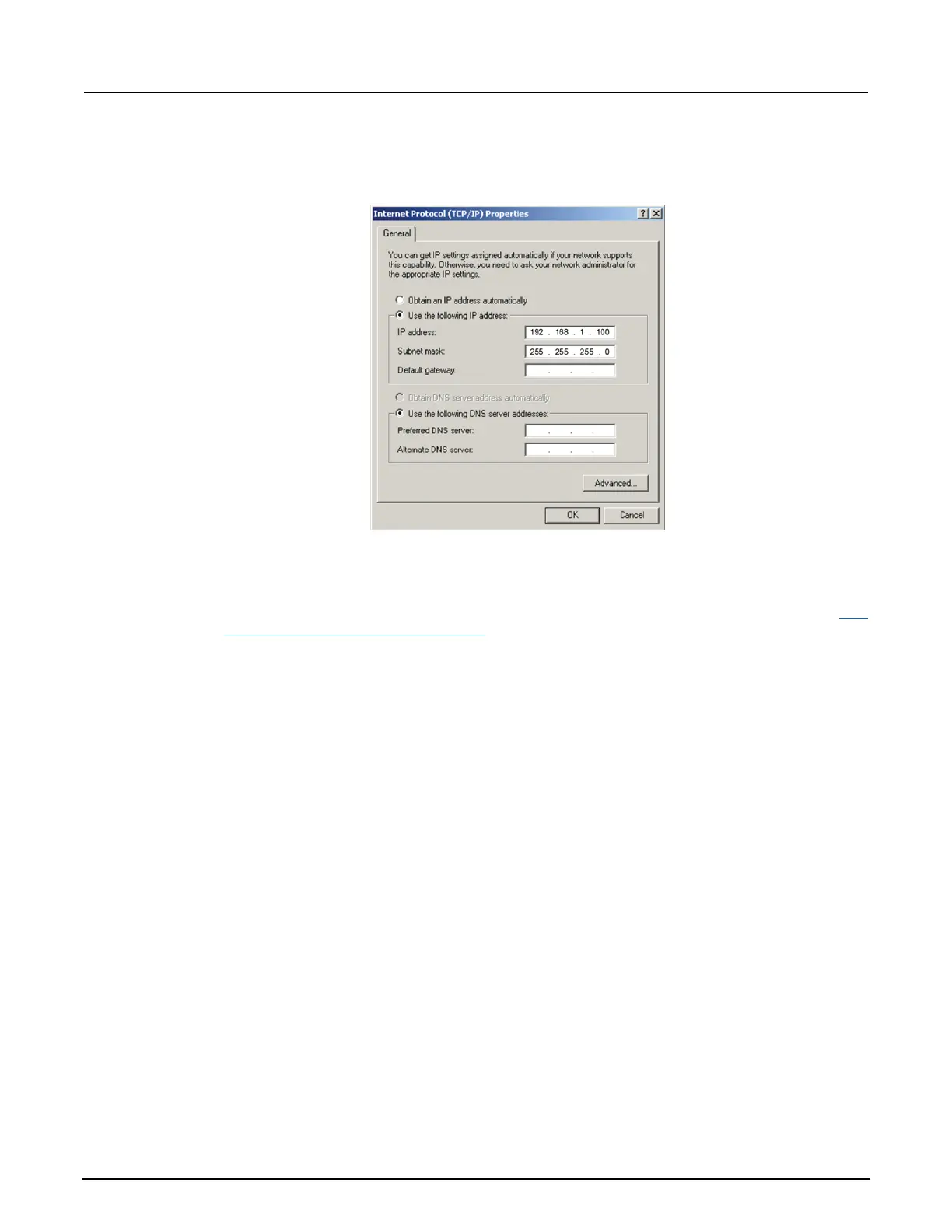4. Double-click Internet Protocol (TCP/IP) in the items list. The Internet Protocol (TCP/IP)
Properties dialog box is displayed, as shown here.
Figure 147: Internet Protocol (TCP/IP) Properties dialog box
5. Select Use the following IP address. The option for "Use the following DNS server addresses"
is automatically selected.
6. Set the IP address. If the IP address and subnet mask fields:
▪ Contain values: Record the IP address, subnet mask, default gateway, and DNS servers to use in Step
3: Configure the instrument's LAN settings (on page A-7).
▪ Are blank: In the IP address field, enter 192.168.1.100. In the subnet mask field, enter
255.255.255.0. These will be used to configure the LAN settings of the instrument.
7. Click OK to close the Internet Protocol (TCP/IP) Properties dialog box.
8. Click OK to close the Local Area Connection Properties dialog box.
9. Close the Network Connections window.
Windows XP: To disable DHCP:
1. Click Start > Settings > Control Panel.
2. Open Network Connections.
3. Right-click Local Area Connection and select Properties. The Local Area Connection
Properties dialog box is displayed.
