
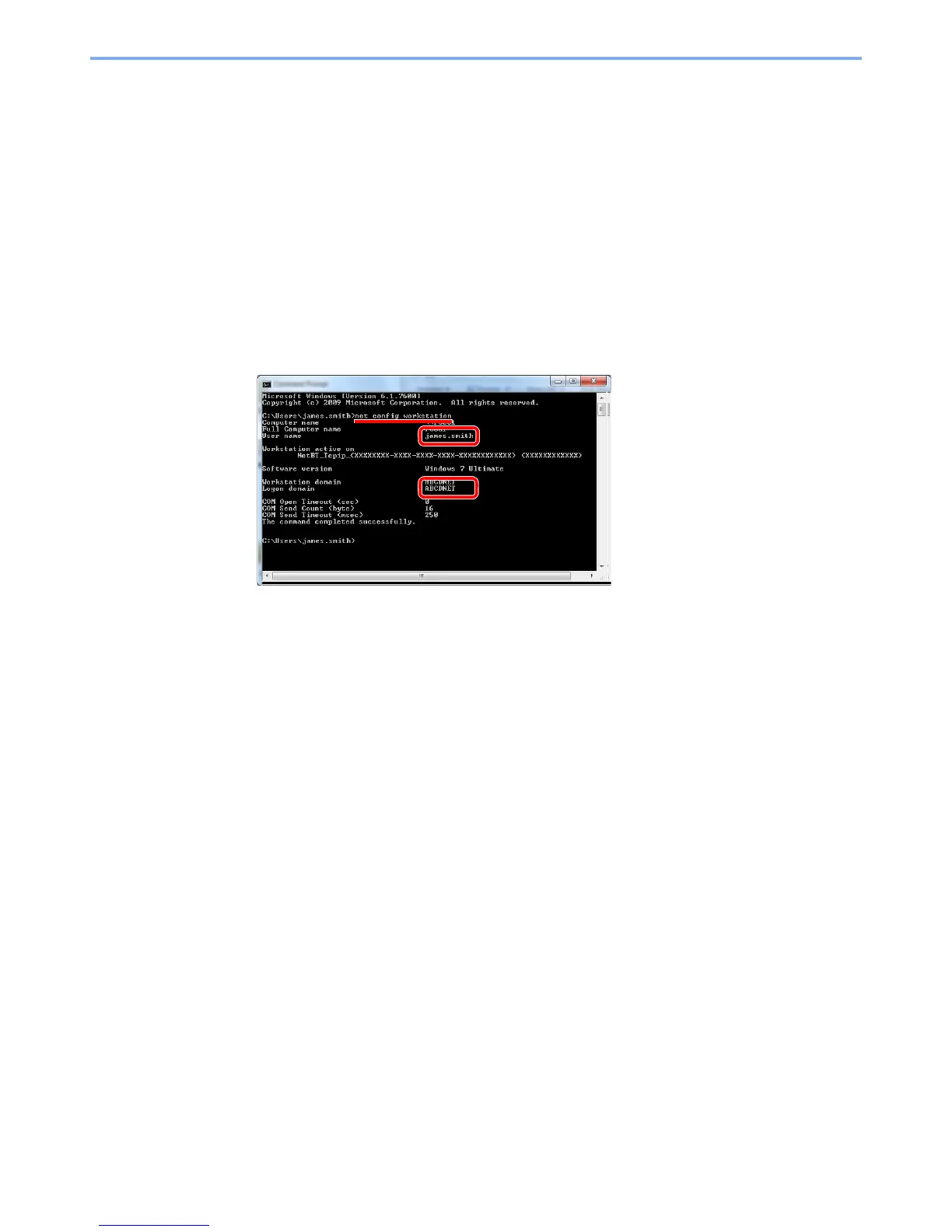
Do you have a question about the Kyocera ECOSYS M3540dn and is the answer not in the manual?
| Print Technology | Laser |
|---|---|
| Print Resolution | 1200 x 1200 dpi |
| Duplex Printing | Yes |
| Scan Type | Color CIS |
| Scan Resolution | 600 x 600 dpi |
| Fax Capability | Yes |
| Fax Transmission Speed | 33.6 kbps |
| Paper Capacity | 500 sheets |
| Connectivity | USB, Ethernet |
| Copying | Yes |
| Scanning | Yes |
| Modem Speed | 33.6 kbps |
| Standard Input Capacity | 500 sheets |
| Standard Output Capacity | 250 sheets |
| Maximum Output Capacity | 250 sheets |
| Maximum Print Size | A4 |
| Standard Interfaces | USB 2.0, Ethernet |
| Ethernet LAN | Yes |
| Internal Memory | 512 MB |
| Power Consumption (typical) | 661 W |
| Display | LCD |
| Functions | Print, Copy, Scan, Fax |
| Operating System Compatibility | Windows, Mac OS, Linux |
| Print Speed | 40 ppm (pages per minute) |
| Copy Speed | 40 cpm (copies per minute) |
| Standard Paper Tray Media Types | Recycled |
| Maximum Internal Memory | 1, 536 MB |
| Weight | 22 kg |
| Product Colour | Black |











