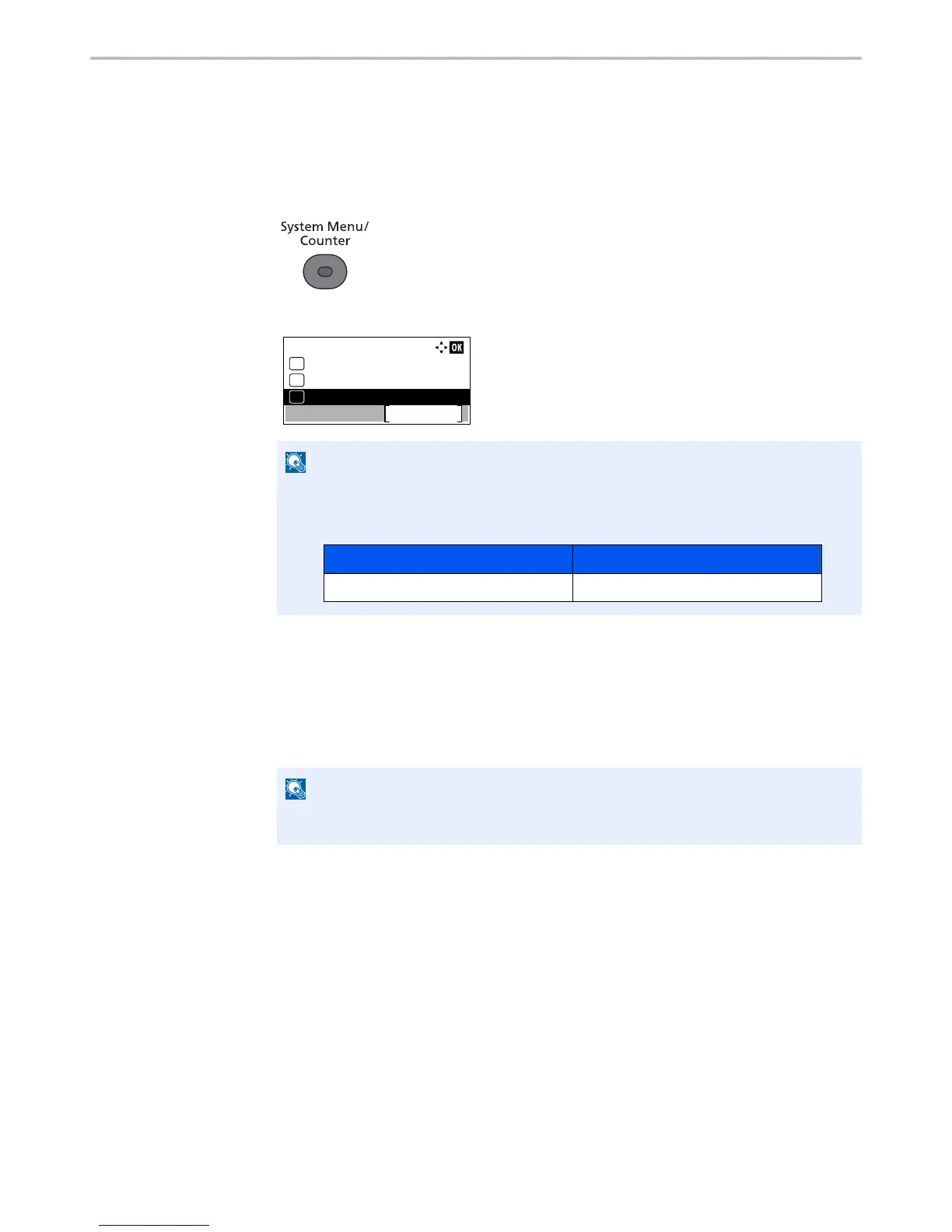9-24
User Authentication and Accounting (User Login, Job Accounting) > Enabling Job Accounting
Job Accounting Access
Set the job accounting access.
1
Display the screen.
1
Press the [
System Menu/Counter
] key.
2
Press the [
▲
] or [
▼
] key to select [User/Job Account], and press the [
OK
] key.
3
Press the [
▲
] or [
▼
] key to select [Job Account.Set.], and press the [
OK
] key.
2
Configure the settings.
1
Press the [
▲
] or [
▼
] key to select [AccountingAccess], and press the [
OK
] key.
2
Press the [
▲
] or [
▼
] key to select [Local] or [Network] and press the [
OK
] key.
If the login user name entry screen appears during operations, enter a login user name
and password, and press [Login].
The factory default login user name and login password are set as shown below.
