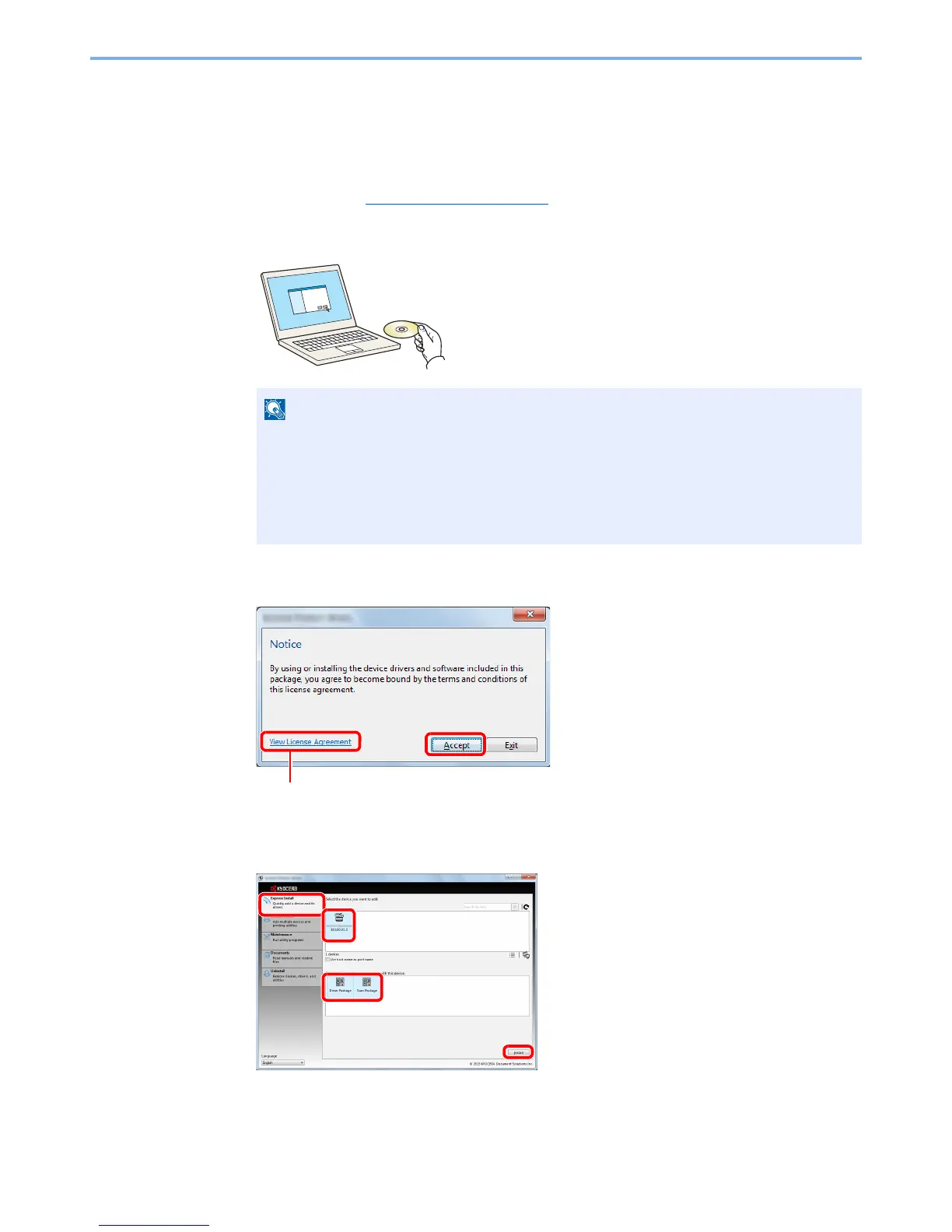2-24
Installing and Setting up the Machine > Installing Software
Installing Software in Windows
Express Install
The following procedure is an example for installing the software in Windows 7 using [Express Install].
For details on Custom Installation, refer to Custom Install on page 2-26
.
1
Insert the DVD.
2
Display the screen.
3
Install using [Express Install].
You can also select [Use host name for port name] and set to use the host name of the
standard TCP/IP port. (A USB connection cannot be used.)
• Installation on Windows must be done by a user logged on with administrator privileges.
• If the "Welcome to the Found New Hardware Wizard" dialog box displays, select
[Cancel].
• If the autorun screen is displayed, click [Run setup.exe].
• If the user account management window appears, click [Yes] ([Allow]).
