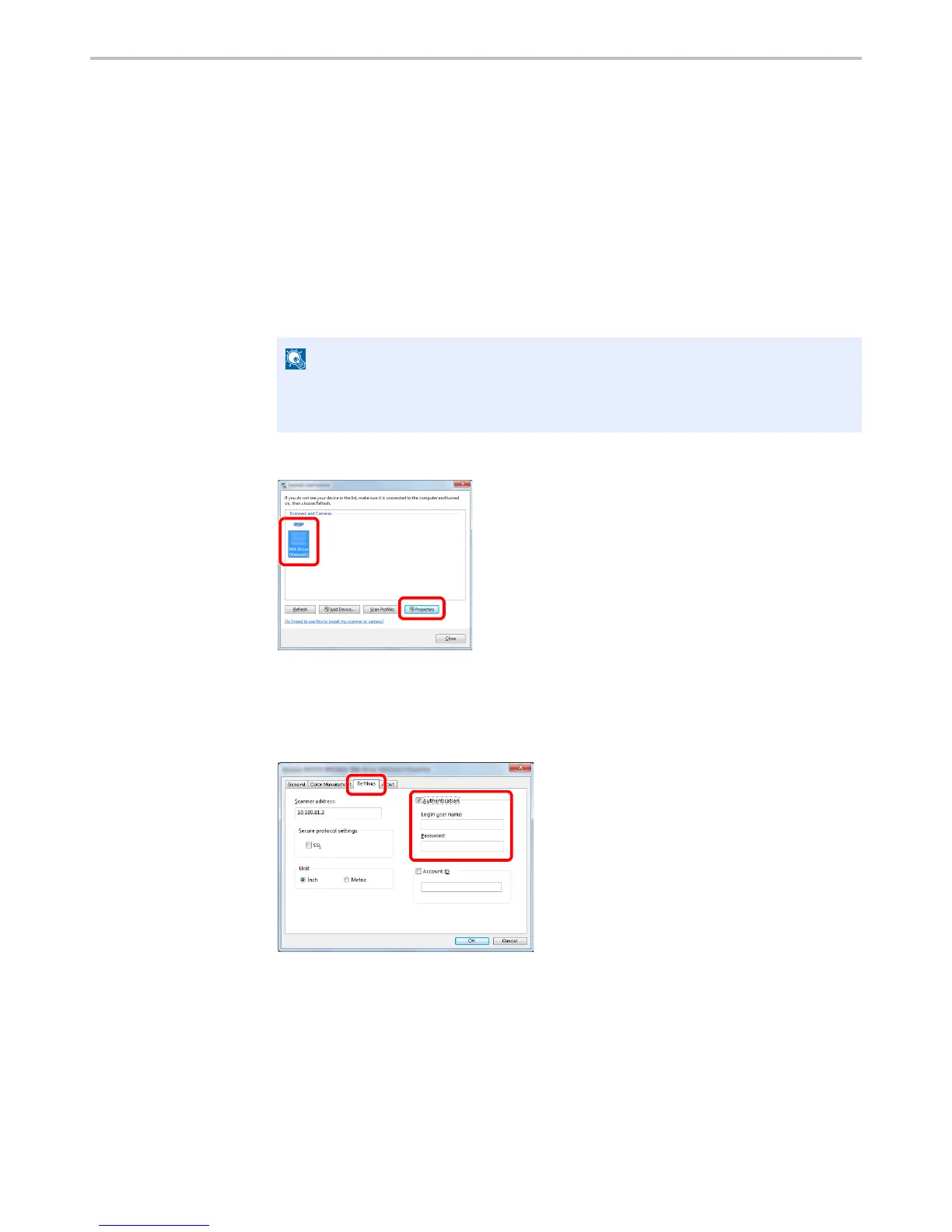9-15
User Authentication and Accounting (User Login, Job Accounting) > Setting User Login Administration
To Manage the Users to Scan Using WIA
It is possible to manage the users that scan using WIA.
Setting WIA Driver
To manage the users that scan using WIA, the following settings are necessary in the WIA driver.
1
Display the screen.
1
Click [
Start
] button on the Windows and enter [
Scanner
] in [
Program and File Search
].
Click [
View scanners and cameras
] in the search list then the Scanners and Cameras
screen appears.
2
Select the same name as this machine from WIA Drivers, and press [
Properties
].
2
Configure the settings.
1
Select the checkbox beside [
Authentication
] on the [
Settings
] tab, and enter Login User
Name and Password.
2
Click [
OK
].
In Windows 8, click [
Search
] in charms, and then [
Settings
], and enter "Scanner" in the
search box. Click [
View scanners and cameras
] in the search list then the Scanners
and Cameras screen appears.
