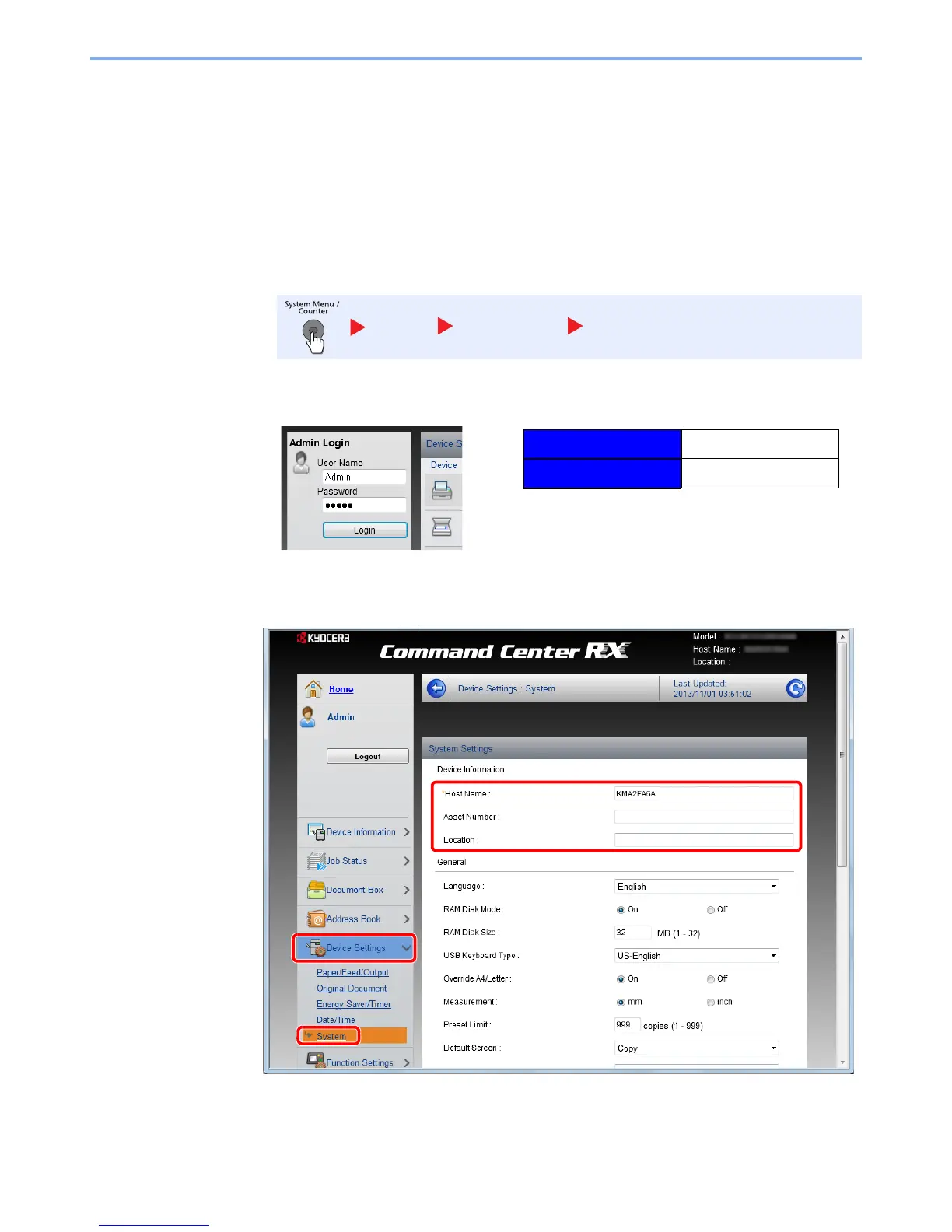2-42
Installing and Setting up the Machine > Command Center RX
Changing Device Information
Change the device information of the machine.
1
Display the screen.
1
Launch your Web browser.
2
In the address or location bar, enter the machine's IP address or the host name.
Print the status page to check the machine's IP address and the host name. Press the [System
Menu/Counter] key, [Report], [Report Print], [Status Page], and then press [Yes].
3
Log in with administrator privileges.
The factory default setting for the default user with administrator privileges is shown below.
* Upper case and lower case letters are distinguished (case sensitive).
4
From the [
Device Settings
] menu, select [
System
].
Report Report Print Status Page
