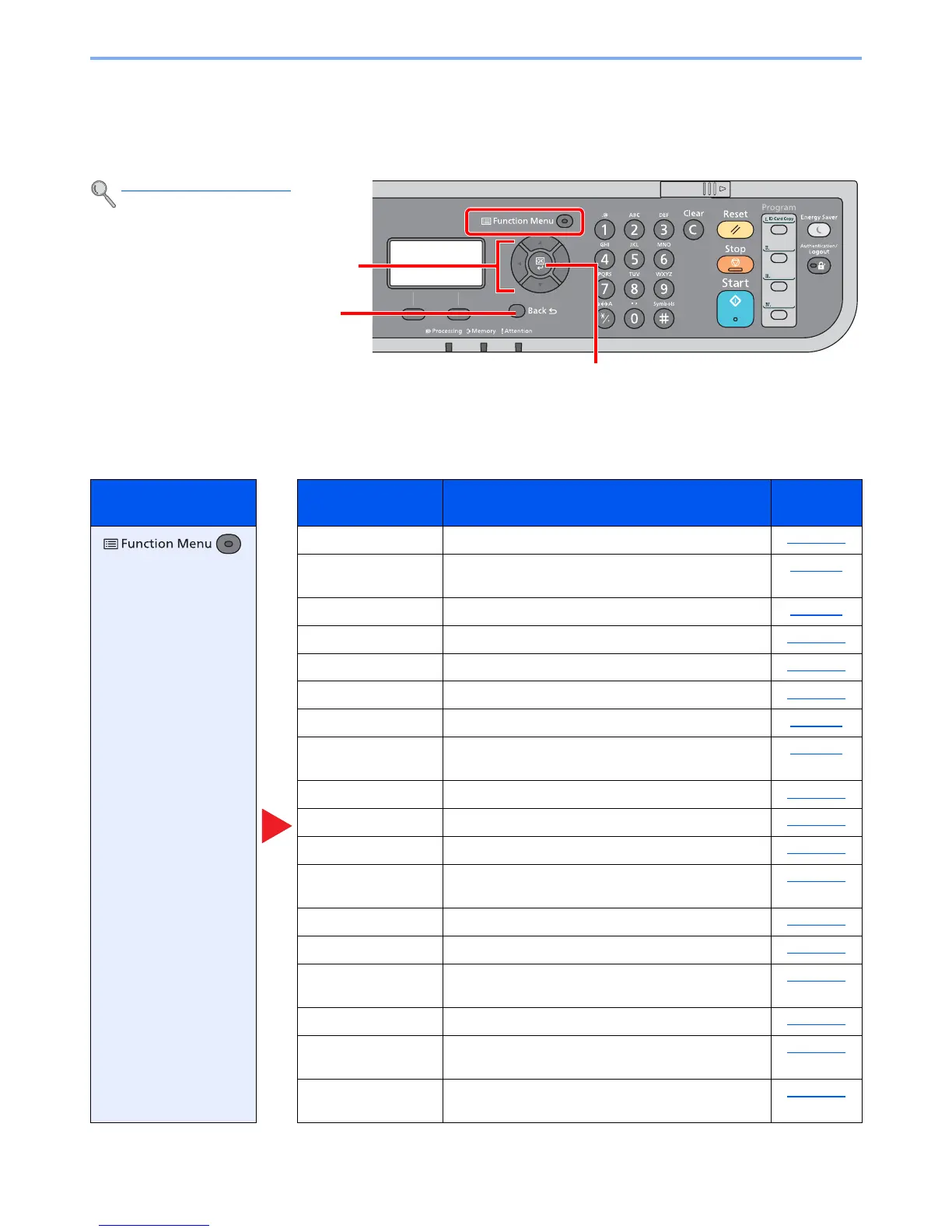6-2
Using Various Functions > Functions Available on the Machine
Functions Available on the Machine
To configure the settings for functions, press the [
Function Menu
] key to select from the functions displayed on the
message display.
Copy
For details on each function, see the table below.
Key Function Description
Reference
page
Quiet Mode Lower print and scan speed for quiet processing. page 6-20
Paper Selection Select the cassette or multi-purpose tray that contains
the required paper size.
page 6-8
Collate Collate the output by page. page 6-9
Duplex Copy 2-sided documents. page 6-17
Zoom Adjusts the zoom to reduce or enlarge the image. page 6-13
Combine Combines 2 or 4 original sheets into 1 printed page. page 6-15
Original Size Specify the original size to be scanned. page 6-7
Orig. Orientation Select the orientation of the original document top
edge to scan correct direction.
page 6-9
Original Image Specify the original size to be scanned. page 6-10
Density Adjust density. page 6-10
EcoPrint Saves toner when printing. page 6-11
Continuous Scan Scans a large number of originals in separate batches
and then produce as one job.
page 6-19
File Name Entry Adds a file name. page 6-20
JobFinish Notice Sends E-mail notice when a job is complete. page 6-19
Print Override Suspends the current job and gives a new job top
priority.
page 6-20
Sharpness Adjusts the sharpness of image outlines. page 6-12
Backgrnd Density Removes dark background from originals, such as
newspapers.
page 6-12
Prevent Bleed-t Hides background colors and image bleed-through
when scanning thin original.
page 6-13
