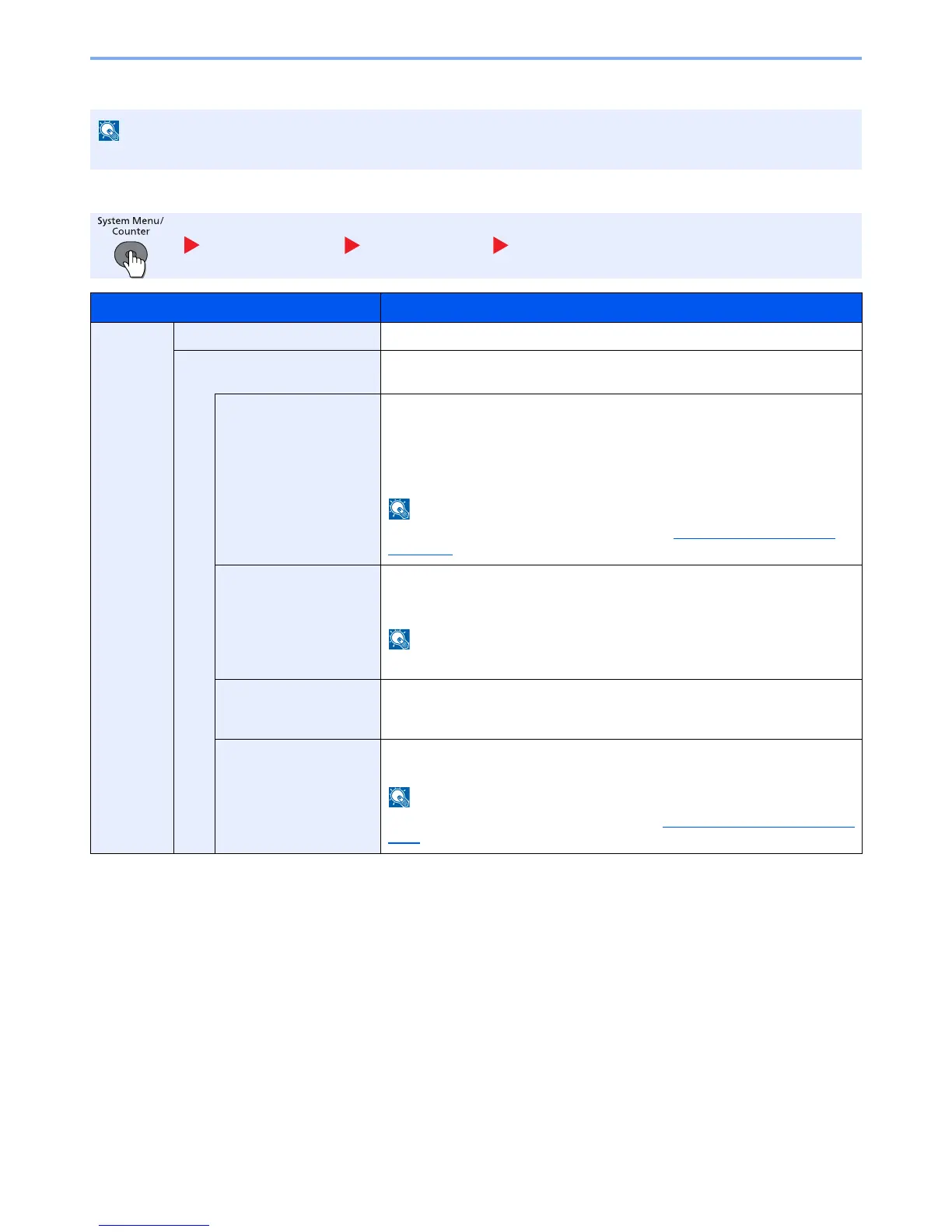8-13
Setup and Registration (System Menu) > System Menu
Network (Wi-Fi)
Wireless Network
This function is displayed when the optional Wireless Network Interface Kit is installed.
System/Network Network (Wi-Fi) Wireless Network
Item Description
Wireless
Network
ConnectionStatus
Check the wireless LAN status.
Quick Setup
If the machine will connect to an access point that supports the automatic
wireless network setup, connection settings can be configured by Quick Setup.
AvailableNetwork
Displays access points to which the machine can connect. Select the access
point to connect to. Then press the [
OK
] key. The connection with the access
point is started.
When a WEP Key must be entered:
Enter the WEP Key using the numeric keys and press the [
OK
] key.
Up to 26 characters can be entered. Refer to the Character Entry Method on
page 11-11 for details on entering characters.
Push Button
If the access point supports the push button method, wireless settings can be
configured using the push button. Press the automatic wireless network setup
button on the access point, and the connection is started by pressing [Next].
The push button method supports only the WPS (WiFi Protected Setup).
PIN (Device)
Starts connection using the machine's PIN code. Enter the PIN code into the
access point and press [Next]. The PIN code of the machine is automatically
generated.
PIN (Terminal)
Starts connection using the PIN code of the access point. Enter the PIN code of
the access point and press the [
OK
] key.
Up to 8 characters can be entered. Refer to the Character Entry Method on page
11-11 for details on entering characters.
