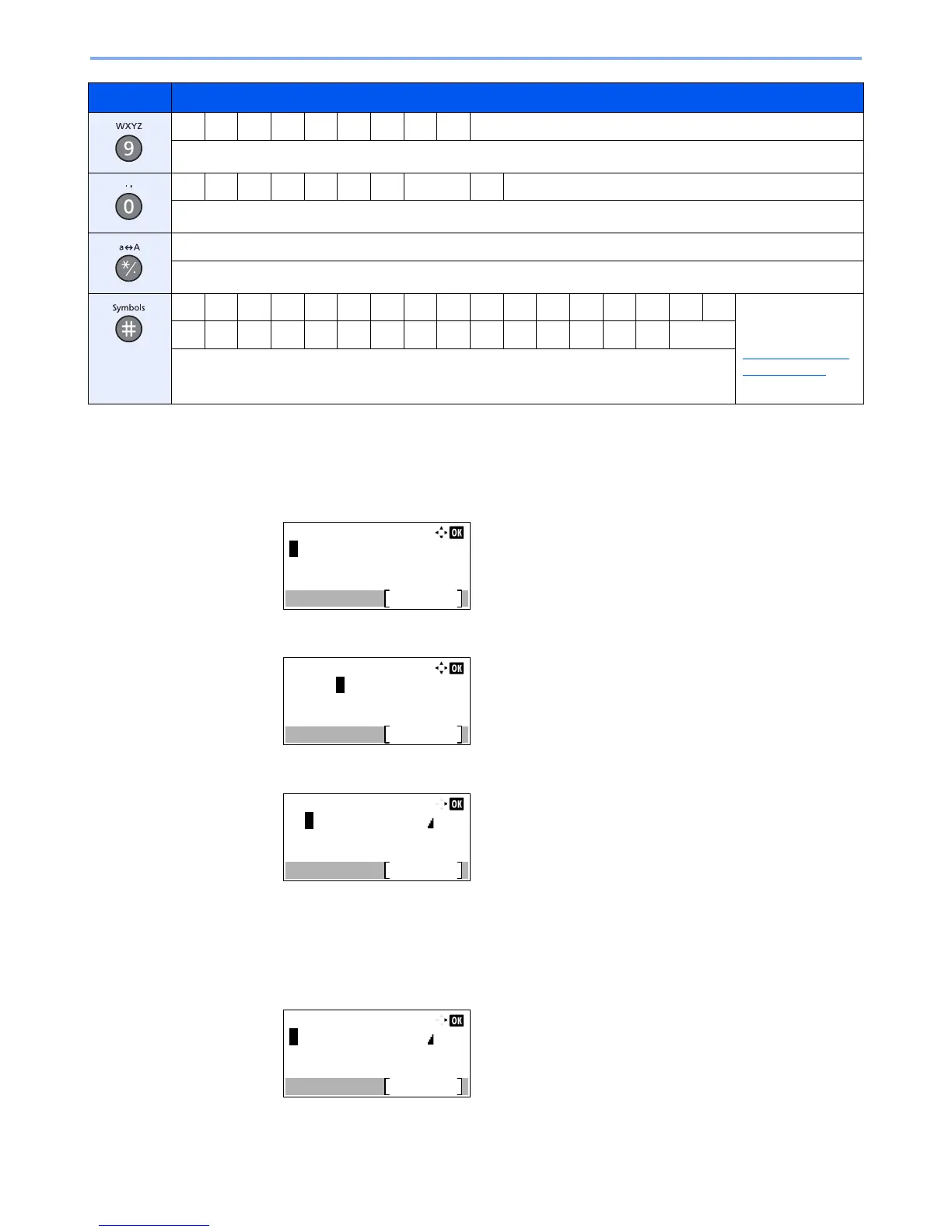11-13
Appendix > Character Entry Method
Entering Symbols
Symbols can be entered.
1
Press the [
#
] key. Displays the symbol list.
2
Press the [
▲
], [
▼
], [
►
] or [
◄
] key to move the cursor and select the symbol to be entered.
3
Press the [
OK
] key. The selected symbol is entered.
Entering Characters
Follow the steps shown below to enter “R&D” for example.
1
Press the [
7
] key three times. [r] is entered.
w x y z W X Y Z 9 (Repeats from the first character on the left)
9 (During number entry)
. , - _ ‘ ! ? (space) 0 (Repeats from the first character on the left)
0 (During number entry)
Press to change the character in the cursor position between upper case and lower case.
“*” or “.” (During number entry)
!"#$%&'()*+,-./:;Displays the
symbol list. For
details, refer to
Entering Symbols
on page 11-13.
<=>?@[ \ ] ^_ ` { | } ~
# (During number entry)
* Depending on the functions, there are symbols that cannot be entered.
Keys Characters (Each press of a key changes the character in the order from left to right.)
