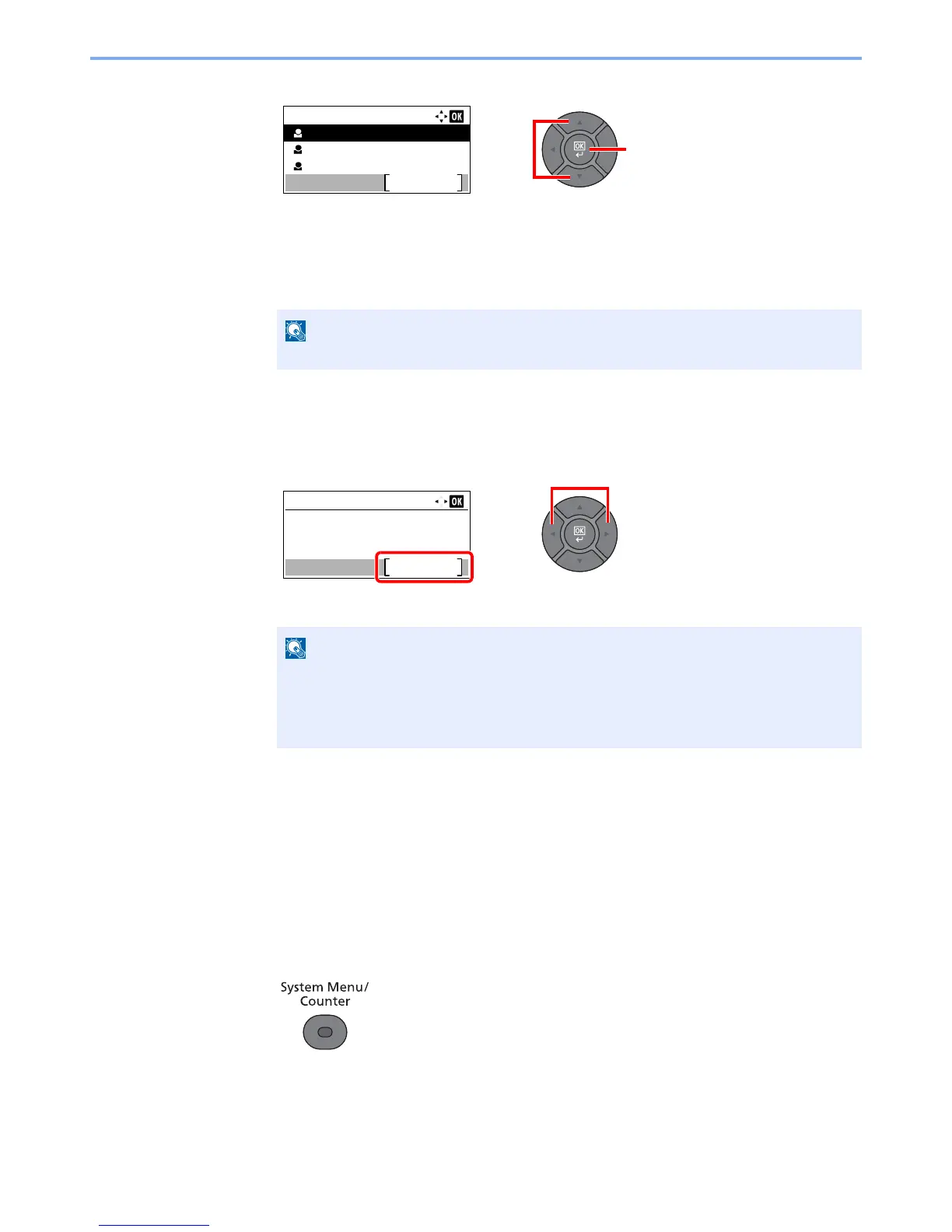3-36
Preparation before Use > Registering Destinations in the Address Book
4
Press the [
▲
] or [
▼
] key to select the member you want to add, and press the [
OK
] key.
5
Select the destination to be registered in the group from the destinations registered in the
contact addresses and press the [
OK
] key.
The selected member is added to group member.
Members can be added by repeating steps 3-2 to 3-5.
6
Press the [
Back
] key.
4
Specify the address number.
1
Press the [
◄
] or [
►
] key to select [Address Number], and press [Edit].
2
Use the [
▲
] or [
▼
] key or the numeric keys to enter an address number (1 to 250).
5
Press the [OK] key.
The group is added to the Address Book.
Editing and Deleting Address Book Entries
Edit and delete the destinations (contacts) you added to the Address Book.
1
Display the screen.
1
Press the [
System Menu/Counter
] key.
• Address Number is an ID for a destination. You can select any available number out of
200 numbers for contacts and 50 numbers for groups.
• If you specify an address number that is already in use, an error message appears
when you press the [
OK
] key and the number cannot be registered.
