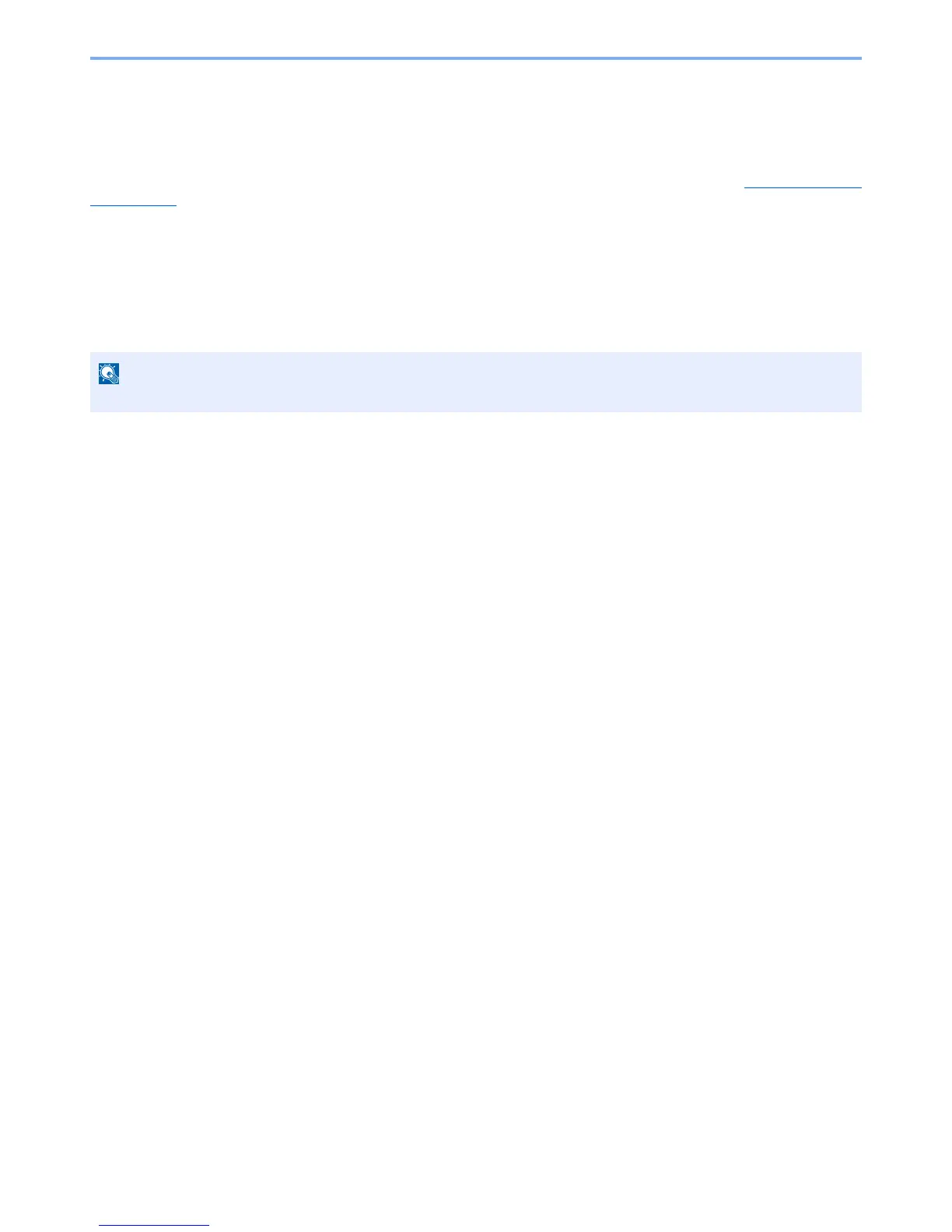2-16
Installing and Setting up the Machine > Default Settings of the Machine
Wireless Network Settings
When the optional Wireless Network Interface Kit (IB-51) is installed on the machine and the connection settings are
configured, it is possible to print in a wireless network (wireless LAN) environment. The following is an introduction to the
settings for connecting using the Quick Setup.
The following four settings can be configured in Quick Setup. Set the Wireless Network by referring to Wireless Network
on page 8-13.
Available Network
Displays access points to which the machine can connect. Select the access point to connect to.
Push Button
If the access point supports the push button method, wireless settings can be configured using the push button. Press
the automatic wireless network setup button on the access point, and the connection is started by pressing [Next].
PIN (Device)
Starts connection using the machine's PIN code. Enter the PIN code into the access point. The PIN code of the machine
is automatically generated.
PIN (Terminal)
Starts connection using the PIN code of the access point. Enter the PIN code of the access point.
