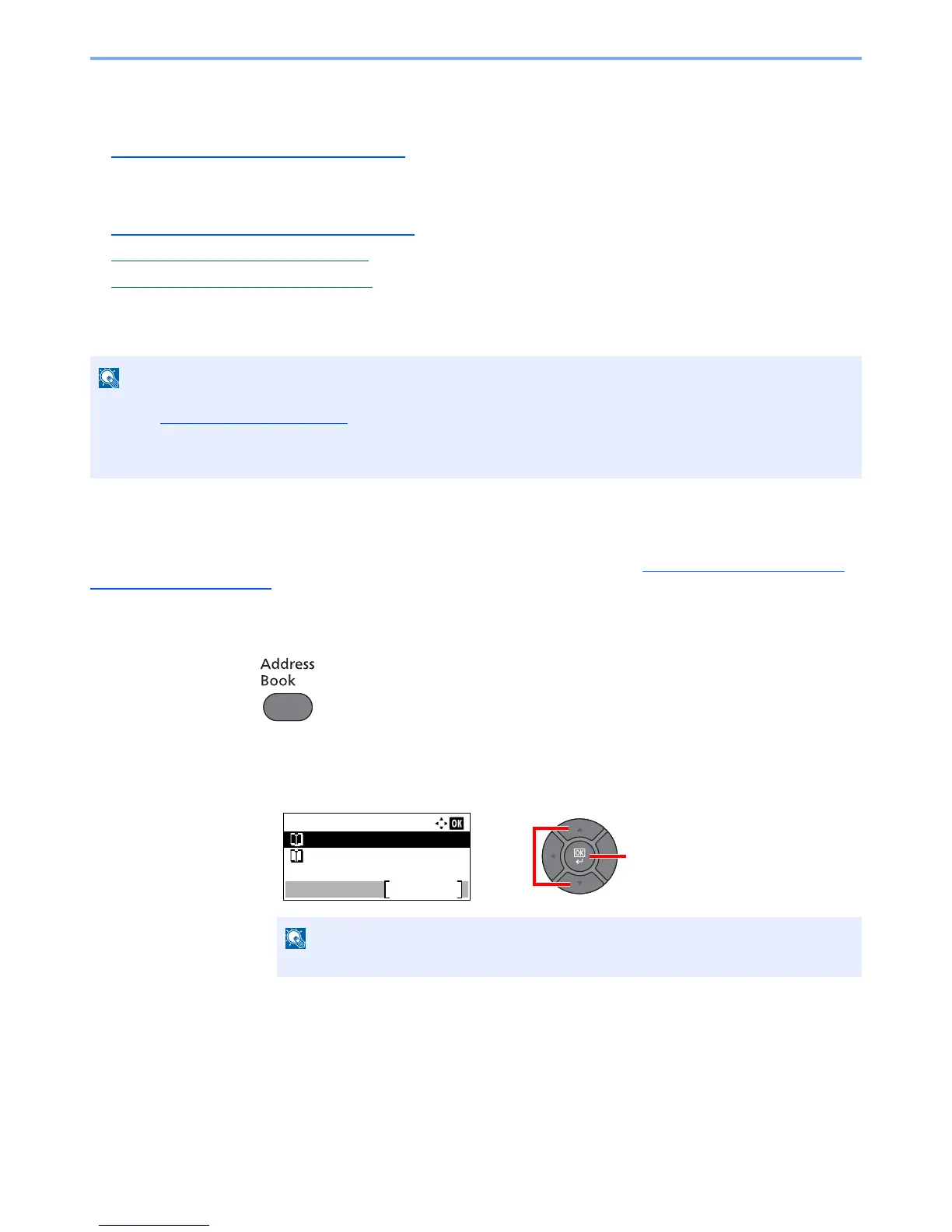5-16
Operation on the Machine > Sending
Specifying Destination
Select the destination using either of the following methods:
• Choosing from the Address Book (page 5-16)
• Choosing from the External Address Book
For details on the External Address Book, refer to Command Center RX User Guide.
• Choosing from the One Touch Key (page 5-18)
• Entering an E-mail Address (page 5-18)
• Specifying a New PC Folder (page 5-19)
• Choosing from the FAX
For more information on using the FAX, refer to the FAX Operation Guide.
Choosing from the Address Book
Select a destination registered in the Address Book.
For more information about how to register destinations in the Address Book, refer to Registering Destinations in the
Address Book on page 3-30.
1
In the basic screen for sending, press the [Address Book] key.
2
Select the destination.
1
Press the [
▲
] or [
▼
] key to select [Address Book], and press the [
OK
] key.
• You can set the machine up so that the address book screen appears when you press the [
Send
] key. For details,
refer to Default Screen on page 8-18
.
• If you are using the products equipped with the fax function, you can specify the fax destination. Enter the other
party number using the numeric keypad.
For details on the External Address Book, refer to
Command Center RX User Guide
.
