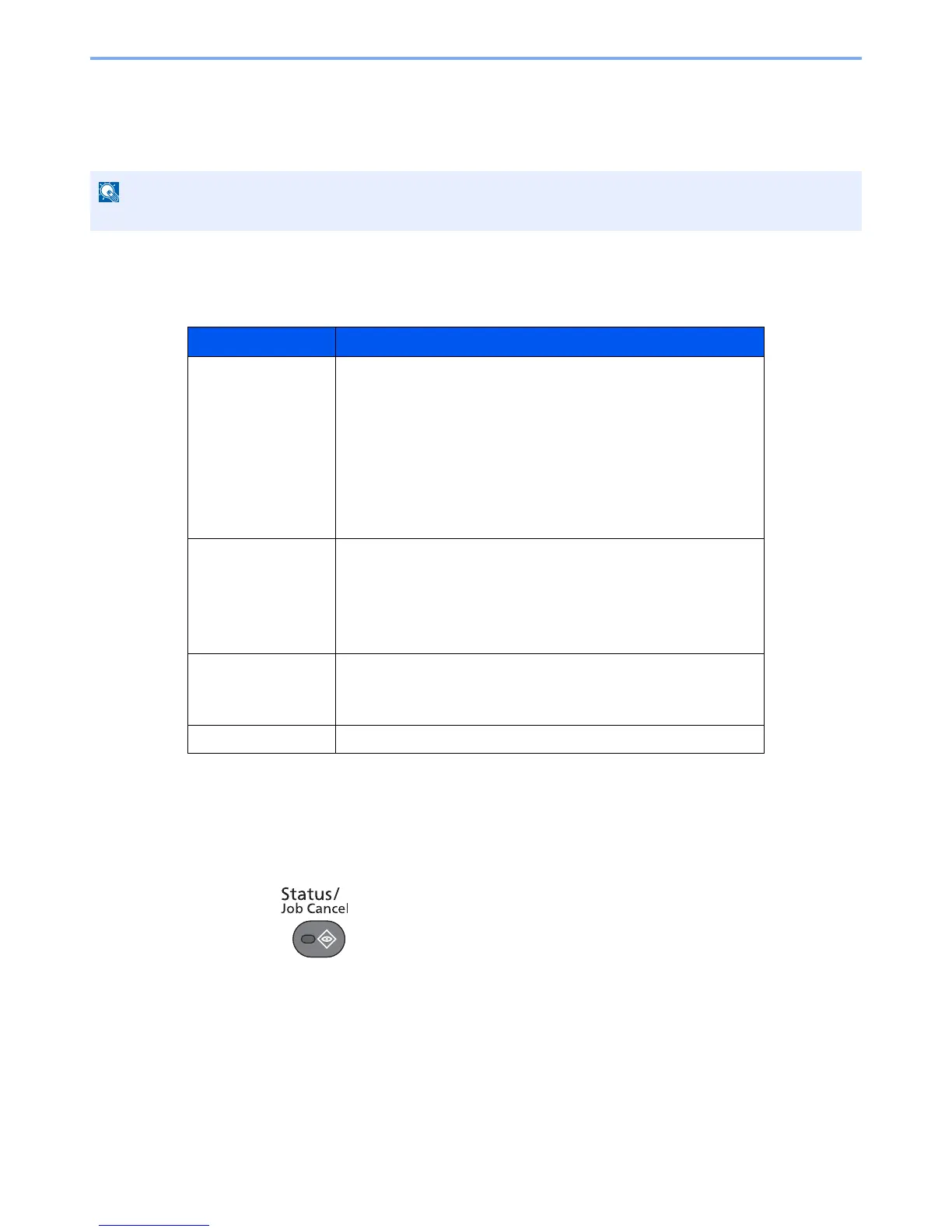7-8
Status/Job Cancel > Checking Job History
Checking Job History
Check the history of completed jobs.
Available Job History Screens
The job histories are displayed separately in four screens - Printing Jobs, Sending Jobs, Storing Jobs and FAX Jobs.
The following job histories are available.
Displaying Job History Screen
1
Display the screen.
1
Press the [
Status/Job Cancel
] key.
Job history is also available by Command Center RX or KYOCERA Net Viewer from the computer.
Screen Job histories to be displayed
Print Job Log • Copy
• Printer
• FAX reception
• E-mail reception
• Printing from Document Box
• Application
• Job Report/List
• Printing data from removable memory
Send Job Log • FAX
•E-mail
• Folder
• Application
• Multiple destination
Store Job Log • Scan
•FAX
• Printer
FAX Job Log Refer to
FAX Operation Guide
.
