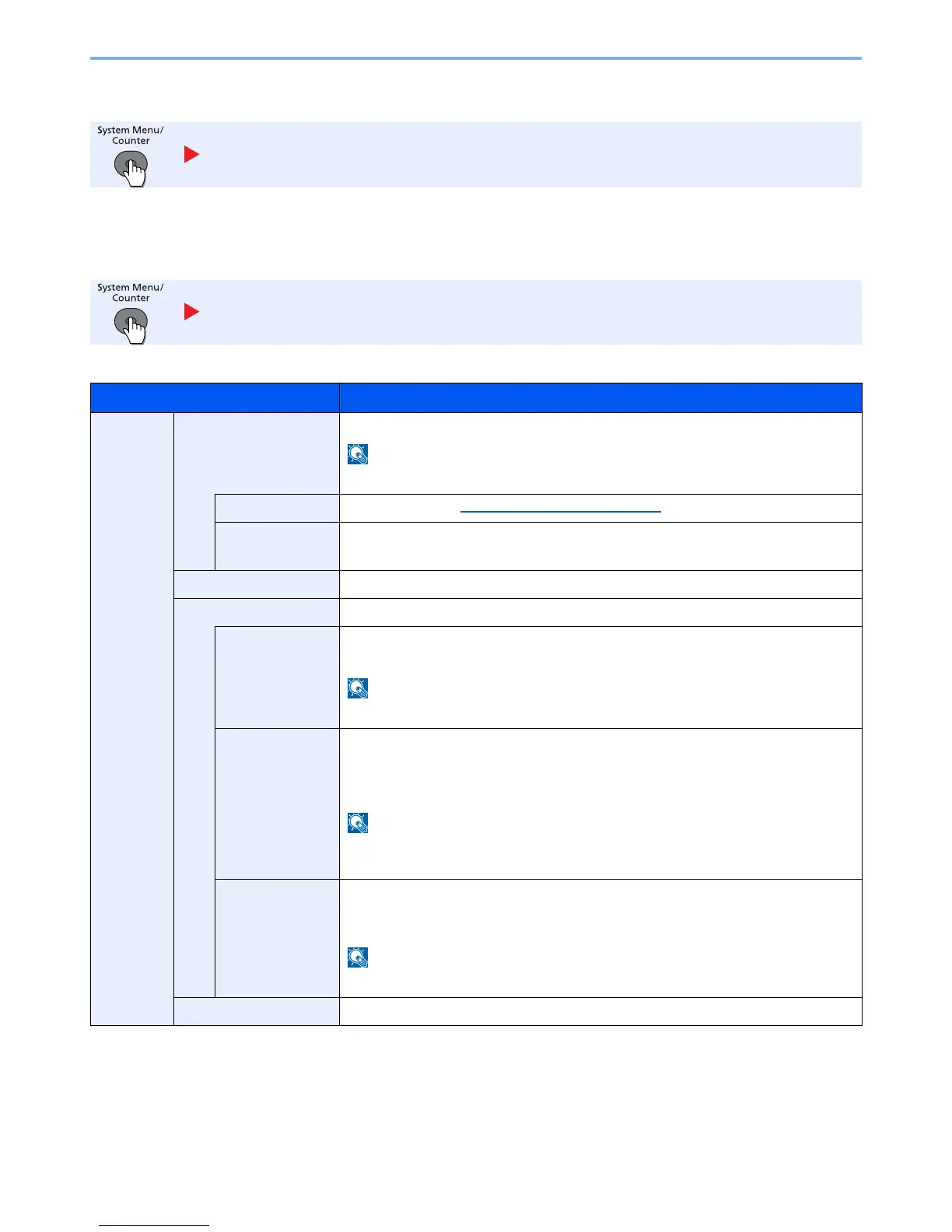8-36
Setup and Registration (System Menu) > System Menu
FAX
Configure settings for fax functions. For details, refer to the
FAX Operation Guide
.
Document Box
Configure settings for Document Box.
FAX
Document Box
Item Description
Document
Box
Custom Box
Configure settings for Custom Box.
To use Custom Box, an optional SSD must be installed in the machine.
Detail/Edit
For details, refer to Using a Custom Box on page 5-34.
File Del. Time
Set the time to automatically delete stored documents.
Value: Hour (00 to 23), Min. (00 to 59)
Sub Address Box
For details, refer to the
FAX Operation Guide
.
Job Box
Configure settings for Job Box.
Quick Copy Jobs
To maintain free space on the box, you can set the maximum number of stored jobs.
Value: number between 0 and 300
When 0 is set, Quick Copy cannot be used.
JobRet. Deletion
This setting specifies that documents, such as Private Printing, Quick Copying, or Proof
and Hold Printing, saved temporarily in the job box are automatically deleted after they
have been saved for a set time.
Value: Off, 1 hour, 4 hours, 1 day, 1 week
This function is valid for documents saved after the function is set. Regardless of this
function setting, temporary documents are deleted when the power switch is turned off.
Storage Media
*1
If the optional SSD and SD card are both installed, it is possible to Select which storage
media to use.
Value: SSD, SD Card
This setting is not displayed if optional SSD or SD card is not installed.
Polling Box
For details, refer to the
FAX Operation Guide
.
