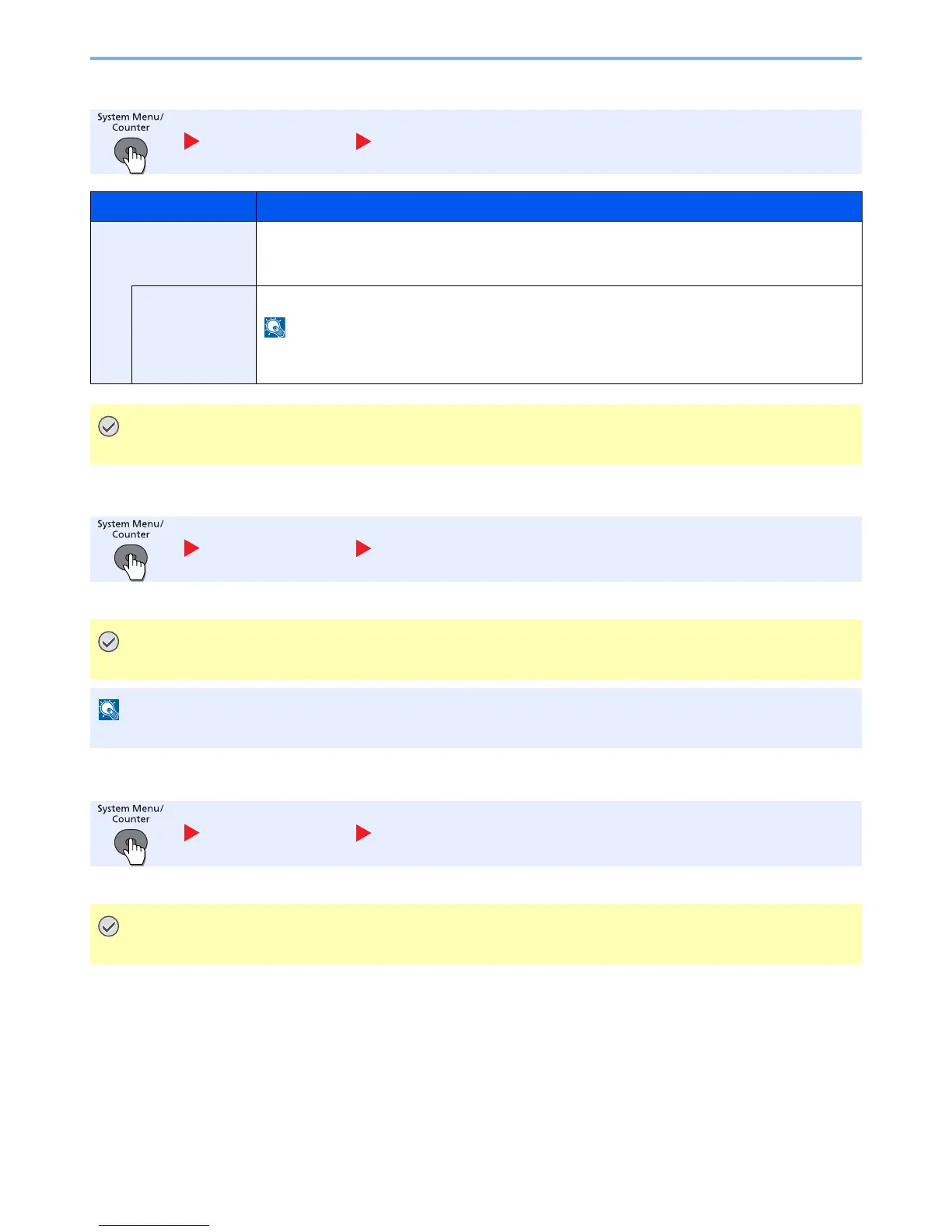8-30
Setup and Registration (System Menu) > System Menu
RAM Disk Mode
Format SSD
When an optional SSD is inserted into the machine for the first time, it must be formatted before use.
Format SD Card
A new SD card must be formatted before it can be used in the machine.
Common Settings RAM Disk Mode
Item Description
RAM Disk Mode
A RAM disk can be created and its size can be set. Creating a RAM disk makes it possible to print
from a Job Box.
Value: Off, On
RAM Disk Size
When [On] is selected in "RAM Disk Mode", set the amount of memory used for the RAM disk.
The setting range varies depending on the amount of memory installed and the option memory usage
setting.
After changing the setting, restart the system or turn the machine OFF and then ON.
Common Settings Format SSD
Formatting will destroy any existing data on a storage device including a used SSD.
This function will not be displayed when the optional Data Security Kit is activated.
Common Settings Format SD Card
Formatting will destroy any existing data on a storage device including a used SD card.
