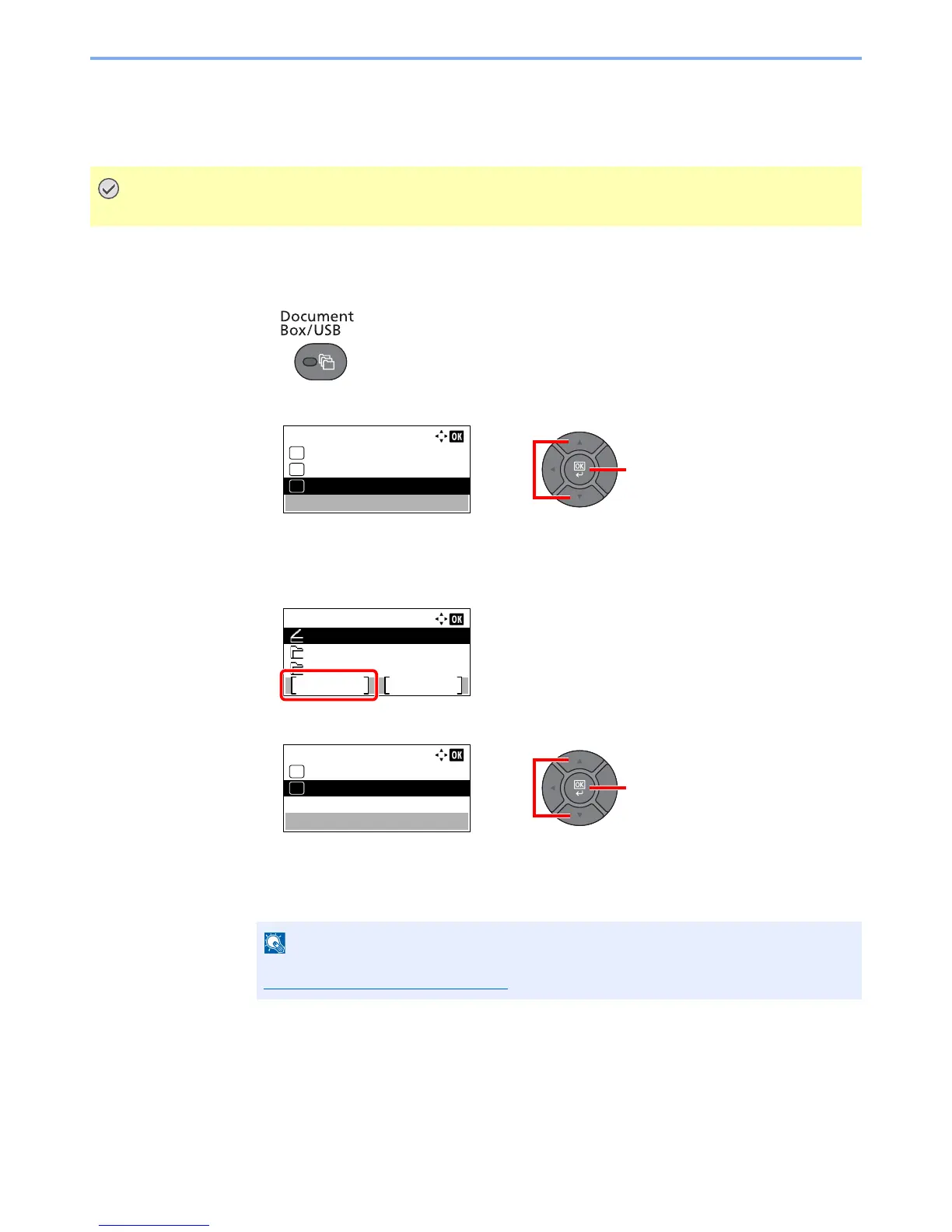5-48
Operation on the Machine > Removing USB Memory
Removing USB Memory
Follow the steps below to remove the USB memory.
1
Display the screen.
1
Press the [
Document Box/USB
] key.
2
Press the [
▲
] or [
▼
] key to select [USB Memory], and press the [
OK
] key.
2
Select [Remove Memory].
1
Press [Menu].
2
Press the [
▲
] or [
▼
] key to select [Remove Memory], and press the [
OK
] key.
3
Remove the USB memory.
Remove the USB memory after "USB memory can be safely removed." is displayed.
USB memory can also be removed after checking the status of the device. Refer to
Checking Device Status on page 7-15
.
