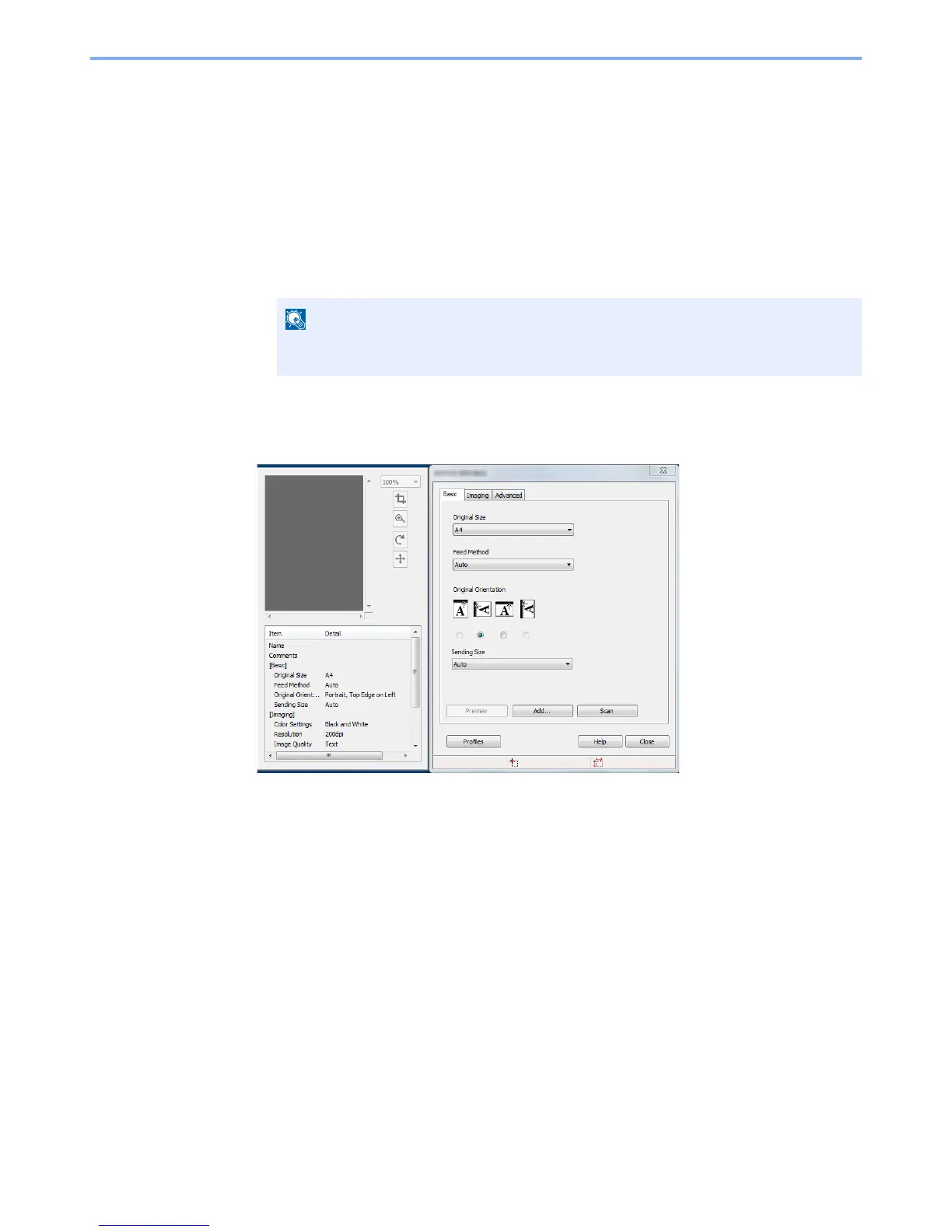5-29
Operation on the Machine > Sending
Scanning using TWAIN
This section explains how to scan an original using TWAIN.
The procedure for scanning using the TWAIN driver is explained as an example. The WIA driver is used in the same
way.
1
Display the screen.
1
Activate the TWAIN compatible application software.
2
Select the machine using the application and display the TWAIN dialog box.
2
Configure the scan settings.
Select scanning settings in the TWAIN dialog box that opens.
