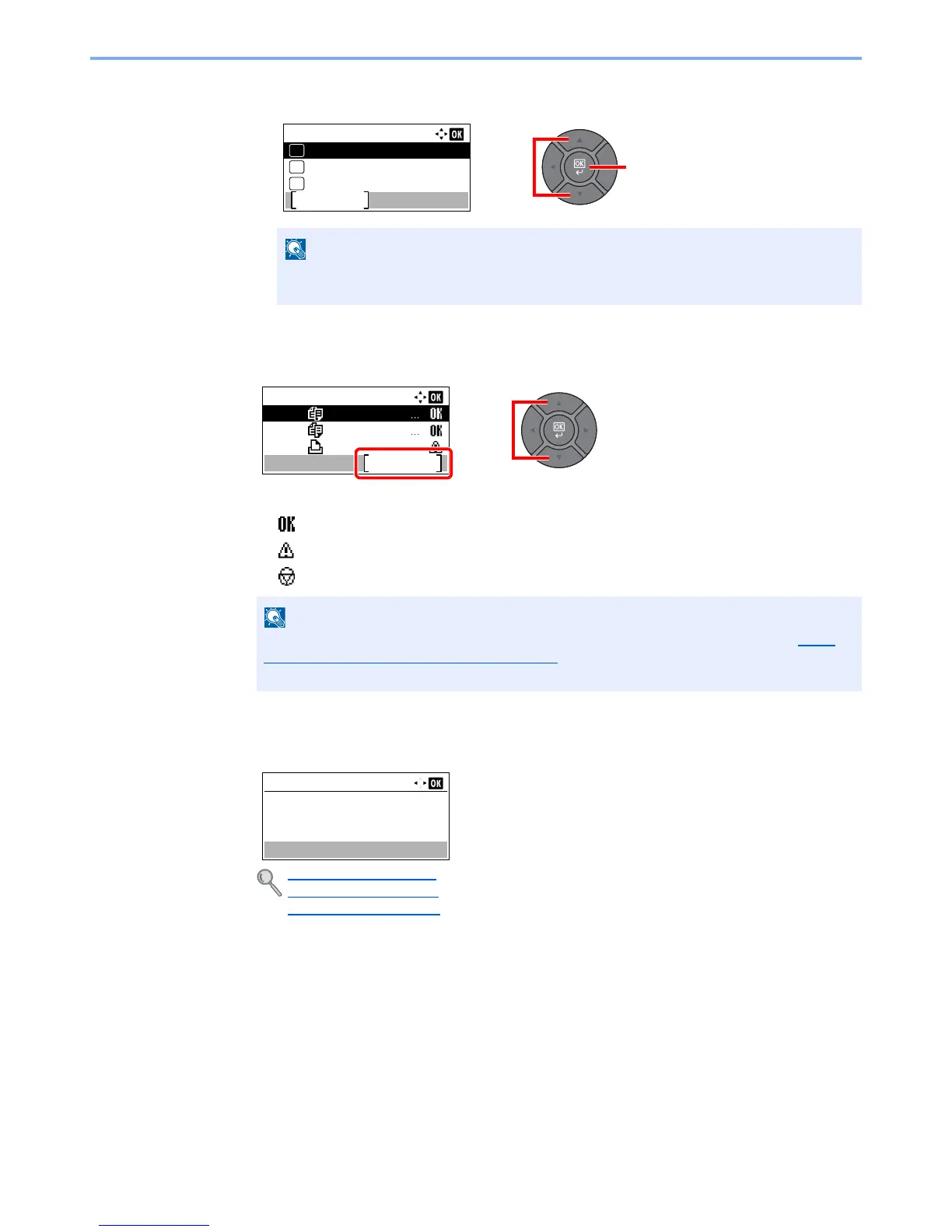7-9
Status/Job Cancel > Checking Job History
2
Press the [
▲
] or [
▼
] key to select [Print Job Log], [Send Job Log], [Store Job Log] or [FAX
Job Log], and press the [
OK
] key.
2
Select the job you want to check.
Press the [
▲
] or [
▼
] key to select the job you want to check, and press [Detail].
A job result icon is displayed on the extreme right of each job.
• : The job has been completed.
• : An error has occurred.
• : The job has been canceled.
3
Check the job history.
Press the [
►
] key to view the next screen. Press the [
◄
] key to return to the previous screen.
You can show the job log of all users, or only your own job log. For details, refer to Disp.
Status/Log (Display Status/Log) on page 8-31. This setting can also be changed from
Command Center RX. For details, refer to the
Command Center RX User Guide
.
Print Job Log (page 7-10)
Send Job Log (page 7-11)
Store Job Log (page 7-12)
