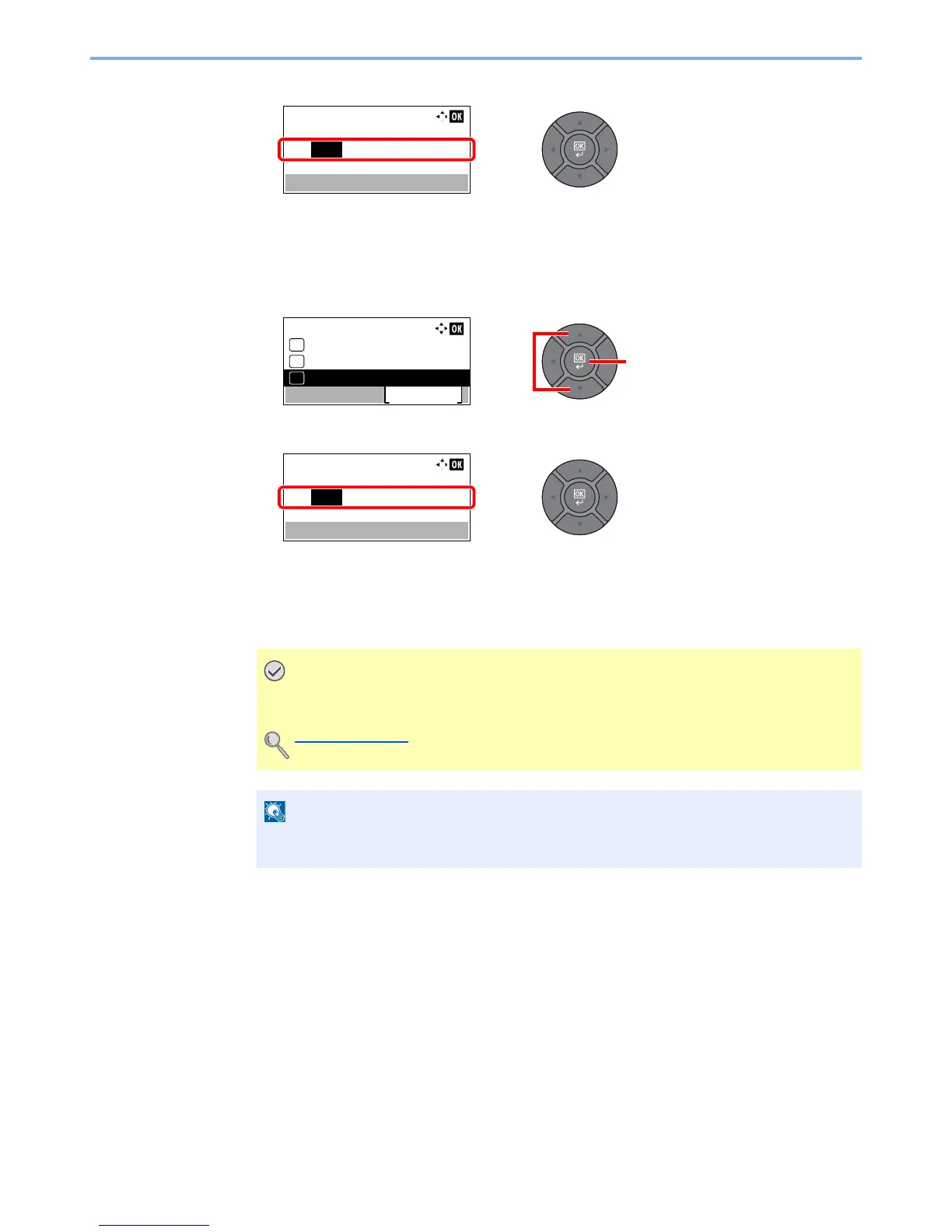2-15
Installing and Setting up the Machine > Default Settings of the Machine
7 Use the numeric keys or press the [▲] or [▼] key to set the subnet mask.
You can set any value between 000 and 255. The entry method is the same method as the IP
address.
8 Press the [OK] key.
9 Press the [▲] or [▼] key to select [Default Gateway], and press the [OK] key.
10
Use the numeric keys or press the [▲] or [▼] key to set the default gateway.
You can set any value between 000 and 255. The entry method is the same method as the IP
address.
11
Press the [OK] key.
The network can be configured from the computer by using Command Center RX. Refer to
the Command Center RX User Guide.
