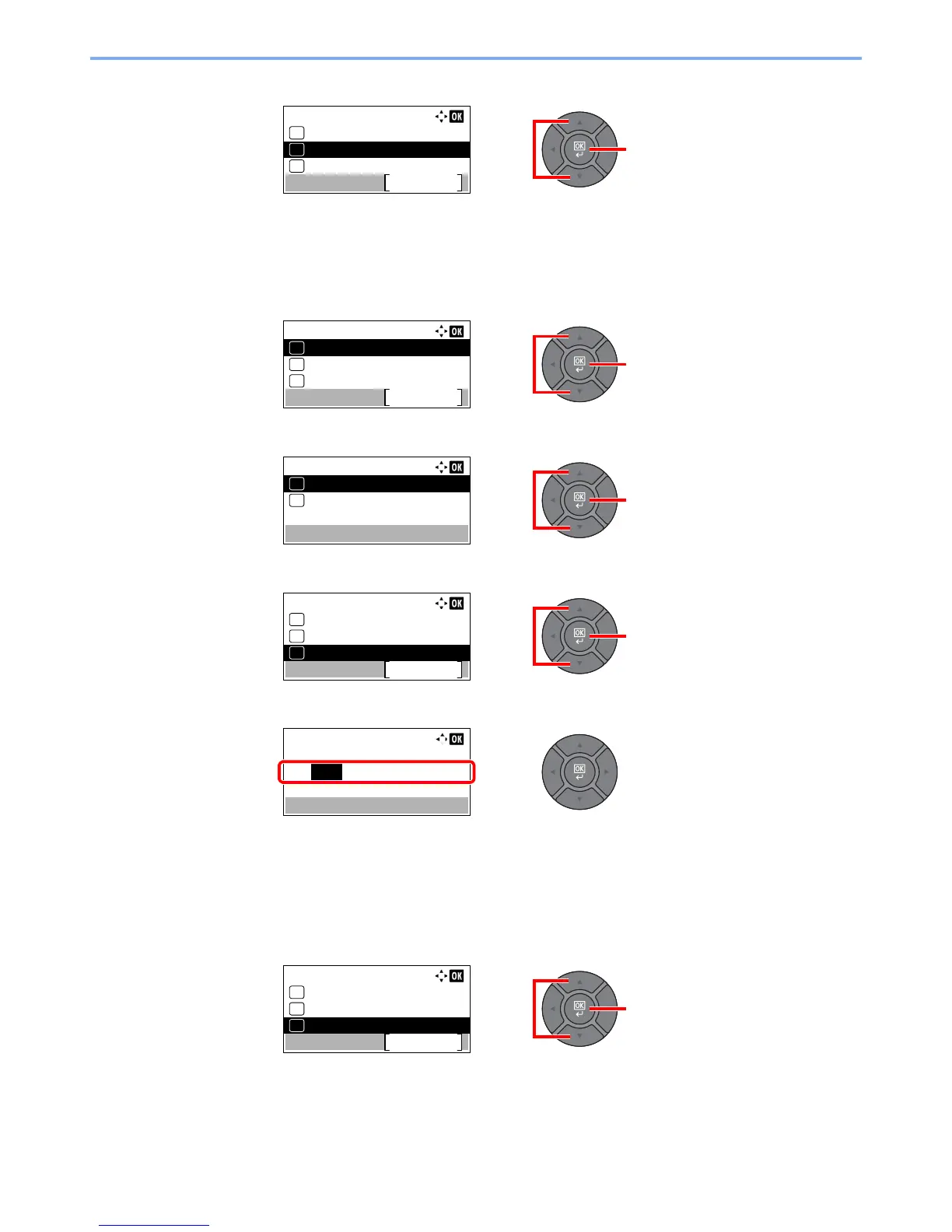2-14
Installing and Setting up the Machine > Default Settings of the Machine
5 Press the [▲] or [▼] key to select [IPv4 Setting], and press the [OK] key.
2
Configure the settings.
When setting the static IP address
1 Press the [▲] or [▼] key to select [DHCP], and press the [OK] key.
2 Press the [▲] or [▼] key to select [Off], and press the [OK] key.
3 Press the [▲] or [▼] key to select [IP Address], and press the [OK] key.
4 Use the numeric keys or press the [▲] or [▼] key to set the IP address.
You can set any value between 000 and 255.
Increase or reduce the figures by pressing the [▲] or [▼] key. Use [◄] or [►] to move the position
being entered, which is shown highlighted.
5 Press the [OK] key.
6 Press the [▲] or [▼] key to select [Subnet Mask], and press the [OK] key.
