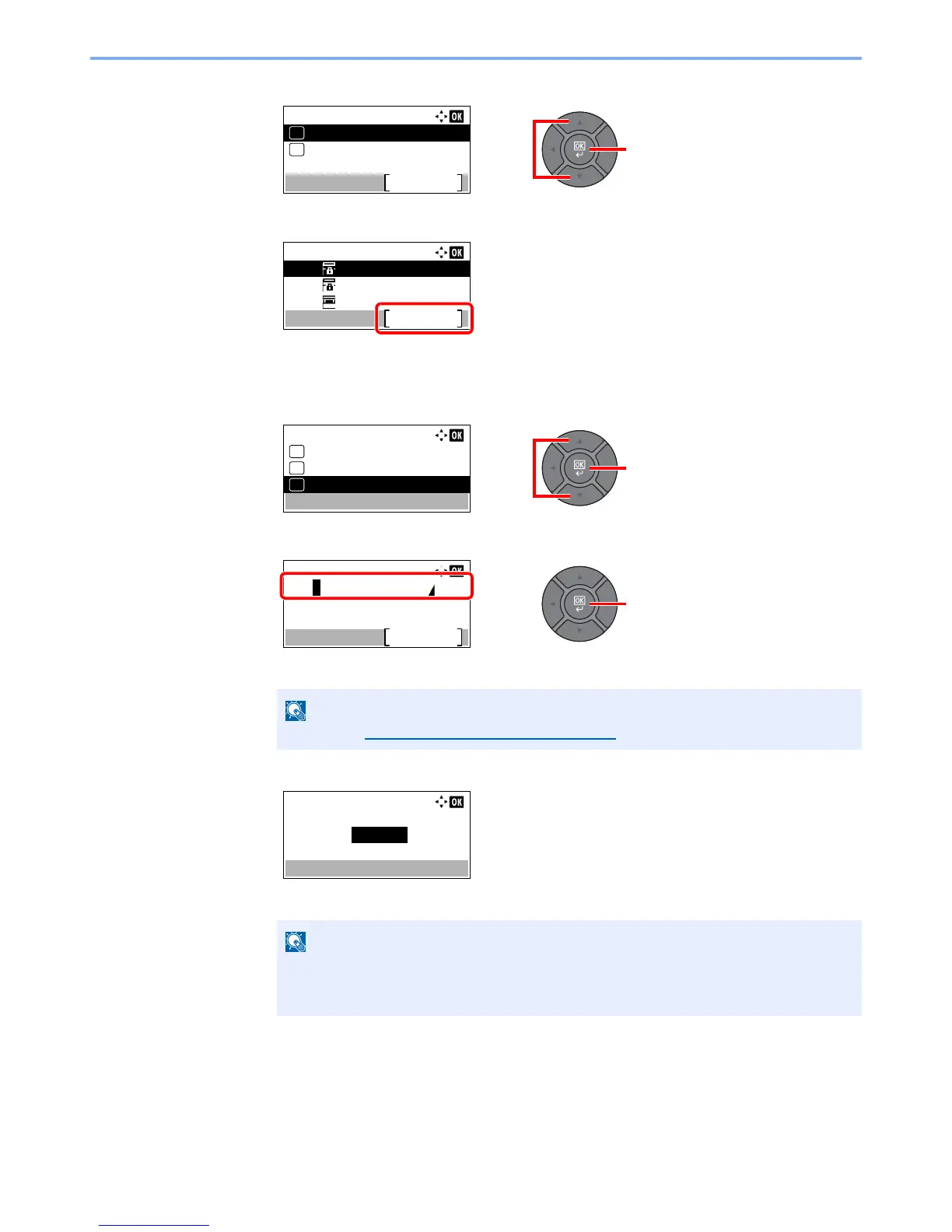5-35
Operation on the Machine > Using a Custom Box
4
Press the [
▲
] or [
▼
] key to select [Detail/Edit], and press the [
OK
] key.
5
Press [Menu].
2
Create a custom box.
1
Press the [
▲
] or [
▼
] key to select [Add Box], and press the [
OK
] key.
2
Enter the box name and press the [
OK
] key.
Up to 32 characters can be entered.
3
Use the [
▲
] or [
▼
] key or the numeric keys to enter a box number (0001 to 1000).
To have the number assigned automatically, enter "0000".
If you specify a box number that is already in use, an error message appears when you
press the [
OK
] key and the number cannot be registered. If you enter 0000, the smallest
number available will be automatically assigned.
