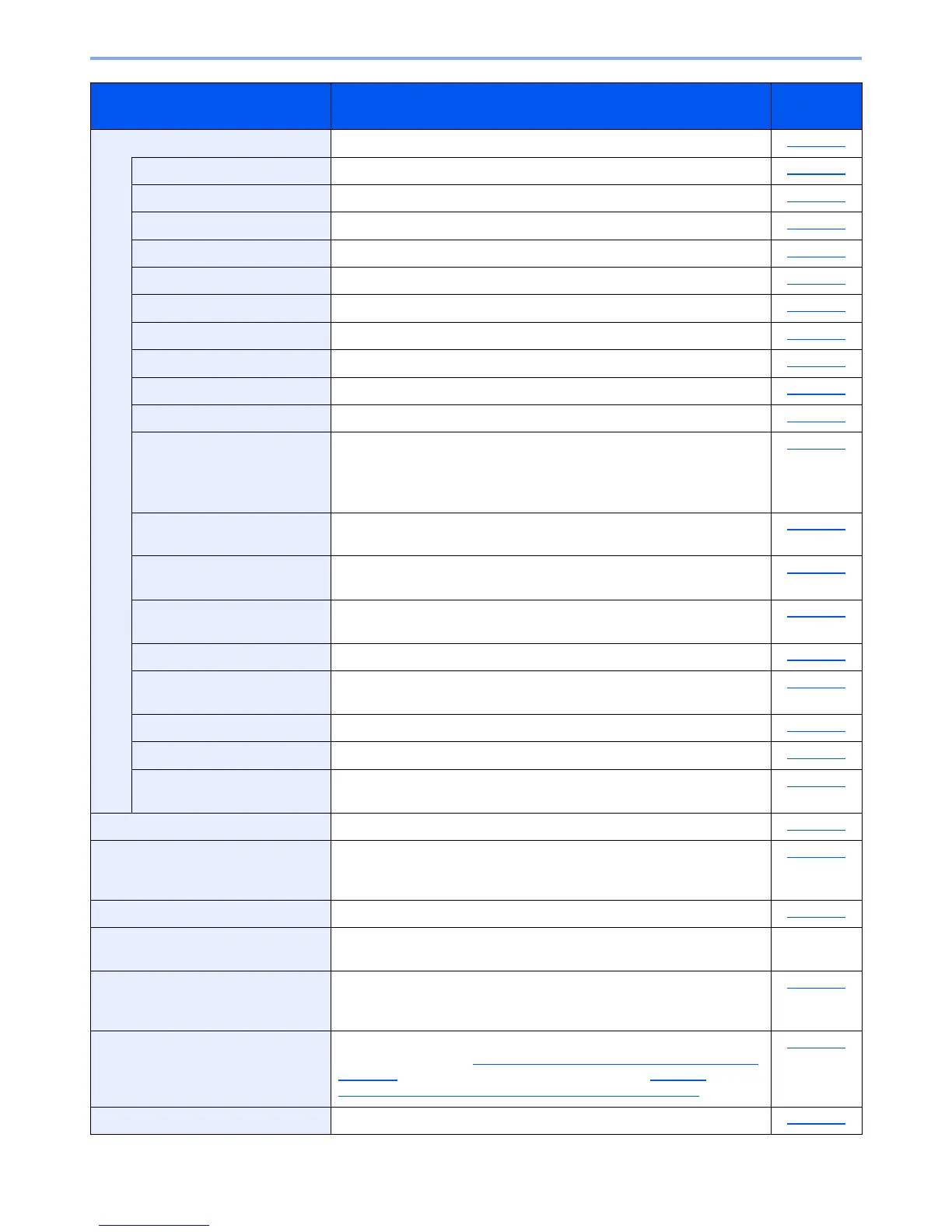8-4
Setup and Registration (System Menu) > System Menu
Common Settings
Configure overall machine operation. page 8-18
Language
Select the language displayed on the message display. page 8-18
Default Screen
Select the screen appearing right after start-up (default screen). page 8-18
Sound
Set options for buzzer sound during the machine operations. page 8-18
Display Bright.
Set the brightness of the message display. page 8-19
Orig./Paper Set.
Configure settings for originals and paper. page 8-20
Preset Limit
Restrict the number of copies that can be made at one time. page 8-23
Measurement
Select inch or metric for the unit for paper dimensions. page 8-24
Error Handling
Select whether to cancel or continue the job when error has occurred. page 8-24
Date Setting
Configure settings related to the date and time. page 8-24
Timer Setting
Configure settings related to the time. page 8-25
Function Default
Defaults are the values automatically set after the warm-up is completed
or the [
Reset
] key is pressed.
Set the defaults for available settings. Setting the frequently-used values
as defaults makes subsequent jobs easier.
page 8-27
Login Operation
Select the screen to enter the login user name and password when
logging in.
page 8-29
RAM Disk Mode
A RAM disk can be created and its size can be set. Creating a RAM disk
makes it possible to print from a Job Box.
page 8-30
Format SSD
When an optional SSD is inserted into the machine for the first time, it
must be formatted before use.
page 8-30
Format SD Card
A new SD card must be formatted before it can be used in the machine. page 8-30
Optional Memory
When optional memory is installed, select the memory allocation scheme
based on the application in which you are using the equipment.
page 8-31
Disp. Status/Log
Set the display method of the Status/Log. page 8-31
USB KeyboardType
Select the type of USB keyboard that you want to use. page 8-31
TonerAlert Level
Set the amount of remaining toner to notify the administrator when to
order a toner when the toner is running low.
page 8-32
Copy
Configure settings for copying functions. page 8-32
Printer
When printing from computers, settings are generally made on the
application software screen. However, the following settings are available
for configuring the defaults to customize the machine.
page 8-33
Send
Configure settings for sending functions. page 8-35
FAX
Configure settings for fax functions. For details, refer to the
FAX
Operation Guide
.
―
Document Box
Configure settings related to the Custom Box, Job Box, Sub Address
Box, and Polling Box. For details on Sub Address Box and Polling Box,
refer to the
FAX Operation Guide
.
page 8-36
Edit Destination
Configure settings for Address Book and One Touch Key. For details on
Address Book, refer to Registering Destinations in the Address Book on
page 3-30, and for details on One Touch Key, refer to Adding a
Destination on One Touch Key (One Touch Key) on page 3-39.
page 8-37
Adjust/Maint.
Adjust printing quality and conduct machine maintenance. page 8-38
Item Description
Reference
Page
