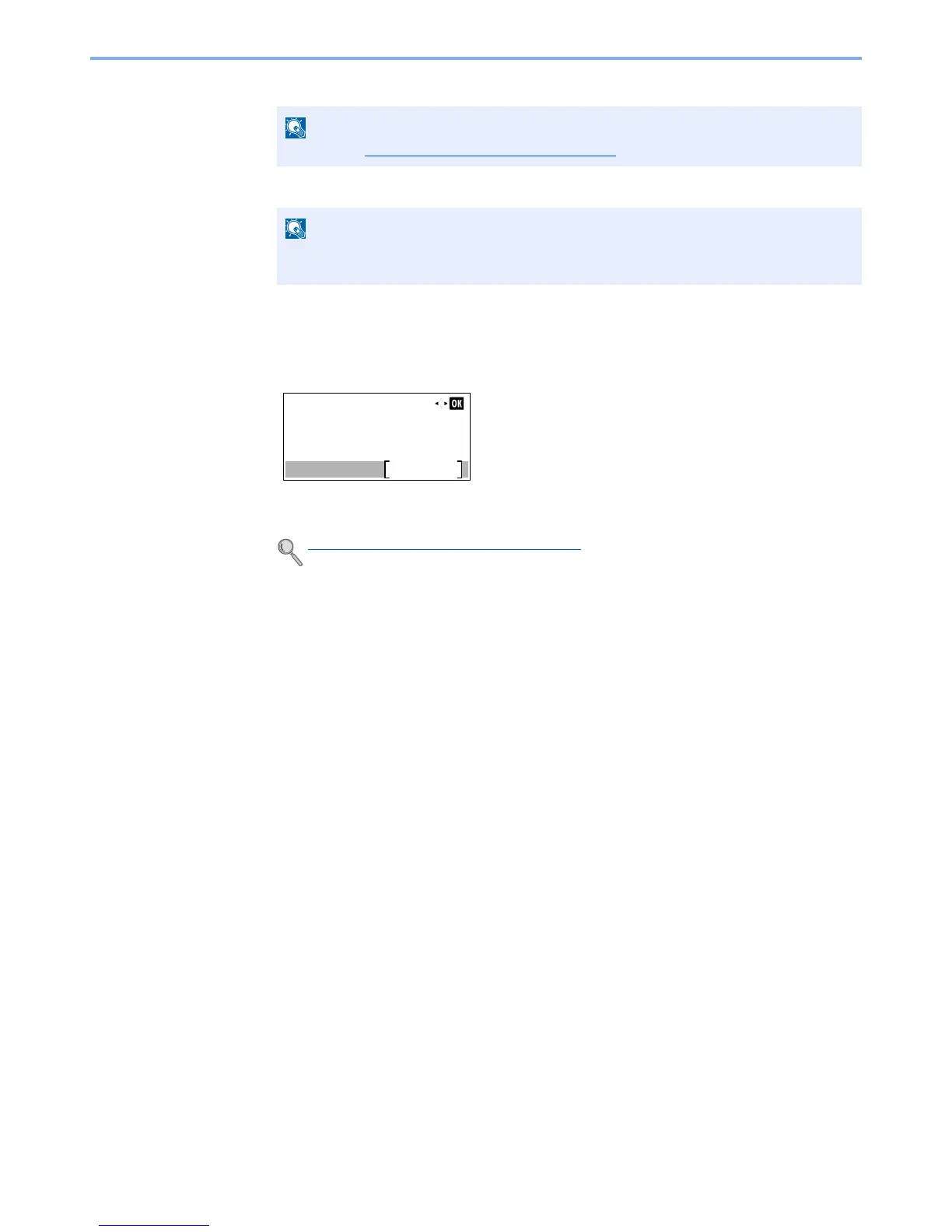9-26
User Authentication and Accounting (User Login, Job Accounting) > Setting an Account
1
Enter the account name and press the [
OK
] key.
2
Enter the account ID and press the [
OK
] key.
3
To apply restriction to the account ID, press the [
▲
] or [
▼
] key to select [Detail] and press
the [
OK
] key.
To exit the operation, press the [
▲
] or [
▼
] key to select [Exit] and press the [
OK
] key.
4
Check the account name and account ID and set the use restrictions.
To change the details, press [Edit], enter the information and then press the [
OK
] key. Press the [
►
]
key to view the next screen. Press the [
◄
] key to return to the previous screen.
5
Press the [
OK
] key.
A new account is added on the account list.
Any "Account ID" that has already registered cannot be used. Enter any other account
ID.
Restricting the Use of the Machine (page 9-27)
