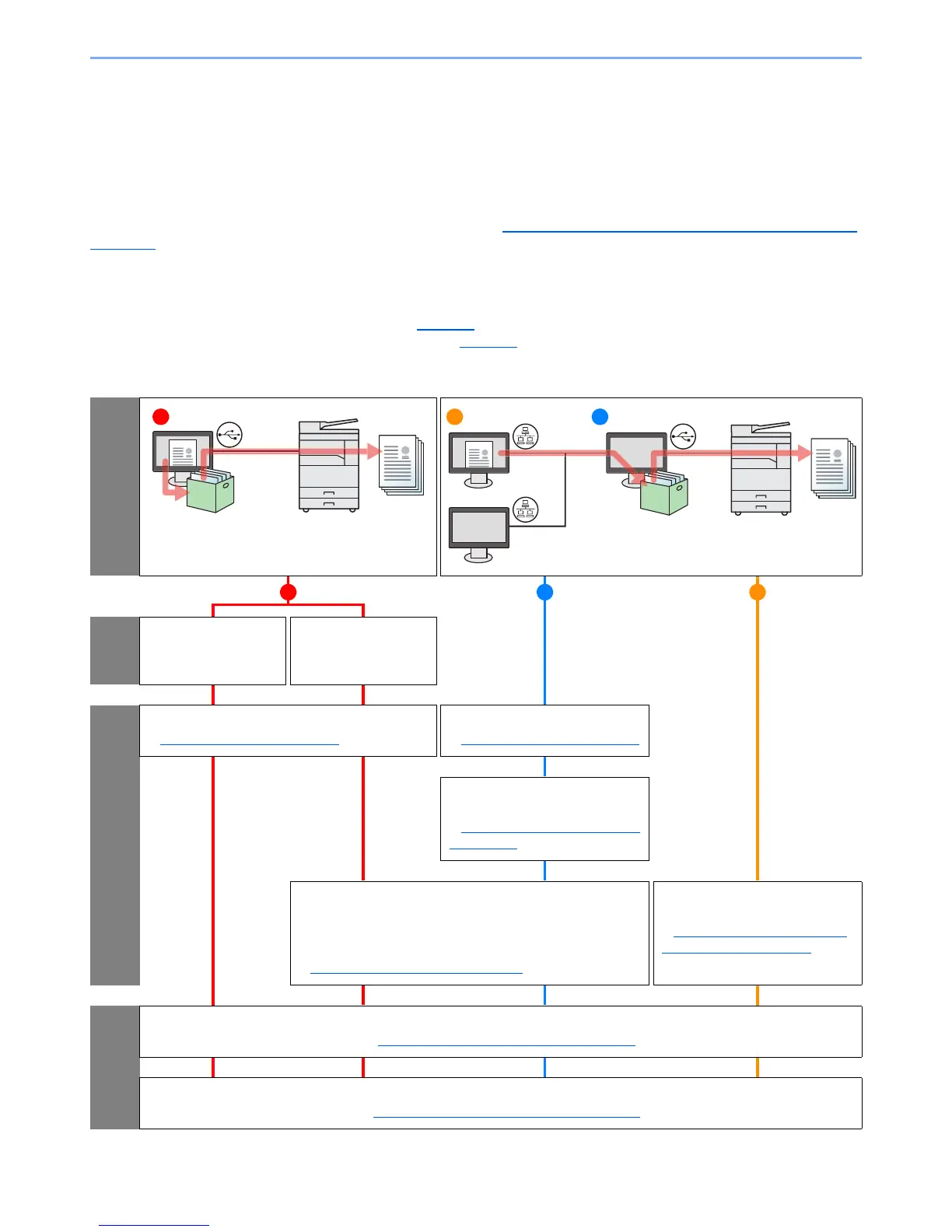4-8
Printing from PC > Using Print Box
Using Print Box
Print Box is a function to temporarily save a printer document in the box on a PC and execute printing at the machine. A
job is not printed until you operate the machine, and this prevents the printed papers from being taken by someone. With
a PIN code assigned to the Print Box, you can further strengthen security.
If you configure settings in the [Print Box] of [Job] tab of the printer driver and then print, the printed data will be saved
in the box on the PC and printing can be executed at the machine.
The Print Box can be set in the KYOCERA Client Tool. Refer to Default Settings on the PC (
KYOCERA Client Tool) on
page 7-22.
Flow of Operations of Print Box
When connecting the machine to the PC via USB: page 4-8
When connecting the machine to the PC on the network: page 4-9
Flow of Print Box operation when the machine and a PC are connected via USB
Confirm the connection
Select
the use
case
Use the Preset Print
Box (My Document)
Use Multiple Print
Boxes
Setup
Perform the Express Install
Installing Software
(page 2-25)
Perform the Express Install
Installing Software
(page 2-25)
Configure the shared printer
setting to computer
Sharing Printer on the Host PC
(page 2-33)
Configure the Print Box settings on the
KYOCERA Client Tool
Box number / Name / Connection setting / PIN Code /
Destination folder
Setting Up the Print Box
(page 2-37)
Configure the shared printer
setting to computer
Adding the Shared Printer on
the Client PC (page 2-33)
Operation
Save the document to a Print Box from the printer driver
Saving Document to a Print Box
(page 4-12)
Print the documents from the specified the Print Box
Printing Document from Print Box
(page 4-13)
