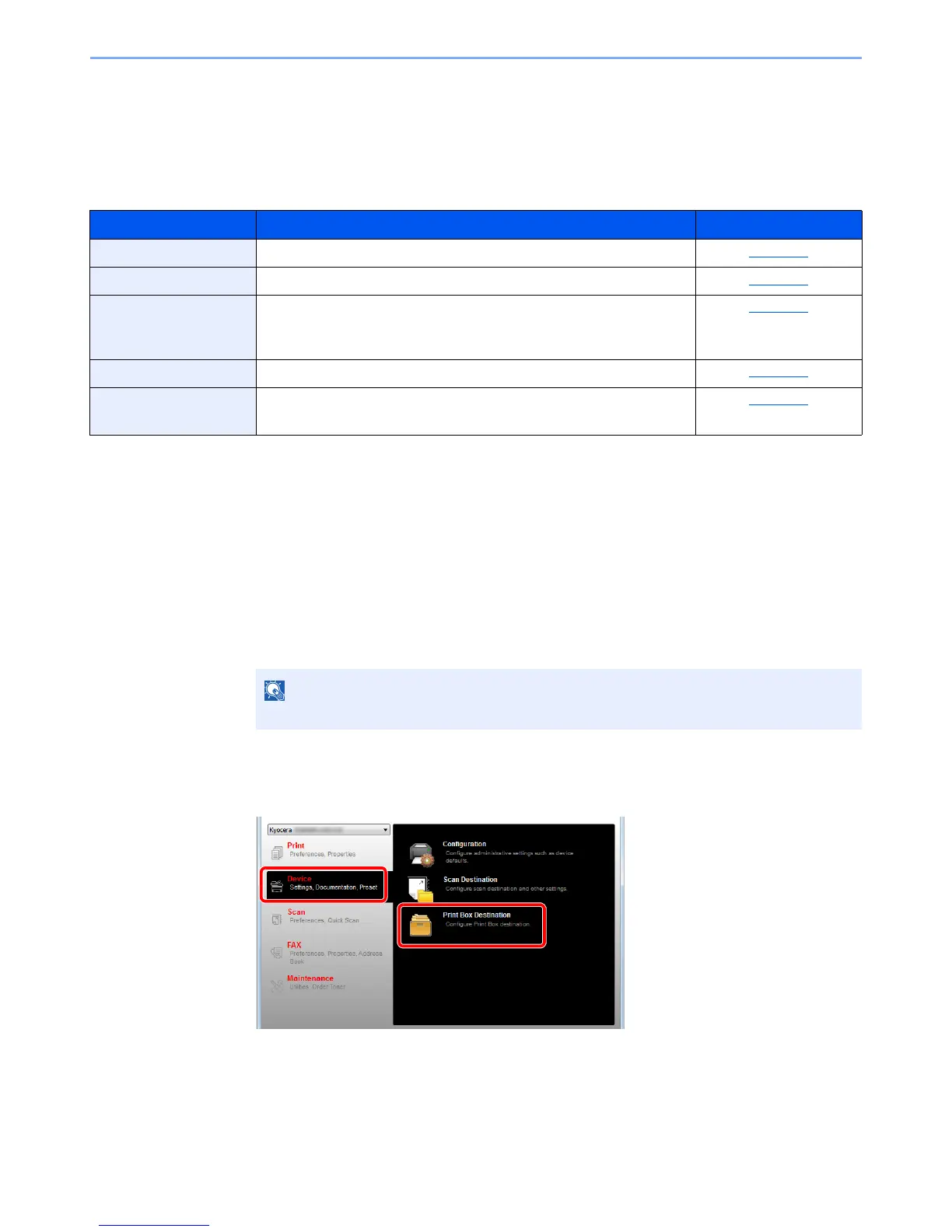2-37
Installing and Setting up the Machine > Installing Software
Setting KYOCERA Client Tool
KYOCERA Client Tool gives you quick access to common machine features and settings, plus the current status of all
supported machines.
You can also use KYOCERA Client Tool to order toner, download printer drivers and open the company website.
KYOCERA Client Tool has the following functions.
Setting Up the Print Box
When using the Print Box, the Print Box needs to be created.
1
Start KYOCERA Client Tool.
Click [Start] button on the Windows and then select [All Programs], [Kyocera], [Client Tool]
and [KYOCERA Client Tool] to start KYOCERA Client Tool.
2
Display the screen.
Click [Print Box Destination] on the [Device] tab.
Function Description Reference Page
Print Access to printing preferences and machine driver properties. page 7-23
Device Configure Status Monitor, Scan Destination, and Print Box settings. page 7-23
Scan Configure TWAIN and Quick Scan settings.
Scan to PDF, Scan to E-mail and Scan to Folder can also be executed
from this tab.
page 7-24
FAX
*1
*1 Displayed only when the optional FAX Kit is installed.
Access to FAX settings. page 7-24
Maintenance Activates the KYOCERA Net Viewer for remote device monitoring.
*2
Order replacement toner, view our web site, and download software.
*2 KYOCERA Net Viewer can be installed only when network connection is used. The optional Network Interface Kit is necessary
when connecting the machine to the PC on the network.
page 7-24
