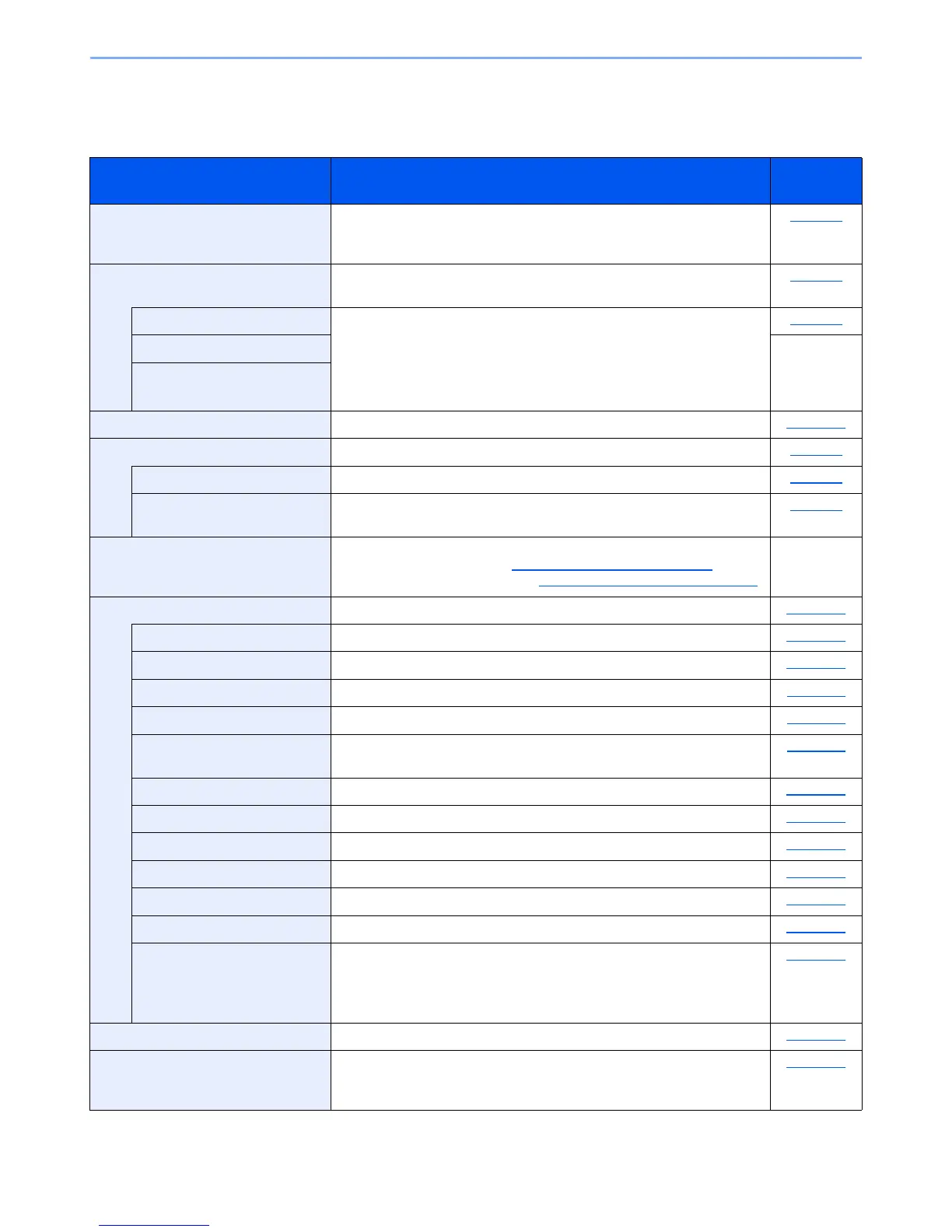7-3
System Menu and KYOCERA Client Tool > Default Settings on the Machine (System Menu)
System Menu Settings
This section explains the functions that can be configured in System Menu. To configure the settings, select the item in
System Menu and press the setting item. For details on each function, see the table below.
Item Description
Reference
Page
Status Check job statuses and histories, machine statuses, and the remaining
amount of paper and toner. Pausing or canceling of jobs can also be
executed.
page 6-1
Report Print reports to check the machine settings, status, and history. Settings
for printing reports can also be configured.
page 7-5
Report Print Print reports. page 7-5
Admin Rpt Set. Refer to the
FAX
Operation
Guide
*1
.
*1 FAX is an option.
Result Rpt Set.
Counter Check the number of sheets printed and scanned. page 2-45
System Configure machine system settings. page 7-6
Network Setting Configure settings for the optional Network Interface Kit. page 7-6
I/F Block Set. Protect this machine by blocking the interface with external devices such
as USB device or optional interfaces.
page 7-9
Admin/Accounting Configure settings related to machine management. For details on
Administrator Setting, refer to Administrator Setting on page 2-11, and for
details on Job Accounting, refer to Enabling Job Accounting on page 8-4 .
―
Common Settings Configure overall machine operation. page 7-10
Language Select the language displayed on the message display. page 7-10
Default Screen Select the screen appearing right after start-up (default screen). page 7-10
Sound Set options for buzzer sound during the machine operations. page 7-11
Display Bright. Set the brightness of the message display. page 7-11
Quiet Mode Make after-printing process run more quietly. Select this mode when the
running noise is uncomfortable.
page 7-11
Orig./Paper Set. Configure settings for originals and paper. page 7-12
Preset Limit Restrict the number of copies that can be made at one time. page 7-16
Measurement Select inch or metric for the unit for paper dimensions. page 7-16
Error Handling Select whether to cancel or continue the job when error has occurred. page 7-16
Date Setting Configure settings related to the date and time. page 7-17
Timer Setting Configure settings related to the time. page 7-17
Function Default Defaults are the values automatically set after the warm-up is completed
or the [Reset] key is pressed.
Set the defaults for available settings. Setting the frequently-used values
as defaults makes subsequent jobs easier.
page 7-18
Copy Configure settings for copying functions. page 7-20
Printer When printing from computers, settings are generally made on the
application software screen. However, the following settings are available
for configuring the defaults to customize the machine.
page 7-20
