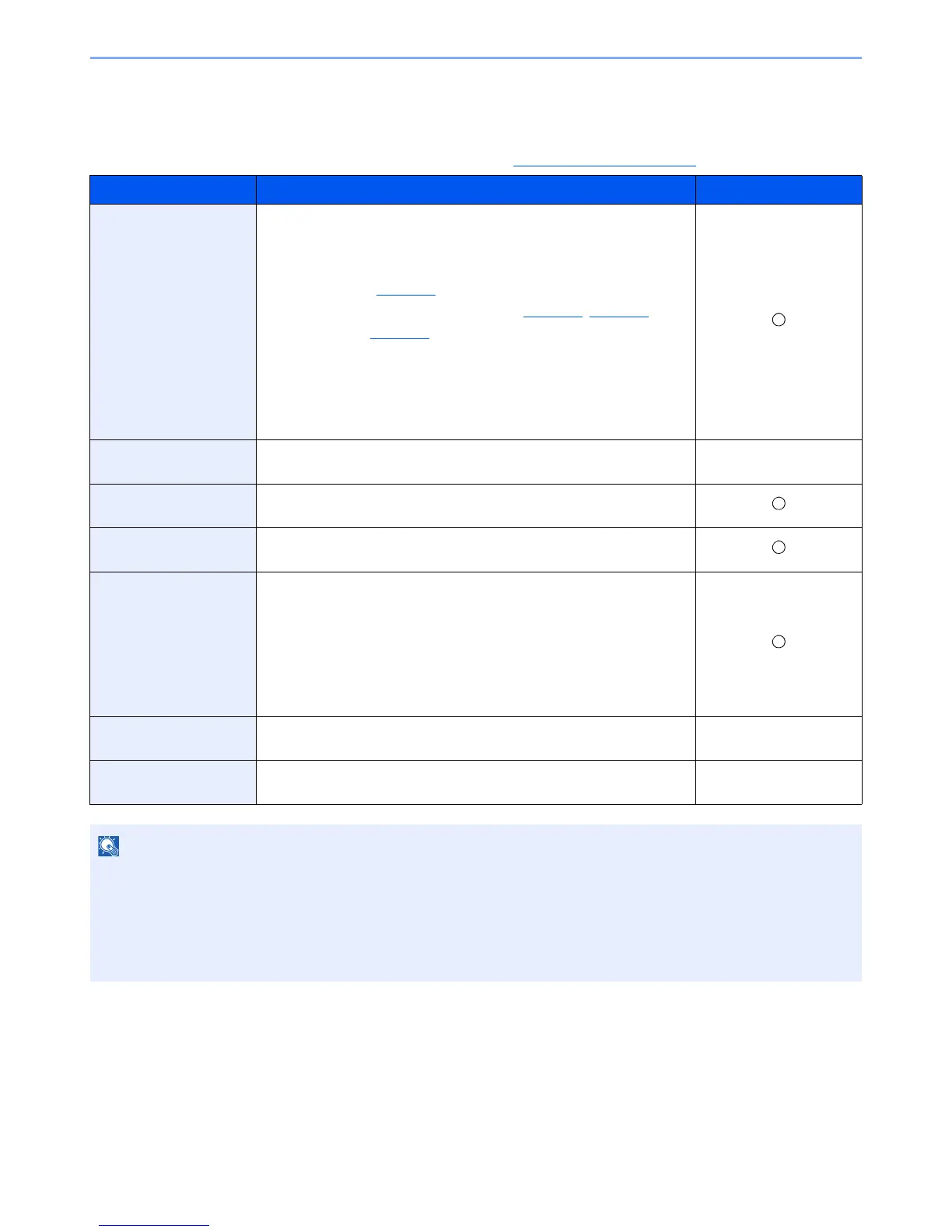2-26
Installing and Setting up the Machine > Installing Software
Software on Product Library Disc (Windows)
You can use either [Express Install] or [Custom Install] can be selected for the installation method. [Express Install] is
set as the standard installation method. For items that cannot be installed by using [Express Install], install them by
using [Custom Install]. For how to use [Custom Install], refer to Custom Install
on page 2-29.
Software Description Express Install
KYOCERA Client Tool Utility that enables current and all supported devices status, features and
settings to be accessed.
When KYOCERA Client Tool is installed, the following utilities are
installed.
• Status Monitor (page 7-25
)
• Scan Destination and Print Box settings (page 7-26
, page 7-32)
• Configuration (page 7-25
)
GX driver needs to be installed when using KYOCERA Client Tool.
When connecting the computer (Host PC) connected to the machine via
USB to the computer on the network (Client PC) and using the machine
as a shared printer, KYOCERA Client Tool needs to be installed on the
Host PC.
GX XPS DRIVER Printer driver for XPS (XML Paper Specification) format developed by
Microsoft Corporation.
—
GX DRIVER Driver for printing files on a computer using the machine. This printer
driver enables full use of the machine’s features.
Kyocera TWAIN Driver
GX
This driver enables scanning on the machine using a TWAIN-compliant
software application.
Kyocera WIA Driver WIA (Windows Imaging Acquisition) is a function of Windows that
enables reciprocal communication between an imaging device such as a
scanner and an image processing software application. An image can be
acquired using a WIA-compliant software application, which is convenient
when a TWAIN-compliant software application is not installed in the
computer.
The WIA Driver of the machine can be used when connecting the
machine via USB.
KYOCERA Net Viewer Utility that enables the machine to be monitored when connected to a
network.
—
FAX Driver This makes it possible to send a document created in a computer
software application as a fax via the machine.
—
• Installation on Windows must be done by a user logged on with administrator privileges.
• When connected by USB cable, Plug and Play is disabled on this device when in Sleep. To continue the installation,
press any key on the operation panel to wake the device from Sleep before continuing.
• The optional FAX Kit is required in order to make use of fax functionality.
• WIA driver and GX XPS DRIVER cannot be installed on Windows XP.
