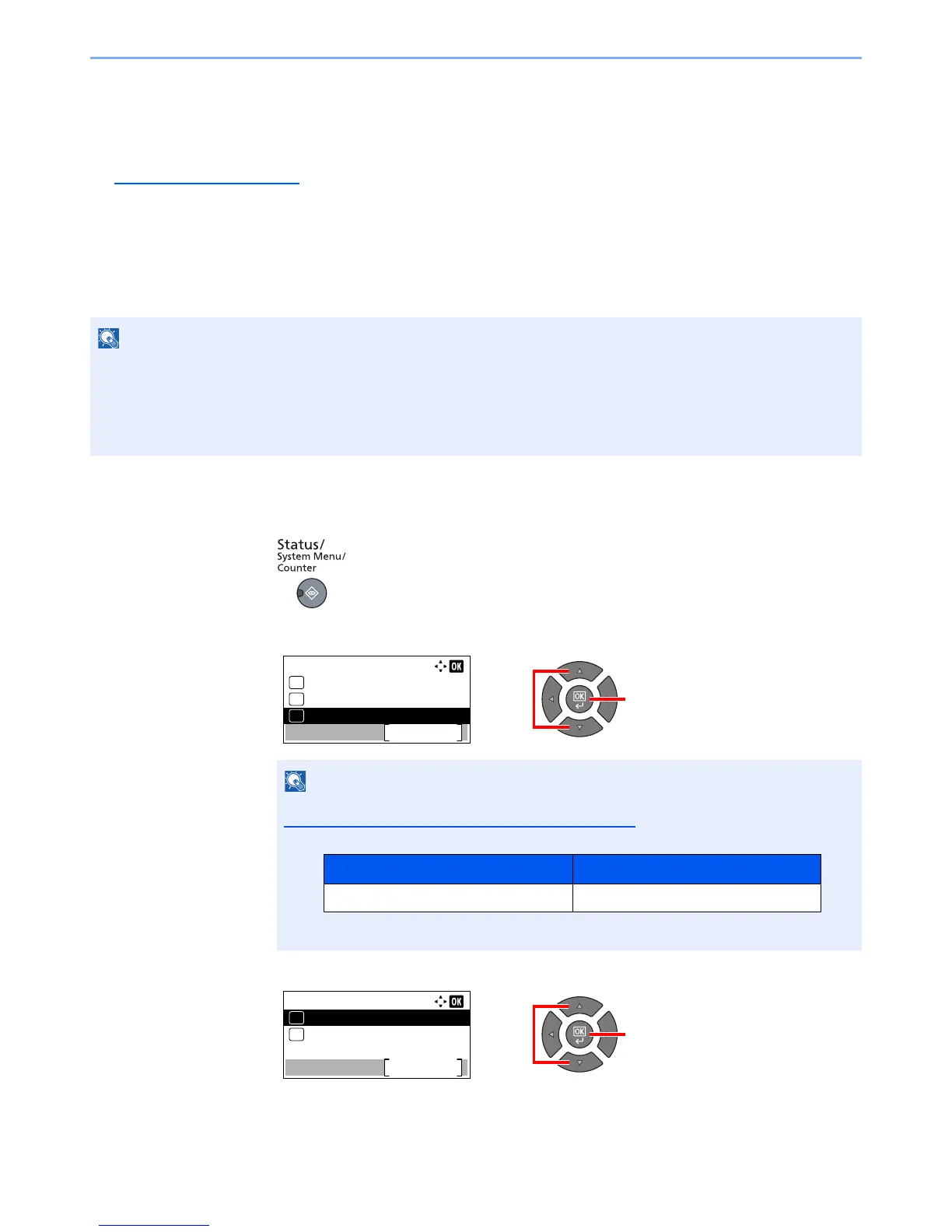2-15
Installing and Setting up the Machine > Default Settings of the Machine
Network Setup
The optional Network Interface Kit can be installed on the machine. It enables network printing on the Windows,
Macintosh, UNIX and other platforms.
This section explains the procedure of IPv4 and Bonjour settings for TCP/IP settings. For other network settings, refer to
the Network Setting
on page 7-6.
IPv4 Setting
Set up TCP/IP (IPv4) to connect to the Windows network. The default settings are "TCP/IP Protocol: On, DHCP: On,
Auto-IP: On". When using the fixed IP by changing the default settings, contact the system administrator to check the IP
address, subnet mask and default gateway.
1
Display the screen.
1 Press the [Status/System Menu/Counter] key.
2 Press the [▲] or [▼] key to select [System], and press the [OK] key.
3 Press the [▲] or [▼] key to select [Network Setting], and press the [OK] key.
In the following cases, set the IP address of DNS server on the Command Center RX.
• When using the host name with "DHCP" setting set to "Off"
• When using the DNS server with IP address that is not assigned by DHCP automatically.
Refer to the Command Center RX User Guide.
If the login user name entry screen appears during operations, log in by referring to
Administrator User Name and Password
on page 2-10.
The factory default login user name and login password are set as shown below.
Login User Name Login Password
Admin
*1
*1 Upper case and lower case letters are distinguished (case sensitive).
Admin
*1
