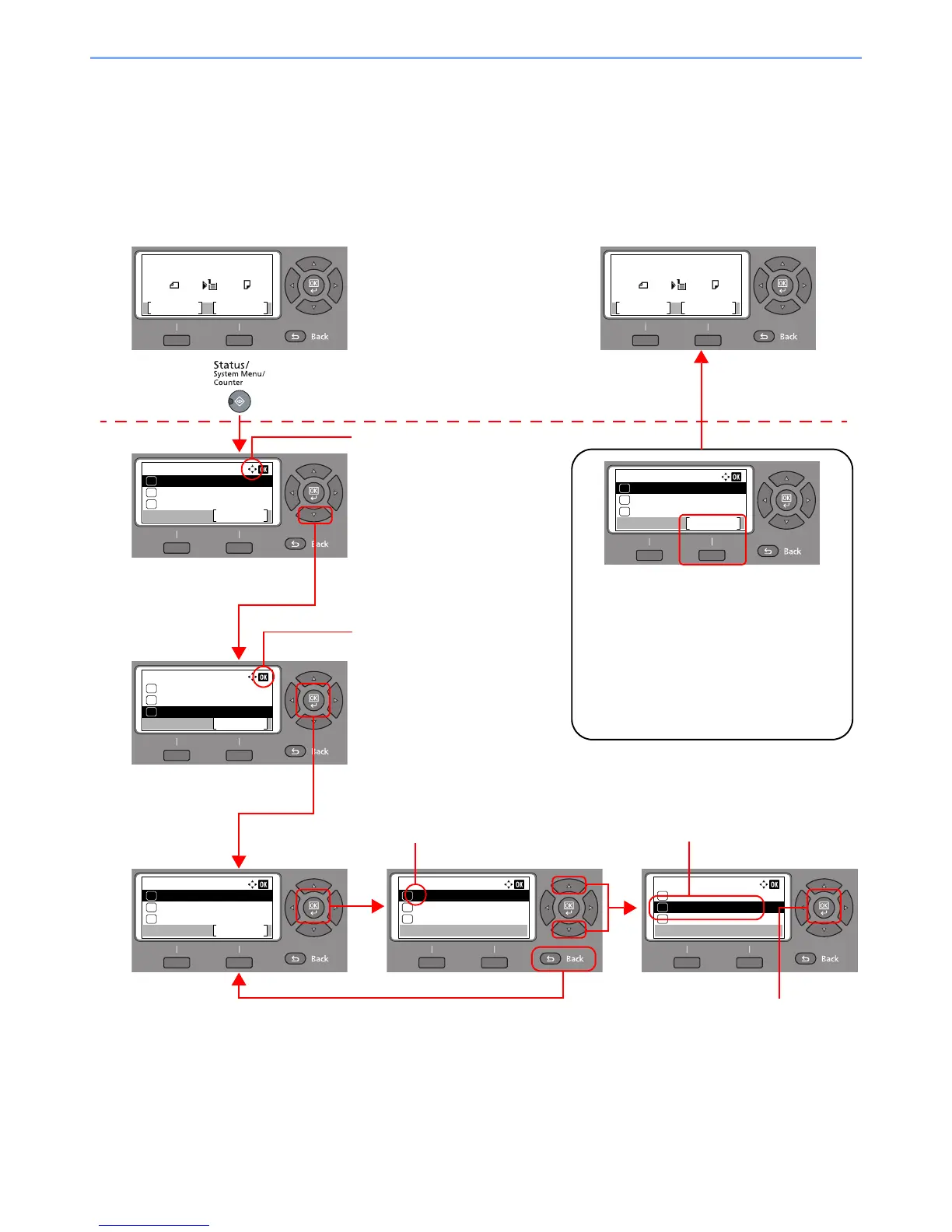3-3
Preparation before Use > Using the Operation Panel
Operation Method
This section explains how to operate the setting menus on the message display.
Displaying the Menus and Configuring Settings
Press the [Status/System Menu/Counter] key, [Function Menu] key, or function keys to display the setting menus.
Press the [▲] key, [▼] key, [◄] key, [►] key, [OK] key, or [Back] key to select a menu, and perform settings.
Press the [Status/System Menu/Counter]
key, [Function Menu] key, or function keys
to display the setting menus.
The directions of usable arrow keys
are shown on the screen displayed.
When the [▲] or [▼] key is
pressed, the selection moves
line by line.
When the [◄] or [►] key is
pressed, the selection moves in
units of one page.
When [OK] is displayed, press the
[OK] key to confirm the selection.
Press the [OK] key to display
the selected menu.
The selected item is displayed with
[*] (asterisk) at the beginning.
Press the [OK] key to confirm
the selected setting.
When the [▲] or [▼] key is pressed,
the selection moves line by line.
Press the [Back] key to return to
the screen one level higher.
Setting menus
Normal screen
Canceling the menu operation
When [Exit] is displayed, press [Exit] to exit
the setting menu and return to the normal
screen.
When other function keys are pressed, the
menu operation is canceled and the screen
of the corresponding function appears.
