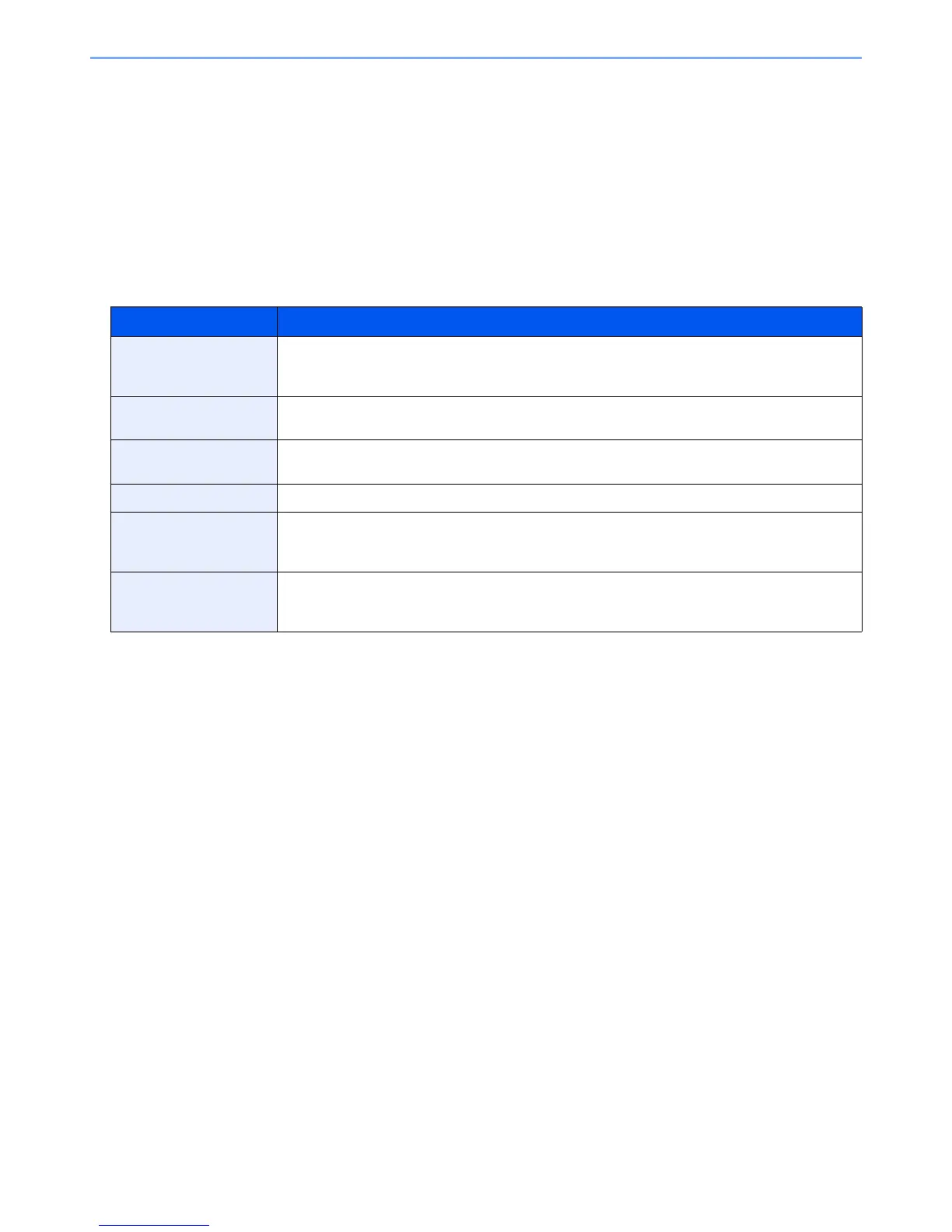7-25
System Menu and KYOCERA Client Tool > Default Settings on the PC (KYOCERA Client Tool)
Configuring the Administrative Settings
Configure the administrative settings on [Configuration] of the [Device] tab.
Configure screen has the followings tabs.
•[Device Defaults] tab: Select inches or millimeters as the unit of measurement for page sizes, watermark, poster,
and gutter settings in the printer driver.
•[Communication] tab: Enter the Read community and Write community up to 16 characters. The default community
is public. If the computer is not connected, you can still type Read community and Write community settings.
•[Status Monitor] tab: Select toner level alert and event notification settings for the Status Monitor. The Status Monitor
displays device status messages.
Item Description
Set toner level alert Select to create an alert when the toner starts running low, and then select a percentage between
0 and 100. If the toner level goes below this percentage, an alert icon is displayed on the
[Supplies] tab at the bottom of KYOCERA Client Tool screen.
Enable event
notification
Select to activate the notification feature for selected machine events. When selected, notification
options are available.
Enable pop-up
notification
When selected, a pop-up message appears in the lower right corner of the screen for each
selected event as it occurs.
Events list Select one or more events for the notification. To select all events, select [Events].
Sound file With one or more events selected, select to enable sound notification. Type the location of a sound
file (.WAV), or click [Browse] to find a sound file located on your computer. You can press the
arrow button to hear the selected sound.
Use Text to Speech With one or more events selected, select and type your preferred text. The Microsoft Text to
Speech utility reads the text and plays it in a spoken voice. You can press the arrow button to hear
the selected text.
