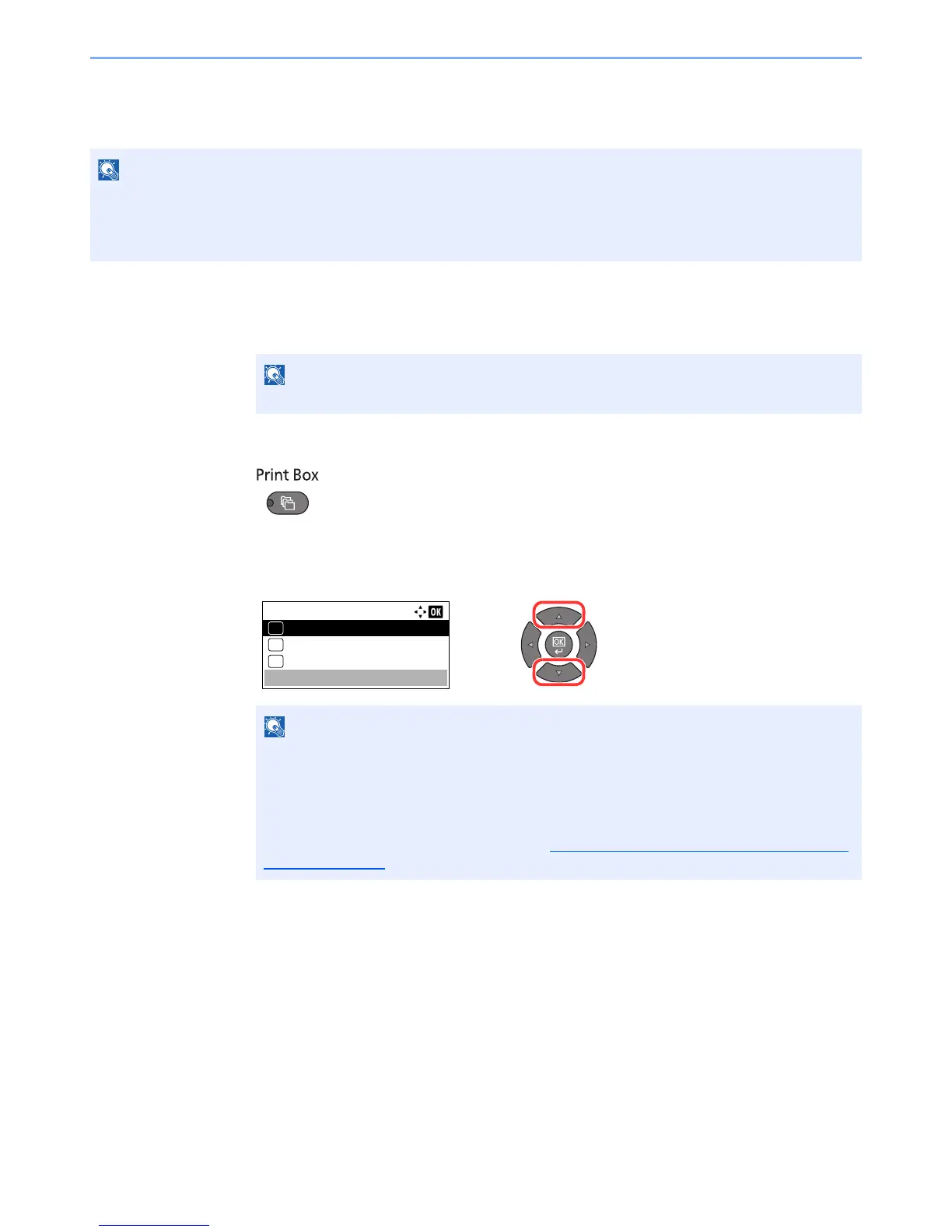4-13
Printing from PC > Using Print Box
Printing Document from Print Box
Print a document saved in a Print Box.
1
Start KYOCERA Client Tool on the Host PC.
Click [Start] button on the Windows and then select [All Programs], [Kyocera], [Client Tool]
and [KYOCERA Client Tool] to start KYOCERA Client Tool.
2
Press the [Print Box] key on the machine.
3
Select the Print Box.
Press the [▲] or [▼] key to select the Print Box.
• All documents saved in the selected Print Box are printed.
• KYOCERA Client Tool must be running on the computer from which printing from Print Box is executed.
• After being printed, the documents in the Print Box are deleted.
In Windows 8, select [Search] in charms, [Apps], and then [KYOCERA Client Tool].
The name set by using KYOCERA Client Tool appears. When using Box 01, the default
name (Box 01) is set by KYOCERA Client Tool. When using any of Box 02 to 30, a Box
name needs to be set by using KYOCERA Client Tool. If a box with no Box name is set, [----
------------] appears on the message display. If a document is stored in the box for which no
Box name is set, printing from the box is not available.
For details on setting the box name, refer to Default Settings on the PC (
KYOCERA Client
Tool) on page 7-22.
Print Box:
Box 01
01
Box 02
02
Box 03
03