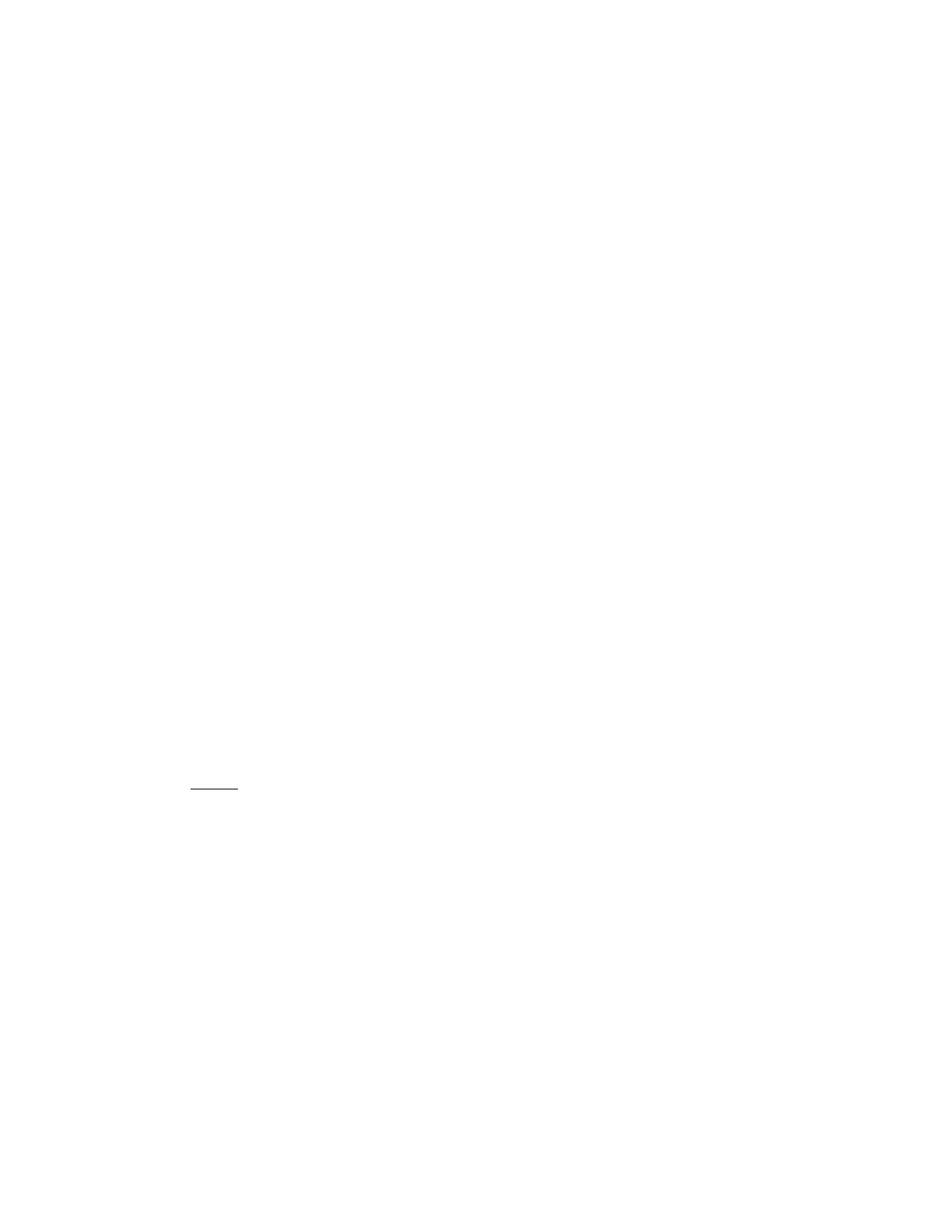COMPONENT MAINTENANCE MANUAL
AVIATION RECORDERS
Model FA5000
Rev. 03 Page 208
Feb. 27/13
FDR Function Testing & Fault Isolation
23–70−40
Use or disclosure of information on this sheet is subject to
the restrictions on the cover page of this document.
(12) At the ROSE Main menu, click the Test Flight Recorder button. This produces
the Test Flight Recorder window.
(13) At the Recorder Events Block in the Test Flight Recorder window, click the
Display Fault History button.
(14) Once the fault history is displayed in the status window, click the Print button to
print out the Fault History Log.
(15) If a component has failed, attach the Fault History Log to the warranty claim
form to be returned, along with the faulty component, to L−3 Communications
Aviation Recorders Repair Depot.
(16) At the Recorder Events Block in the Test Flight Recorder window, click the
Clear Fault History button.
(17) If the recorder has a latched fault, the Clear Latched Faults button will be
highlighted. If this button is highlighted, click it and click the OK button on the
pop−up window.
(18) If the recorder latched fault condition does not clear, then terminate this test,
disconnect the test equipment, and return to the recorder L−3 Communications
Aviation Recorders Repair Depot for further testing and repair.
(19) At the Recorder Status block in the Test Flight Recorder window, click the Dis-
play Status button.
(20) From the Test Flight Recorder window, under Status window, observe that a
“FAULT” “NOT RECORDING” status message is displayed in Red. The re-
corder fault is due to no data being sent to the recorder at this time.
NOTE
: If the program indicates that it has timed out follow the di-
rections on the pop up windows, and then click on the Dis-
play Status button.
(21) At the Recorder Status block, click the Set Data Type/Rate button, and then
set the Data Type to 717 and Words per Frame to 64 wps. Click the OK but-
ton.
(22) Observe a Rose pop-up status window states: “Set Data Type/Rate command
was successful”. Click the OK button.
(23) Within approximately 15 seconds observe the Status Windows indicates that
the Data Type = 717 and the Words per Frame = 128.
(24) In the status window, check for the proper FDP and SMP Checksum hex values
as indicated in the Table 202.
The document reference is online, please check the correspondence between the online documentation and the printed version.
