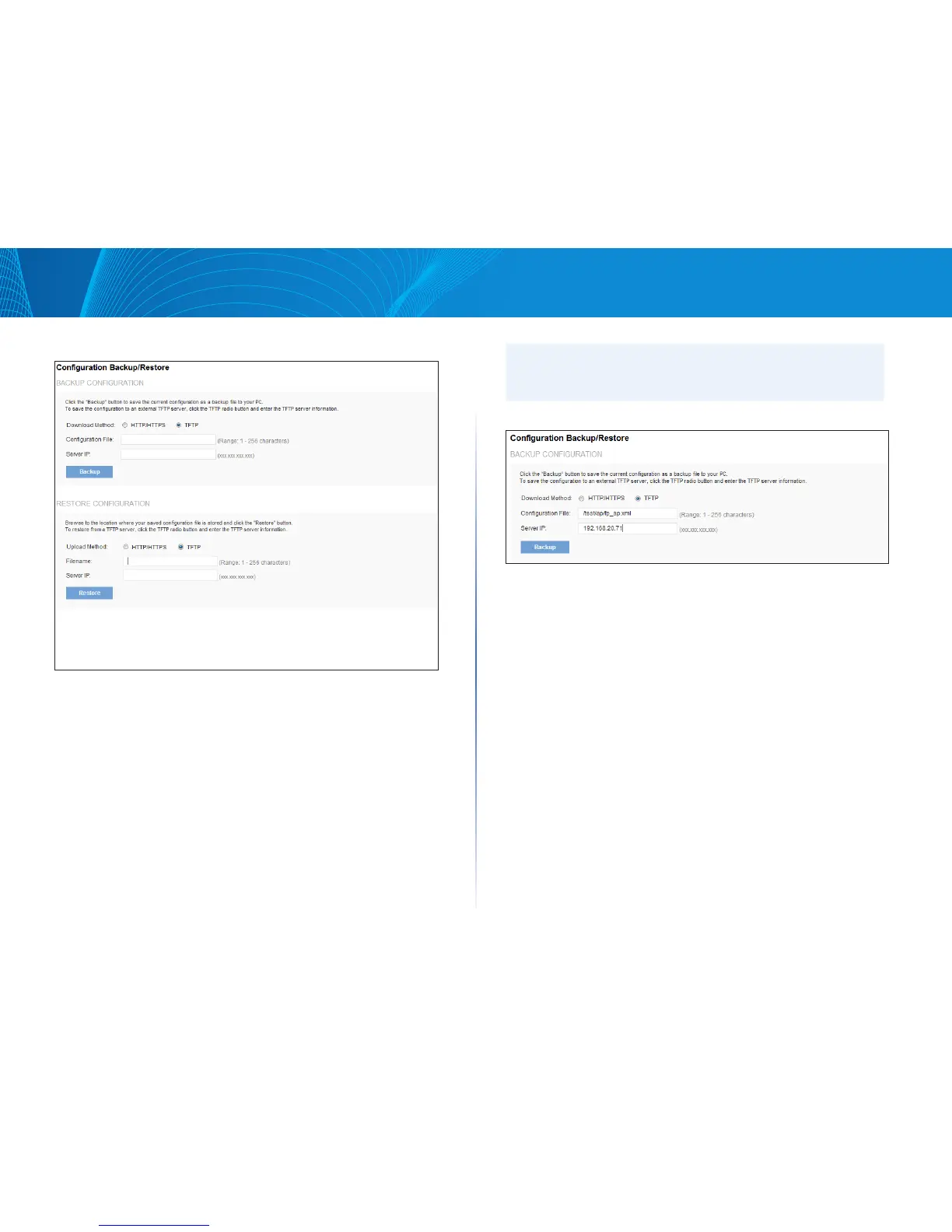113
Section 4: Maintenance of the Access PointLAPAC1750PRO Access Point Software User Manual
Figure 64: Configuration Backup/Restore
Backup Configuration
You can use HTTP or TFTP to transfer files to and from the access point. After
you download a configuration file to the management station, you can
manually edit the file, which is in XML format. Then, you can upload the edited
configuration file to apply those configuration settings to the AP.
Use the following steps to save a copy of the current settings on an AP to a
backup configuration file by using TFTP:
1. Select TFTP for Download Method.
2. Enter a name (1 to 256 characters) for the backup file in the Filename
field, including the .xml file name extension and the path to the directory
where you want to save the file.
NOTE:
File name should not contain spaces, < , > , | , \ , / , : , (, ), & , ; , # , ?, *, $, %, ‘,
“, and successive ‘.’ .
3. Enter the IP address of the TFTP server.
4. Click Backup to save the file.
Use the following steps to save a copy of the current settings on an AP to a
backup configuration file by using HTTP:
1. Select HTTP for Download Method.
2. Click the Backup button.
A dialog box will pop up to verify the download.
3. To proceed with the download, select OK.
A dialog box will open asking you to view or save the file.
4. Select the Save File option and select OK.
5. Use the file browser to navigate to the directory where you want to save the
file, and click OK to save the file.
You can keep the default file name (config.xml) or rename the backup file,
but be sure to save the file with an .xml extension.
