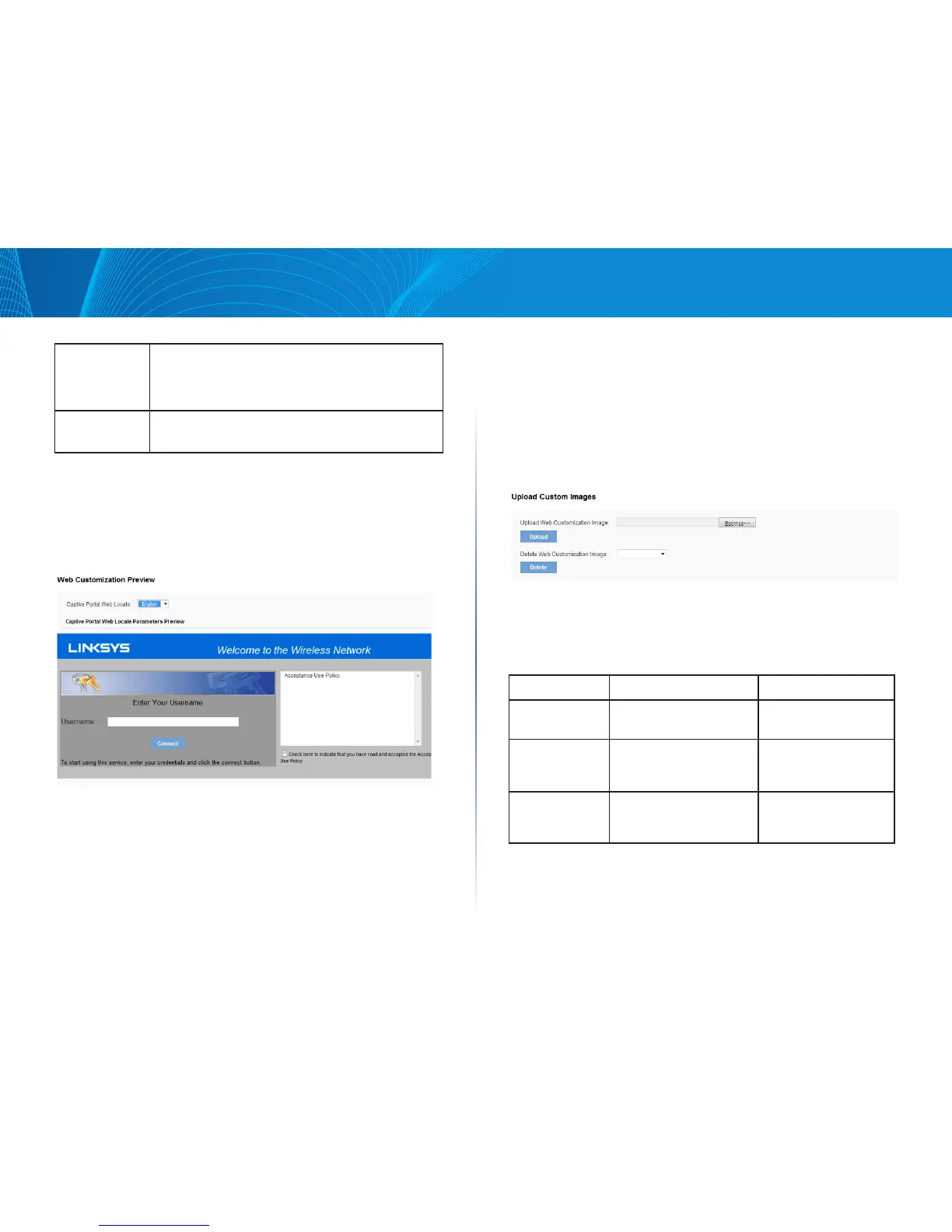96
Section 3: Configuring the Access Point
LAPAC1750PRO Access Point Software User Manual
Welcome
Content
The text that displays when the client has connected to
the network. The range is from 0 to 256 characters. The
default is: You are now authorized and connected to the
network.
Delete Locale To delete the current locale, select this option and click
Save.
Web Customization Preview
Use the Web Customization Preview page to view an example of the
authentication page a CP user sees upon connecting to the access point.
Click the Configuration > Captive Portal > Web Customization Preview tab to
access the page, which the following figure shows.
Figure 52: CP Web Customization Preview
To preview a CP authentication page, select the Web locale from the menu.
Upload Custom Images
When users initiate access to a VAP that is associated to a captive portal
instance, an authentication page displays. You can customize this page with
your own logo and other graphics.
Up to 18 images can be uploaded (assuming six locales, with each locale
having three images).
Click the Configuration > Captive Portal > Upload Custom Images tab to access
the page, which the following figure shows.
Figure 53: Upload Custom Images
Images will be resized to fit the specified dimensions. For best results, the logo
and account images should be similar in proportion to the default images, as
follows:
Table 59: Captive Portal Default Images
Image Type Use Default Width x Height
Background Displays in the page
background.
10 × 800 pixels
Logo Displays at top left of
page to provide branding
information.
168 × 78 pixels
Account Displays above the
login field to depict an
authenticated login.
295 × 55 pixels
The following table describes the fields on the Captive Portal Upload Custom
Images page.
