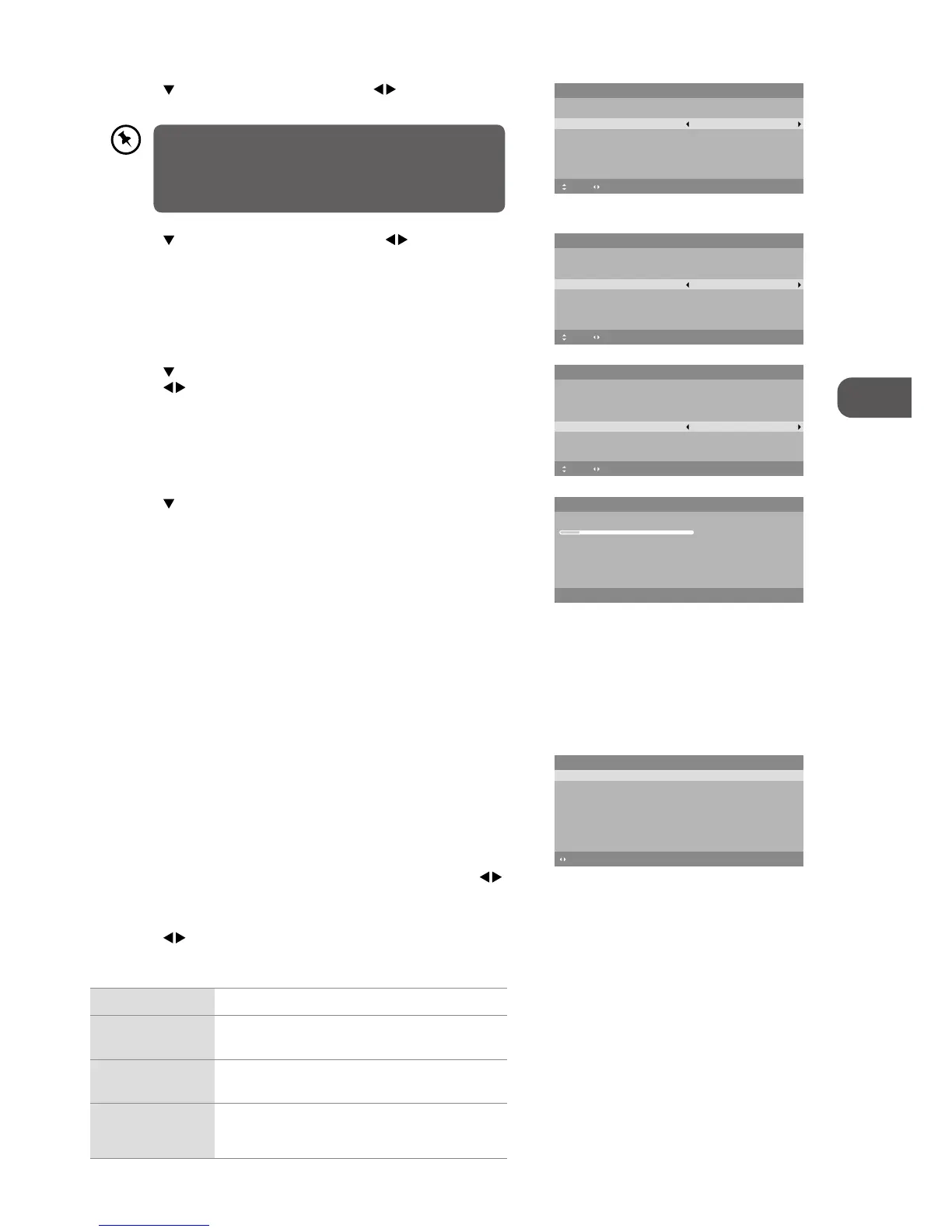21
7. Press the
button to select Start and then press the OK button.
Channel tuning will commence. This operation may take up to few
minutes. The display will show the progress of the tuning and the
number of channels found.
8. If you select DTV + ATV and you want to skip the DTV tuning during
scanning, press the MENU button to interrupt the tuning half way.
9. After tuning is complete, the channels are arranged in a preset order. If
you wish to skip channels, modify the preset order or rename channels,
select Channel Edit under the Channel menu (refer to page 29-31 for
details).
Target Region Setting (UK Only)
During tuning your TV may have received signals from more than one
transmitter. If this has occurred the Target Region Setting screen will be
displayed. This will enable you to select the correct regional transmission for
the local news service that you require.
1. Press the OK button to confirm the Country Code, this will highlight the
Primary Region England.
2. Press the OK button to highlight Secondary Region and press the
buttons to select your preferred option (if available).
3. Press the OK button to confirm, and Tertiary Region will be highlighted.
Press the
buttons to select the your preferred option (if available).
4. Press the OK button to confirm.
Country Code This will be shown as GBR for the UK.
Primary Region
This will show the regional country (e.g. England,
Wales, Scotland, NI).
Secondary Region
This will allow you to set the region for your local
news service.
Tertiary Region
You may receive signals from more than one
transmitter within the Secondary Region, (e.g Beds
and Cambs may have Luton or Sandy Heath).
6. Press the
button to select LCN (Logical Channel Number, UK only).
Press the
buttons to select On / Off.
5. Press the
button to select Auto Scan. Press the buttons to select
DTV / AT V / DTV + ATV.
4. Press the
button to select Country. Press the buttons to select the
country option.
If you select Ireland as the country where you will operate
the TV, a pop-up screen will be display. You will need a 4-digit
activation code for Irish tuning. This code can be found
in-store, on the back of your receipt (if bought in Ireland), or
call the customer service team / KNOWHOW.
First Time Setup
OSD Language English
Mode Setting Home Mode
Country UK
Auto Scan DTV
LCN
Move Adjust MENU: Return EXIT: Exit
On
Start
Please connect your aerial, change any settings you wish and select Start then
press OK to start tuning.
First Time Setup
OSD Language English
Mode Setting Home Mode
Country UK
Auto Scan DTV
LCN
Move Adjust MENU: Return EXIT: Exit
On
Start
Please connect your aerial, change any settings you wish and select Start then
press OK to start tuning.
First Time Setup
OSD Language English
Mode Setting Home Mode
Country UK
Auto Scan DTV
LCN
Move Adjust MENU: Return EXIT: Exit
On
Start
Please connect your aerial, change any settings you wish and select Start then
press OK to start tuning.
Auto Scan
Scanning CH22
Digital Channels Found:
DTV :0 Radio :0 Data :0
MENU: Stop EXIT: Exit
Target Region Setting
Country Code GBR
Primary Region
Secondary Region
Tertiary Region
Adjust OK: Confirm