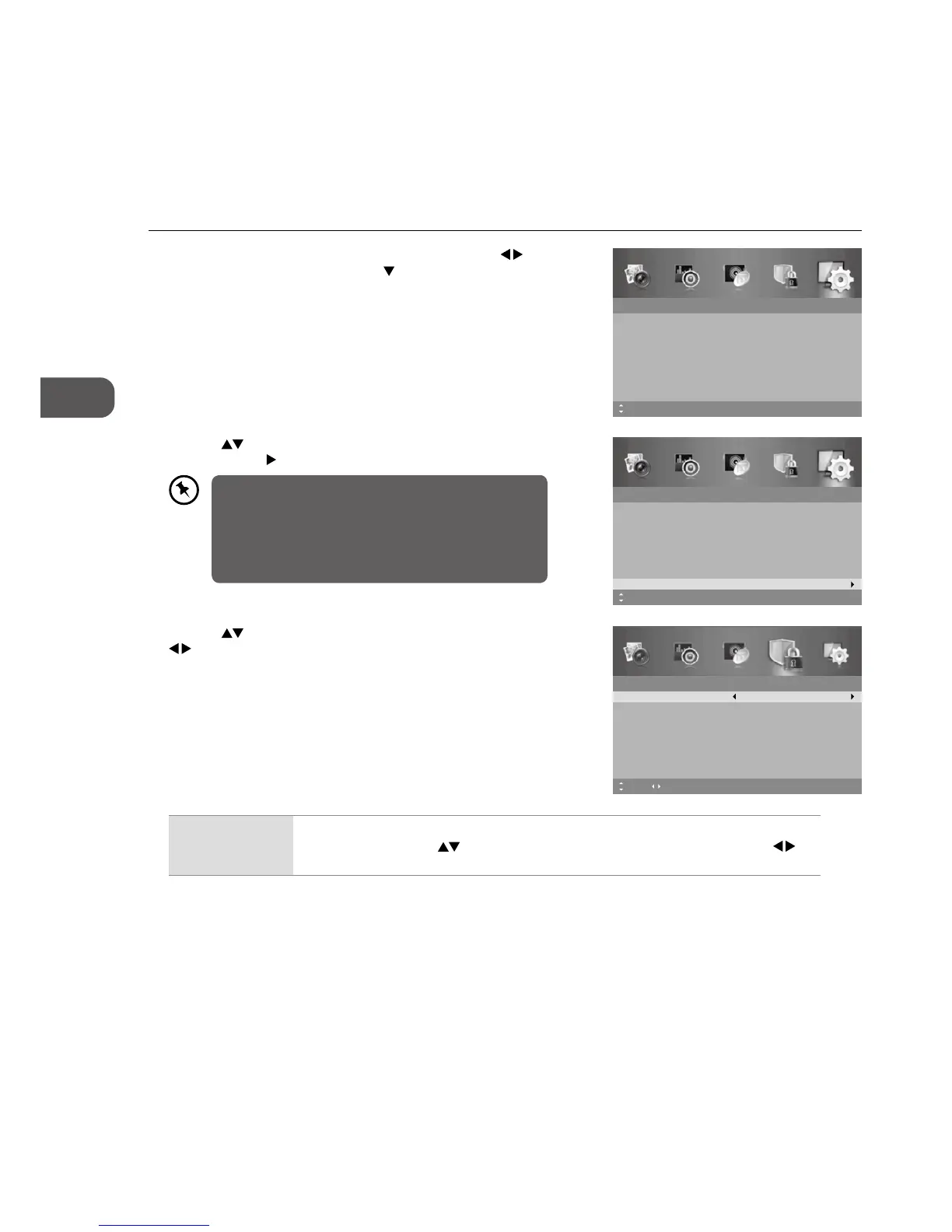44
• This unit can only communicate with HDMI-CEC
compatible devices.
• To be sure that the HDMI-CEC device has this feature,
check to see if there is HDMI-CEC compatible logo on it.
• HDMI-CEC function only works when the AV device
supporting CEC is turned on.
HDMI CEC Control
Allows you to command and control two or more HDMI CEC (Consumer Electronics Control) compliant devices, that are
connected through HDMI, by using only one of the remote controls (e.g. controlling a TV set, set-top box and DVD player using
only the remote control of the TV). HDMI CEC also allows individual HDMI CEC compliant devices to command and control each
other without user intervention.
Make sure that your HDMI CEC-compliant device is connected to your TV using a HDMI cable and the correct HDMI input source
is selected prior to using this function. (Some HDMI cables may not support HDMI-CEC functions.)
1. Press the MENU button to display the main menu. Press the
buttons
to select the Setup and then press the
button or the OK button.
Setup
OSD Language
Audio Language
Subtitle
Teletext
Blue Screen
Mode Setting
MENU: Return EXIT: Exit
English
On
Home Mode
Time Settings
HDMI CEC Control
Move
2. Press the buttons to select HDMI CEC Control and then press the
OK button or the
button to enter HDMI CEC Control menu.
Setup
OSD Language
Audio Language
Subtitle
Teletext
Blue Screen
Mode Setting
MENU: Return EXIT: Exit
English
On
Home Mode
Time Settings
HDMI CEC Control
Move OK: Select
3. Press the buttons to select the following options, and then press
buttons to adjust each option’s setting or OK button to select the
options.
HDMI CEC Control
HDMI CEC Control Off
Off
ARC
CEC Menu Control
Device List
MENU: Return EXIT: ExitMove Adjust
HDMI CEC Control
This will allow you to control other CEC enabled devices (connected via HDMI) using your TV
remote control. Press the buttons to select HDMI CEC Control and then press the
buttons to turn On.