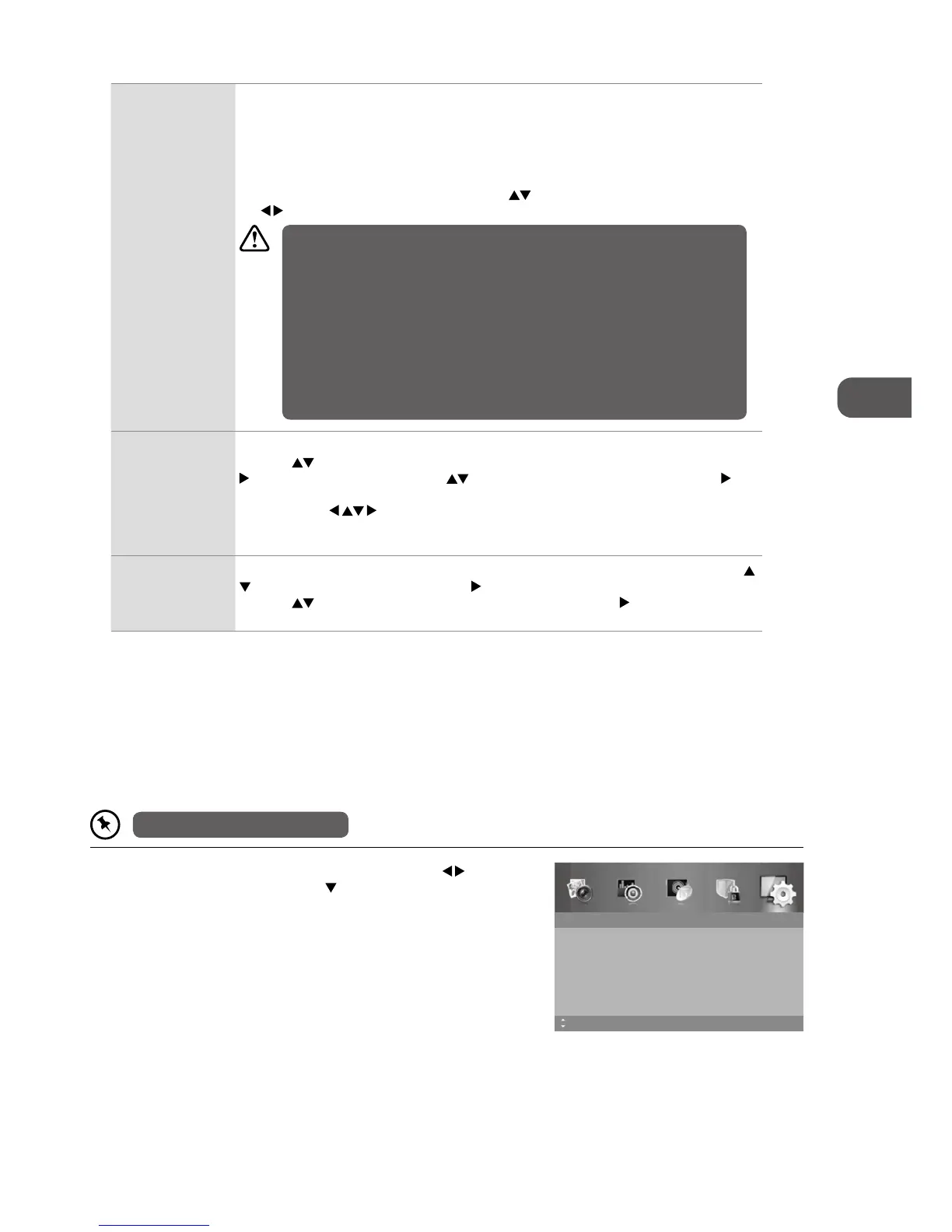45
Setup
OSD Language
Audio Language
Subtitle
Teletext
Blue Screen
Mode Setting
MENU: Return EXIT: Exit
English
On
Home Mode
Time Settings
HDMI CEC Control
Move
ARC
The ARC (Audio Return Channel) function allows you to send audio from your ARC-compliant
TV to ARC-compliant audio devices (e.g. home theatre) through a single HDMI connection.
To enjoy the ARC function, please ensure your ARC-compliant audio devices are connected
by an HDMI cable that support the ARC function to the HDMI 1(ARC) socket of your ARC-
compliant TV. When correctly set up, you can use your TV remote control to adjust the volume
output (VOL +/– and MUTE) of the connected audio device.
Ensure HDMI CEC Control is set to On. Press the
buttons to select ARC and then press
the
buttons to turn On.
• Ensure the audio device supports the ARC function and is connected to the
correct HDMI input source.
• Ensure to use an HDMI cables that can support the ARC function.
• The HDMI ARC only works on the HDMI 1(ARC) input on the TV.
• If the ARC-compliant audio devices do not support sound that TV outputs, such
as Dolby Digital, or Dolby Digital Plus, then ARC function will not work and
there may be no sound from ARC-compliant audio devices. In this case, please
set Digital Audio Output to PCM.
• Please refer to your ARC-compliant devices’ guidebook for more details on the
operation of the HDMI ARC function.
• Ensure HDMI CEC Control is set to On.
CEC Menu Control
To display the setup menu of the connected HDMI-CEC compliant devices on the screen.
Press the
buttons to select CEC Menu Control and then press the OK button or the
button to enter sub-menu. Use the buttons and then press the OK button or the
button to select Home menu / Option / Content to operate the equipment.
You can use the
buttons to navigate through the setup menu (some HDMI-CEC
compliant devices may not support this function). For details operations on the connected
devices, please refer to the user manual of the device for available control.
Device List
Displays a list of connected equipment that is compatible with HDMI CEC Control. Press the
buttons and then the OK button or the button to select Device List.
Press the
buttons to select Reset and then the OK button or the button to update the
list.
4. Press the MENU button to return to the previous menu, press again to
return to the main menu.
5. Press the EXIT button to exit the menu.
PVR Settings (DTV Mode)
Allows you to select your preferences in the PVR File System.
Ensure the USB device is connected.
1. Press the MENU button to display the main menu. Press the buttons
to select the Setup and then press the
button or the OK button.