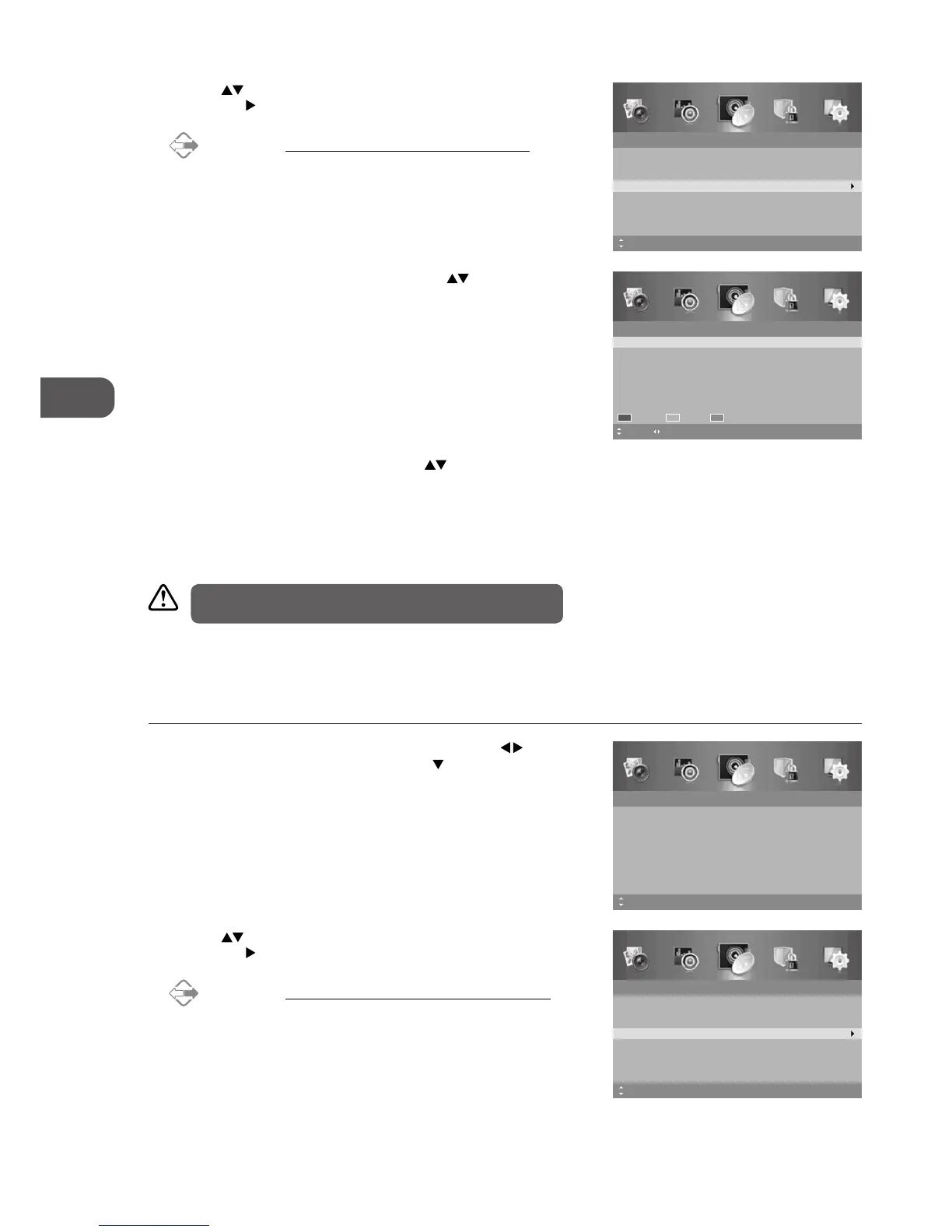30
3. A Channel Edit screen will be displayed. Press the
buttons to select
the programme you want to edit.
a. Delete
Press the RED button to delete the selected channel.
b. Skip
Press the GREEN button to select the channels that you want to skip
when you are selecting channels. Press the GREEN button again to
undo it.
c. Move
Press the BLUE button and then press the
buttons to move
to the selected channel. Press the BLUE button or the OK button
to conrm.
4. Press the MENU button to return to the previous menu, press again to
return to the main menu.
5. Press the EXIT button to exit the menu.
Channel Edit
1
5
BBC ONE
FIVE
16
17
QVC
UK TV Gold
Move MENU: Return
Delete
EXIT: ExitPage
Skip Move
2. Press the buttons to select Channel Edit and then press the OK
button or the
button to enter the Channel Edit menu.
Alternative
Press the PROG button to enter the Channel Edit menu.
Channel
Auto Scan
Manual Scan
Auto Channel Update
Channel Edit
Favourite Manager
Common Interface
Signal Information
On
MENU: Return EXIT: ExitMove OK: Select
Channel Edit (ATV Mode)
Allows you to edit TV channel information in the Channel List under ATV mode.
1. Press the MENU button to display the main menu. Press the
buttons
to select the Channel menu and then press the
button or the OK
button.
2. Press the buttons to select Channel Edit and then press the OK
button or the
button to enter the Channel Edit menu.
Alternative
Press the PROG button to display the Channel Edit menu.
Channel
Auto Scan
Manual Scan
Auto Channel Update
Channel Edit
Favourite Manager
Common Interface
Signal Information
On
MENU: Return EXIT: ExitMove OK: Select
Channel
Auto Scan
Manual Scan
Auto Channel Update
Channel Edit
Favourite Manager
Common Interface
Signal Information
On
MENU: Return EXIT: ExitMove
Care should be taken when editing the position of digital
channels as this may affect EPG and reminder settings.