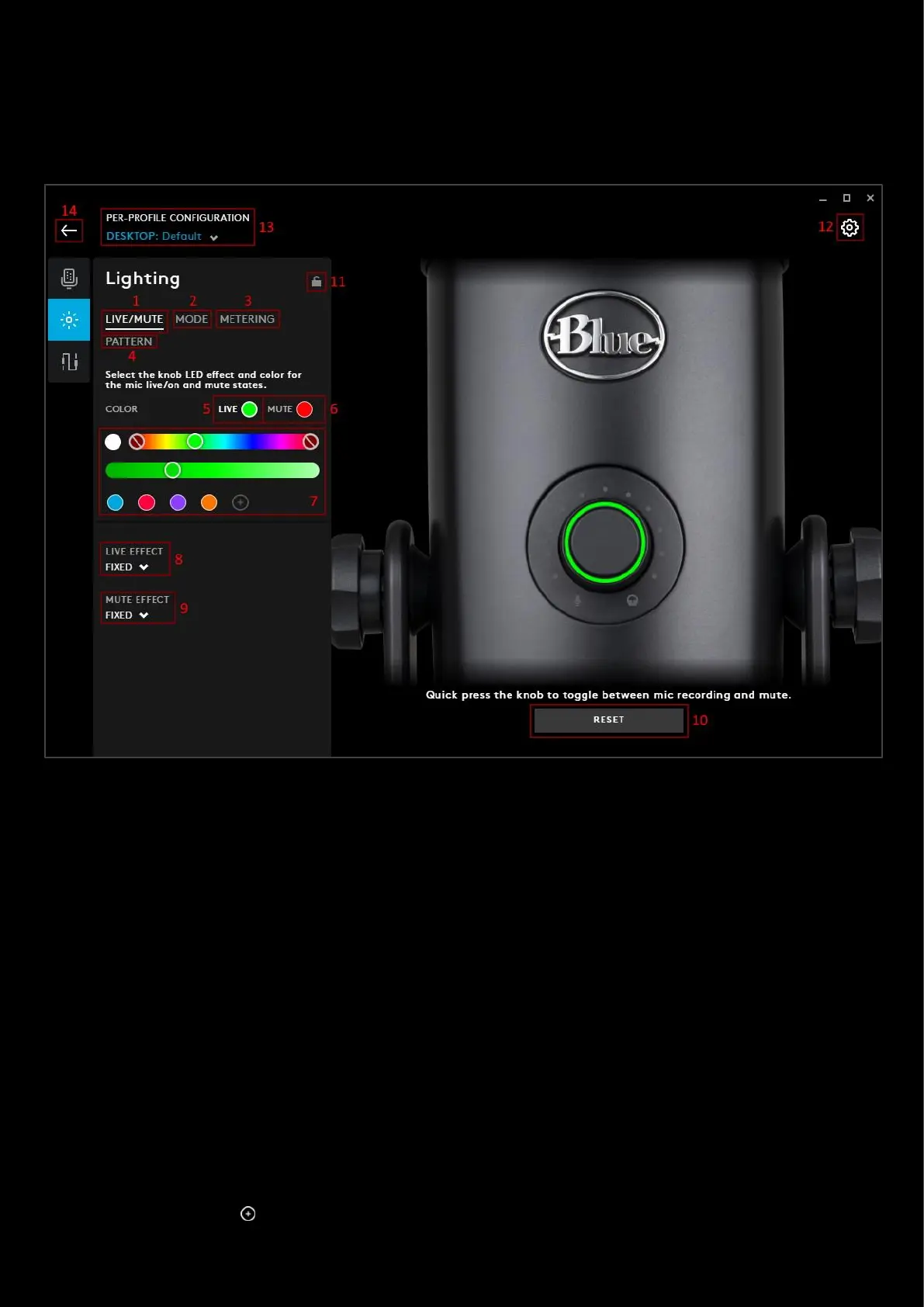110
How to configure your Yeti X Lighting
The Yeti X Microphone has a variety of lighting configurations you can customise to personalise your microphone.
From the main window select the Yeti X and then click on the Lighting tab:
1. LIVE/MUTE. This tab configures the ring on the volume dial. This has 2 modes; LIVE and MUTE. Press the
button to toggle between modes.
2. MODE. This tab configures the ring of dots around the volume dial. There are 3 modes you can configure;
MICROPHONE, HEADPHONE and DIRECT MONITORING.
3. METERING. The LED metering colours are the dynamic dota around the dial in the microphone mode. These
indicate the current mic volume detection.
4. PATTERN. The rear of the Yeti X has the pattern button which can cycle between 4 modes; STEREO, OMNI,
CARDIOID and BIDIRECTIONAL. You can configure each modes colour.
LIVE MUTE:
Switch between live and mute with a quick press of the knob.
5. LIVE. Click LIVE to change the colour of the ring whilst the mic is live. You can then select a new swatch or
create another (7)
6. MUTE. Click MUTE to change the colour of the ring whilst the mic is muted. You can then select a new swatch
or create another (7)
7. COLOR. The palette can configured to your preferences. You can change the hue and brightness with the 2
sliders. Click on the to add your favourite color to the swatch list.