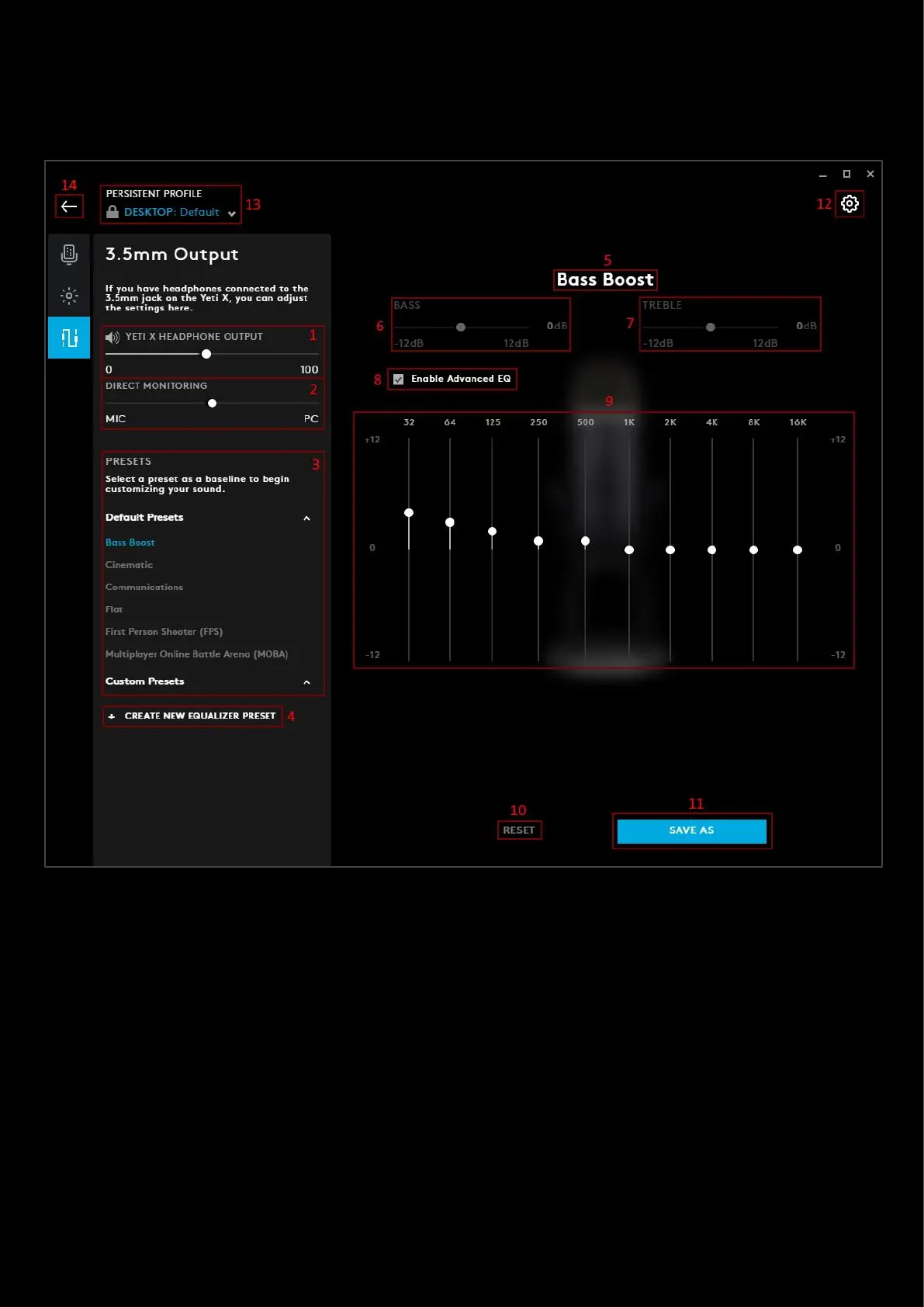35
3.5mm Output
For devices such as the Yeti X, you can plug a 3.5mm headset into the unit and adjust the output sound. For example,
you can plug a PRO headset into the Yeti X, having the Yeti X replace the USB DAC.
1. HEADPHONE OUTPUT. This adjusts the output volume of the headset. This is not synced to the system volume
and adjusts only the volume of the 3.5mm output
2. DIRECT MONITORING. Adjust the balance of the feedback of the mic to the output volume. Adjusting the slider
to the MIC will increase the volume of the feedback (also known as sidetone) of your microphone and decrease
the output volume. Adjusting the slider towards the PC will reduce the microphone feedback and increase the
output volume.
3. Presets. You can select one of the EQ Presets that come with G HUB or create your own. Any ones you create
will appear in the section Custom Presets sections.
4. + CREATE NEW PRESET. Click this to start creating your own EQ preset. Don't forget to rename it! (7)
5. Preset Name. Click the name to highlight and edit
6. BASS. Use the slider to adjust the bass to your preference. 0dB is the default value. If you enable Advanced EQ
then this section will gray out and not be adjustable as you will have finer control of the bass in the advanced EQ
settings.