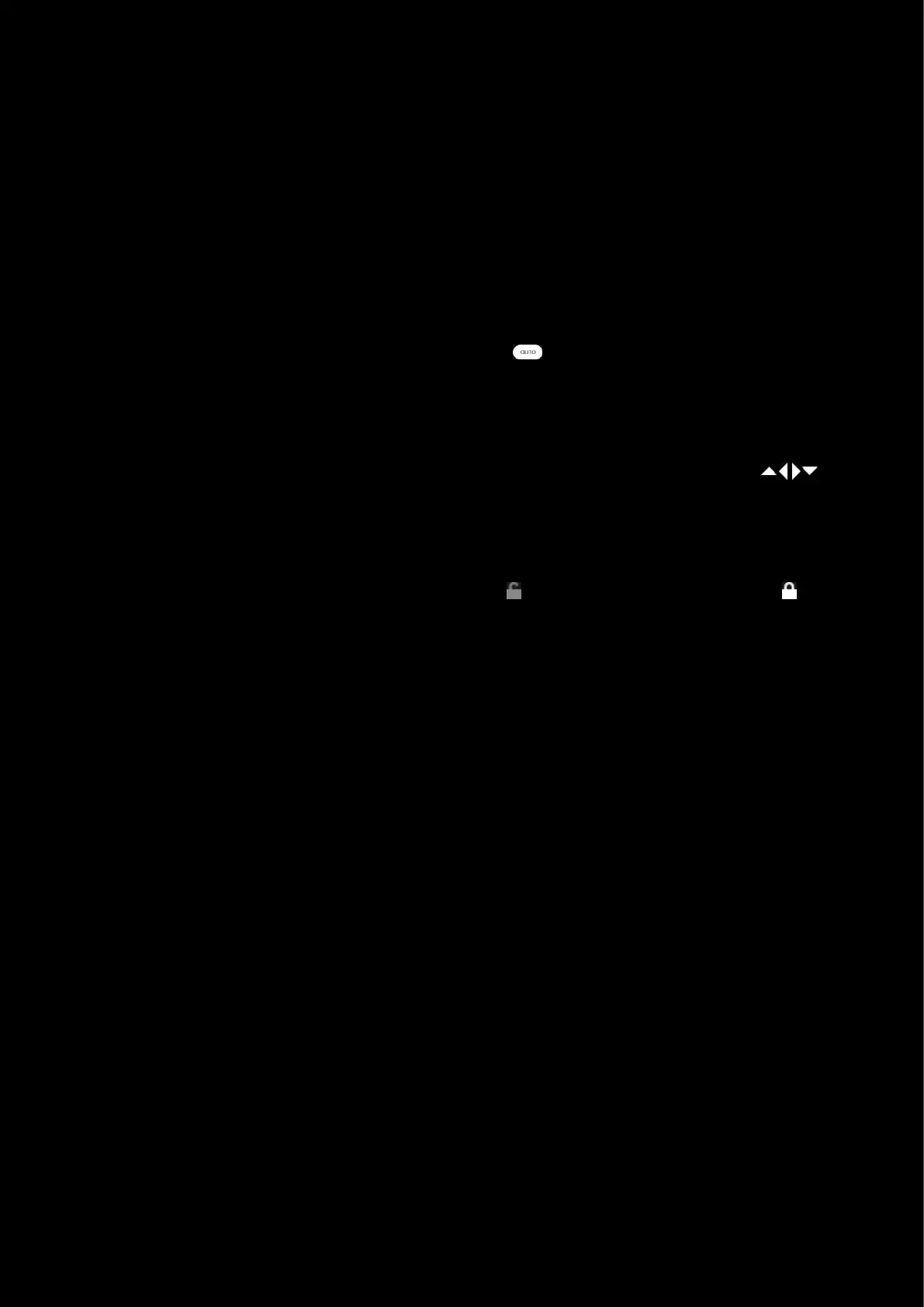39
c. ZOMBIE.
d. BLACK & WHITE.
e. SICKNESS
f. + ADD NEW FILTER. Allows you to configure the individual elements of your VIDEO experience in a
profile.
Note: CARTOON, ZOMBIE, BLACK & WHITE and SICKNESS filters are preset and do not have any customisable features.
+ ADD NEW FILTER
3. BRIGHTNESS. Use the slider to adjust the brightness. Default is 50%
4. CONTRAST. User to slider to adjust the contrast. Default is 50%
5. SHARPNESS. User to slider to adjust the sharpness. Default is 50%
6. WHITE BALANCE. Use the slider to adjust manually or click to activate Automatic White Balance
7. SATURATION. User to slider to adjust the saturation. Default is 50%
8. ANTI FLICKER. Switch between 50Hz and 60Hz output frequencies.
9. RESTORE VIDEO DEFAULTS. Click this box to reset to factory defaults for your VIDEO settings.
10. Picture Adjust. This will show the image being recorded. By default the zoom (Camera setting) is at 100%, but
if you zoom in further, you will be able to adjust the position of the image with the four arrows
11. PER-PROFILE WEBCAM SETTINGS LOCK. Lock this to set the Webcam configuration for all your profiles.
12. Profile Name. Click the text box to rename your Webcam Profile.
13. GEAR SETTINGS. Click this to take you to the Gear Settings page
14. PROFILE SELECTOR. Use the drop down to change the User Profile you want to configure for. Also it will
indicate if the profile is in a PER-PROFILE CONFIGURATION or in a PERSISTENT CONFIGURATION
15. BACK ARROW. Click the arrow to take you back to the Homepage.