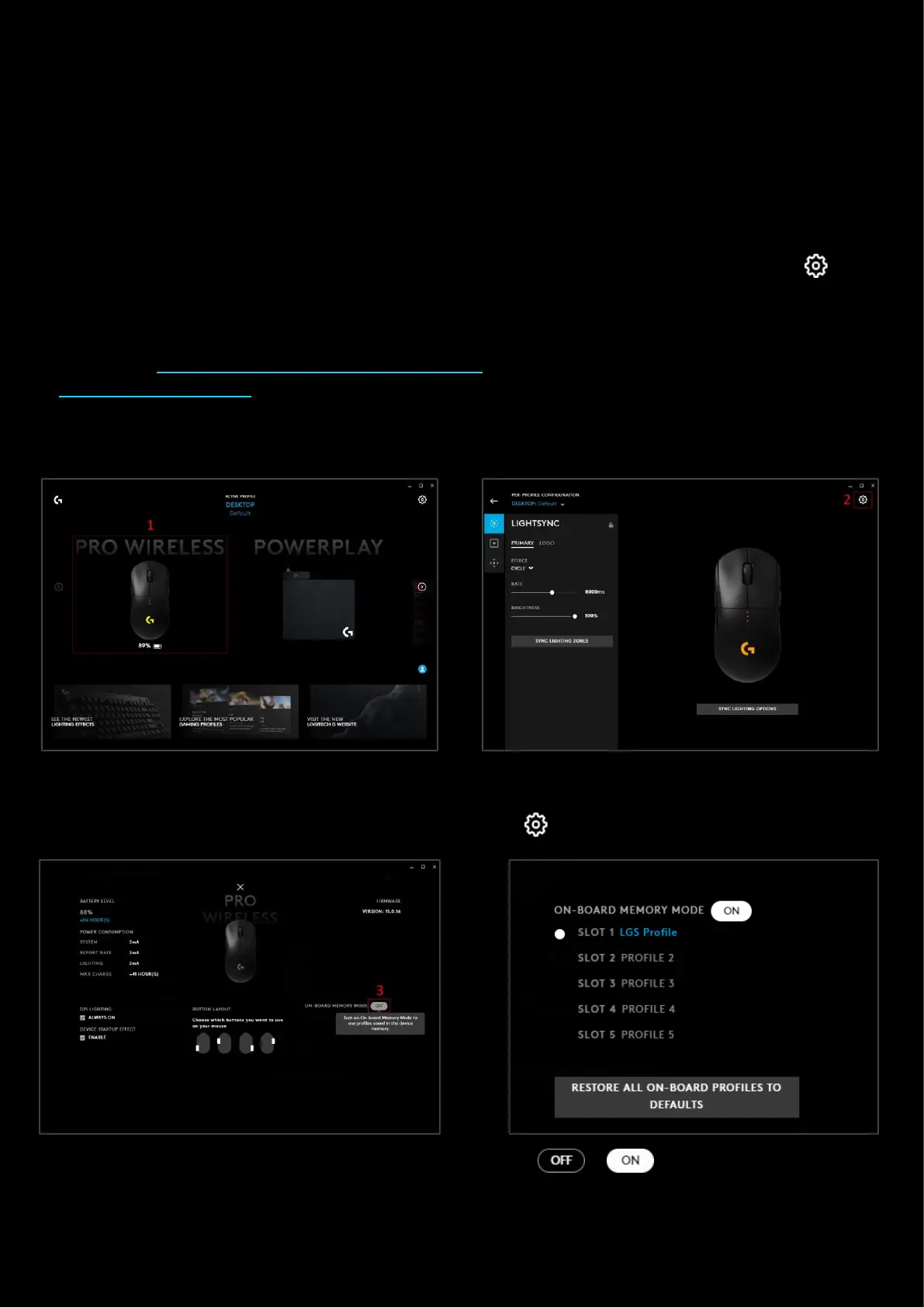42
Gear Settings:
ON-BOARD MEMORY & PROFILES
Onboard memory profiles are profiles loaded directly on to the memory of the device. For example, this allows you to
take that device to a Lan Party and still have a profile to use even if the PC you are using does not have G HUB installed.
By default, your device’s on-board memory mode will be set to off. This means that the profiles you have configured in
G HUB will activate.
If you want to use the on-board memory profiles you will need to enable this in the devices GEAR
SETTINGS
Note: Not all Logitech G devices have on-board memory modes available. Check the product page for your device
specifications @https://support.logitech.com/category/gaming for details or on the Logitech G store
@https://www.logitechg.com
ENABLING ON-BOARD MEMORY MODE
1. Initially you will need to click on the device you are using in the home screen of G HUB. In our example we will
click on the PRO WIRELESS Mouse.
2. In the Device settings, click on the GEAR SETTINGS page icon in the top right corner
3. Click the ON-BOARD MEMORY MODE button to turn this from to . You will now be using on-
board memory profiles. You can have one profile per slot. The number of slots is dependant on the device and
can vary between models.