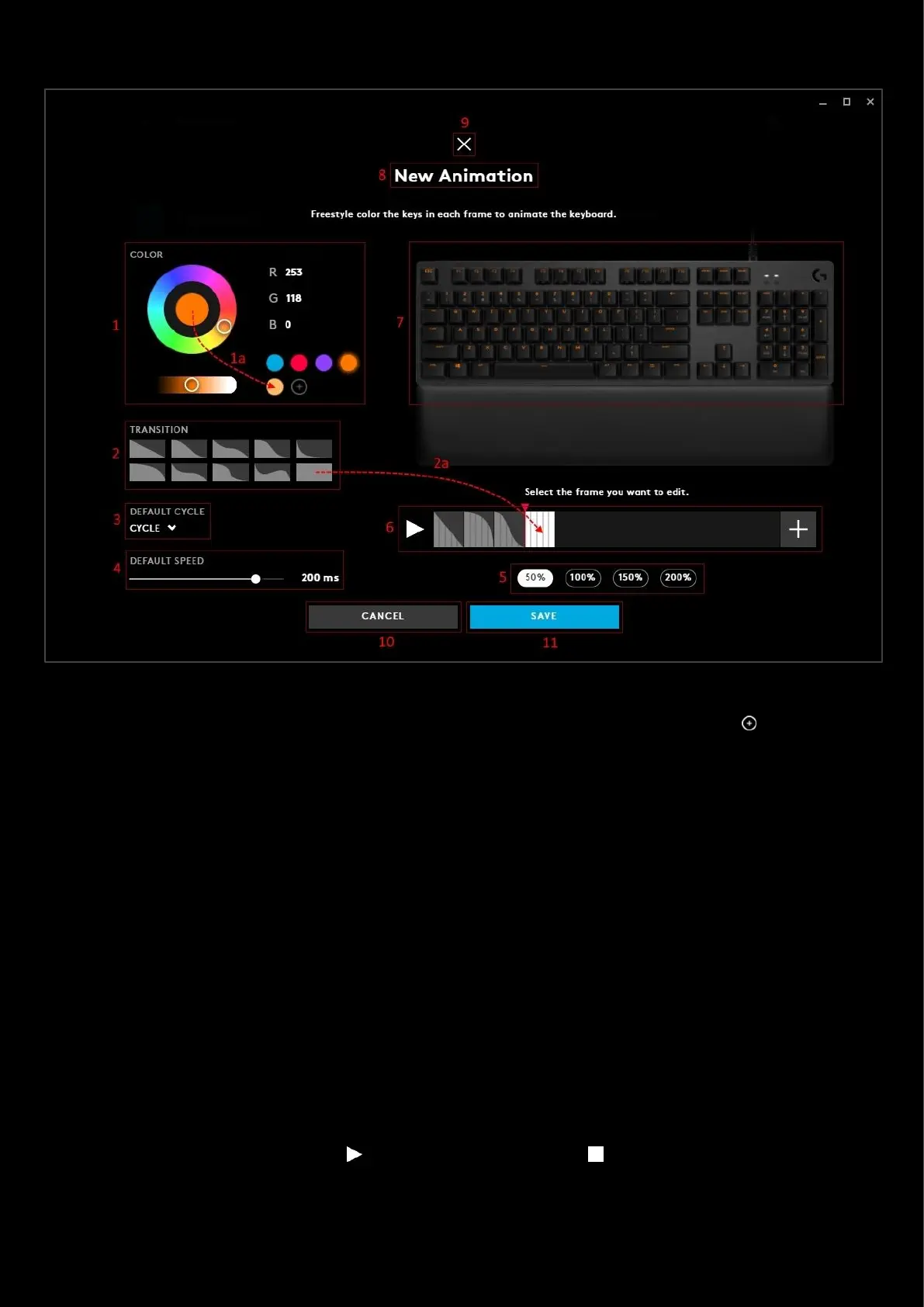74
LIGHTSYNC: Create an animation
1. COLOR. Color wheel with brightness slider. Click on the wheel to select a color or if you know the RGB value,
type this into the R, G & B text fields. The color selected can be dragged on to a new swatch (1a)
2. TRANSITION. Select the transition style. Transition is how the lighting effect fades from one frame to the next.
a. Drag the transition effect onto the any frame in the frame editor. This will change the transition to the
new one.
3. DEFAULT CYCLE. This selection controls how the frames animate.
a. CYCLE. The animation will start with the first (left) frame and continue to the end and then cycle back
to the first frame again.
b. REVERSE CYCLE. The animation will start with the last (right) frame and go backwards through the
frames to the beginning and then cycle back to the last frame again.
c. BOUNCE. Start at the first frame, animating to the last and then going back to the first frame again.
Good for animations like waves and explosions.
d. RANDOM. The animation will pick a frame at random.
4. DEFAULT SPEED. The speed at which the animation transitions. The shorter the time - the quicker the
animation will happen. Ranges from 1000ms (1 second) to 50ms.
5. Frame Editor Resolution. Default is 100%, to see more frames in the editor reduce the frame size to 50%. To
increase the size of each frame, increase to 150/200%. These are useful for checking frame transitions at low
interval speeds.
6. Frame Editor. The editor has 3 parts:
a. PLAY | STOP Button. Click to test out the animation, press to stop.
b. Frames. Each frame is displayed here.
i. Select the one you want to edit by clicking it.