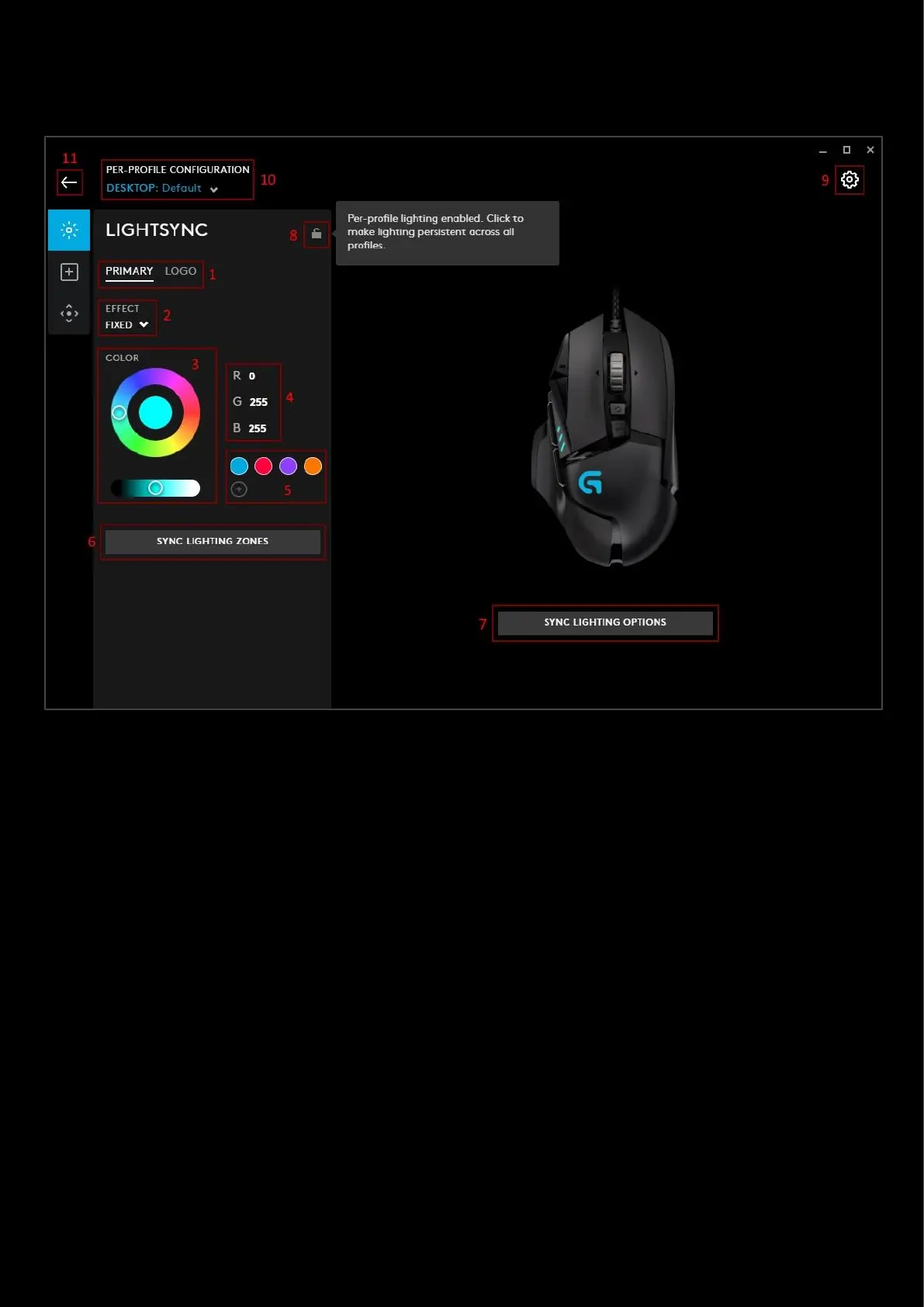14
LIGHTSYNC
This tab controls the lighting settings for your device.
1. PRIMARY | LOGO. Select the LIGHTSYNC zone to configure. Your zones can have different effects. Click SYNC
LIGHTING ZONES (4) to sync the other zone with the current configuration.
2. EFFECT. Select from the drop down list your desired effect.
a. OFF. This will turn that zone lighting off
b. FIXED. This will set a fixed color to the zone, select a color from the color wheel and brightness slider
(3)
c. CYCLE. Select this to cycle through the color wheel. The RATE is the time taken to cycle once through
the full color range. The shorter the time, the quicker the changes. Select the BRIGHTNESS between 0-
100%.
d. BREATHING. This is a single color fading in and out. Select the color, brightness and time taken to do
once cycle.
e. SCREEN SAMPLER. Select the sampling zone, which picks the average color in that zone, and maps it to
the device. Available only for RGB. More on this in the advanced section.
f. AUDIO VISUALIZER. This setting will react to the audio of the application. An additional option for the
color mode will allow you to choose from FIXED or REACTIVE. Expand the ADVANCED SETTINGS to
configure them. More on this in the advanced Section.
3. COLOR. Color wheel with brightness slider. Click on the wheel to select a color or if you know the RGB value,
type this into the R, G & B text fields.
4. RGB Value. Here you can manually input the R G B values.